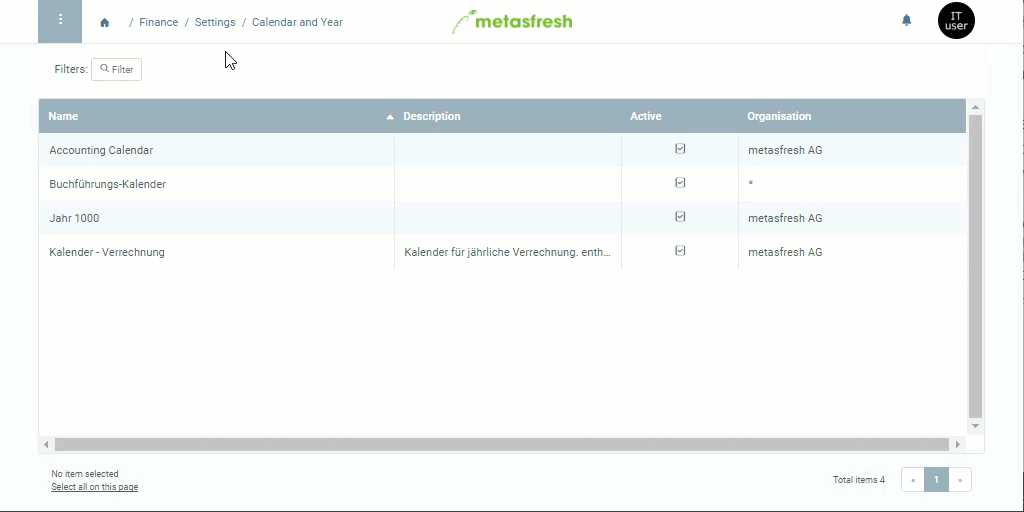. An overlay window opens up.
. An overlay window opens up.Note: You can learn more about date and time patterns here.
 of the newly created year entry from before to switch into the window “Calendar Periods” where you will see a list of all the months from this period.
of the newly created year entry from before to switch into the window “Calendar Periods” where you will see a list of all the months from this period. . An overlay window opens up.
. An overlay window opens up.Note: You can learn more about date and time patterns here.
 of the newly created year entry from before to switch into the window “Calendar Periods” where you will see a list of all the months from this period.
of the newly created year entry from before to switch into the window “Calendar Periods” where you will see a list of all the months from this period.