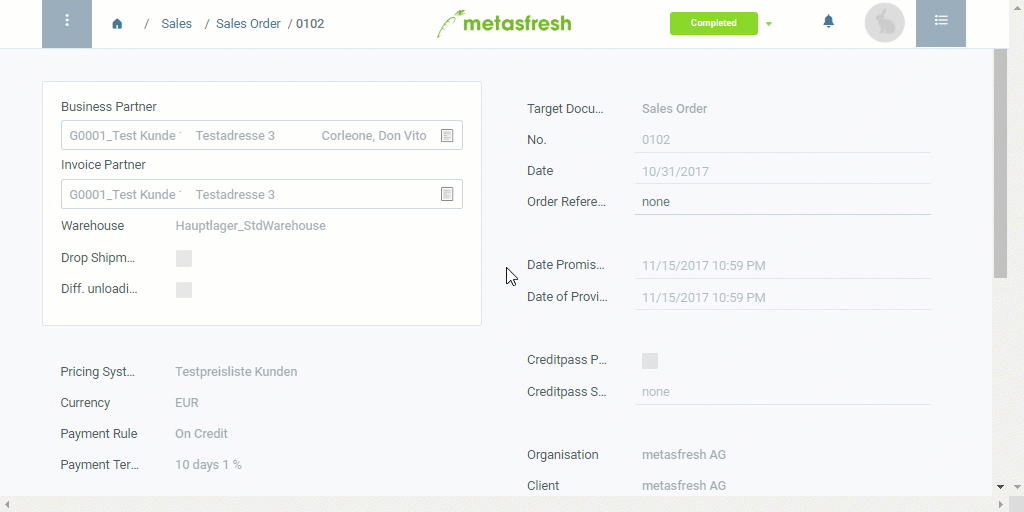Overview
In metasfresh, you can create credit notes (or memos) if, after invoicing, a credit balance results in favor of the customer, e.g., due to quantity differences after a delivery. The credit notes are directly linked to the corresponding invoices, which makes the changes seamlessly traceable for the accounting department.
Steps
Create a credit note
- Open “Sales Invoice” from the menu.
- Use the filter to find the entry of the completed invoice for which you want to create a credit note and open it.
Note: Alternatively, use a sales order’s related documents to jump to the corresponding invoice.
- Start the action “Gutschrift erstellen” (Create credit note). An overlay window opens up.
- Pick the Document Type Credit Memo - Deliver Diff.
- Click “Start” to create an invoice document for the credit note and close the overlay window.
Record the quantity difference
- Use the completed invoice’s related documents to jump into the window “Sales Invoice” again (under BILLING and then “Invoice (Customer)” in the sidebar) and then open the associated invoice entry with the Target Document Type Credit Memo - Deliver Diff which has already been found by the filter.
- Go to the record tab “Invoice Line” at the bottom of the page and enter the amount of the quantity difference into the field in the column Quantity TU and/or Quantity of the relevant line.
- Select and delete all lines irrelevant for the credit note.
- Optional: Click
 to add lines.
to add lines.
Note: Use shortcut Alt + Q / ⌥ alt + Q.
Complete the credit note
- Complete the document.
- Open the PDF preview.
Example
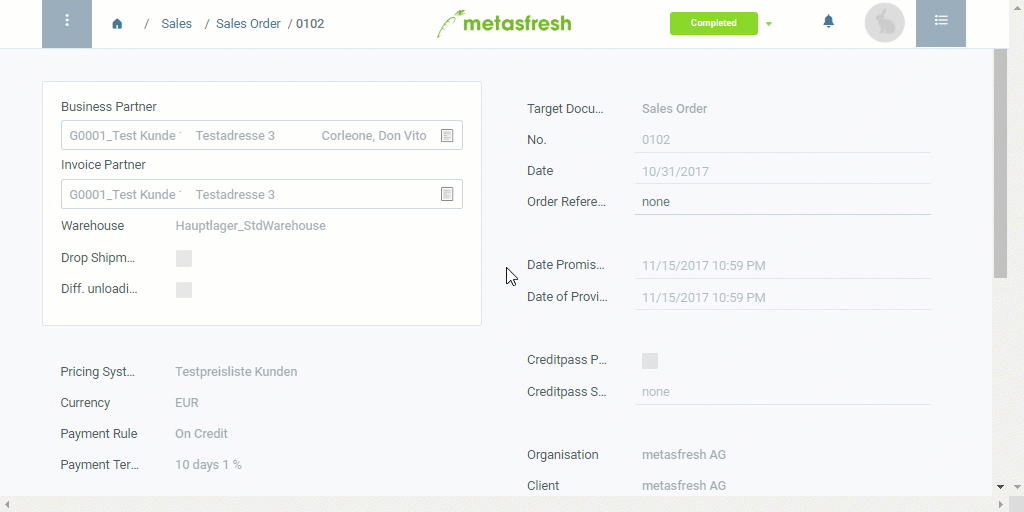
View source file on GitHub.com
 to add lines.
to add lines.
 to add lines.
to add lines.