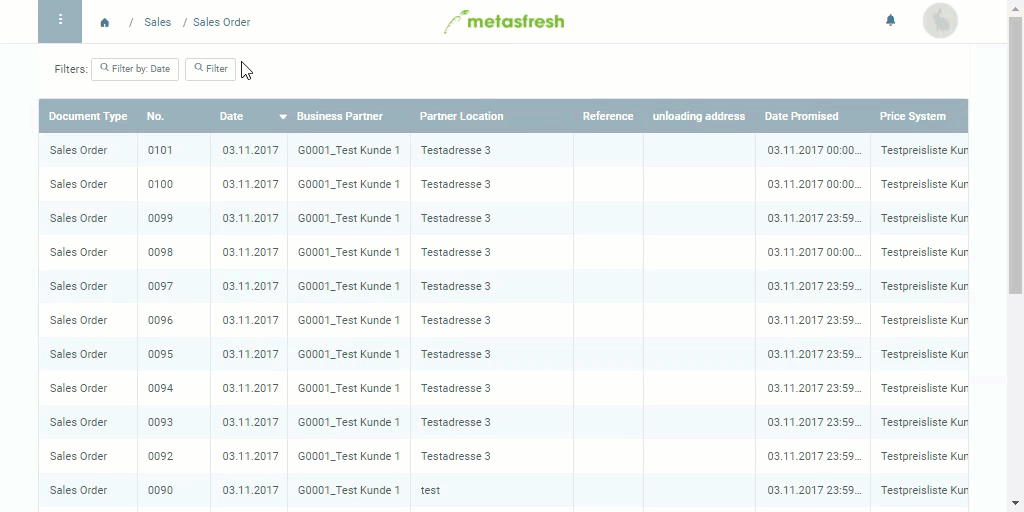Overview
If in the course of creating a sales order or a purchase order you realize that the entry of the business partner in question does not yet exist in metasfresh, you can easily quick create it from that very window.
Steps
-
In the field Business Partner (Sales Order) or Delivery from (Purchase Order), enter a part of the missing partner’s name. A drop-down list opens up.
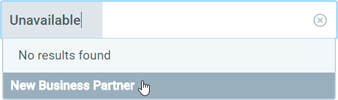
- Click on the option New Business Partner. An overlay window for the quick creation opens up.
- Select a Greeting.
- Fill in the fields Firstname and Lastname.
- Optional: Fill in the fields Email Address and Phone.
- If the business partner is a company, tick the checkbox Company and fill in the field Company Name. Otherwise, clear the checkbox and enter the partner’s Name.
- Select a Business Partner Group.
- Select the partner’s preferred Language for communication.
- Click on the
 button to add an Address.
button to add an Address.
- Enter the Street & House No., ZIP code, City and Country of the partner.
Note: If you choose “United States” as country, you can also enter the Region. Simply close and re-open the address editing window by clicking the edit button twice and the field will appear above Country.
- Optional: Depending on the type of business relationship, tick the checkbox Customer and/or Vendor. Then pick a (PO) Payment Term and a (Purchase) Pricing System.
- Click “Done” to save the new business partner, close the overlay window and continue editing your sales order or purchase order.
| Note: |
| You will find the newly created business partner entry under “Business Partner” in the menu. |
Example
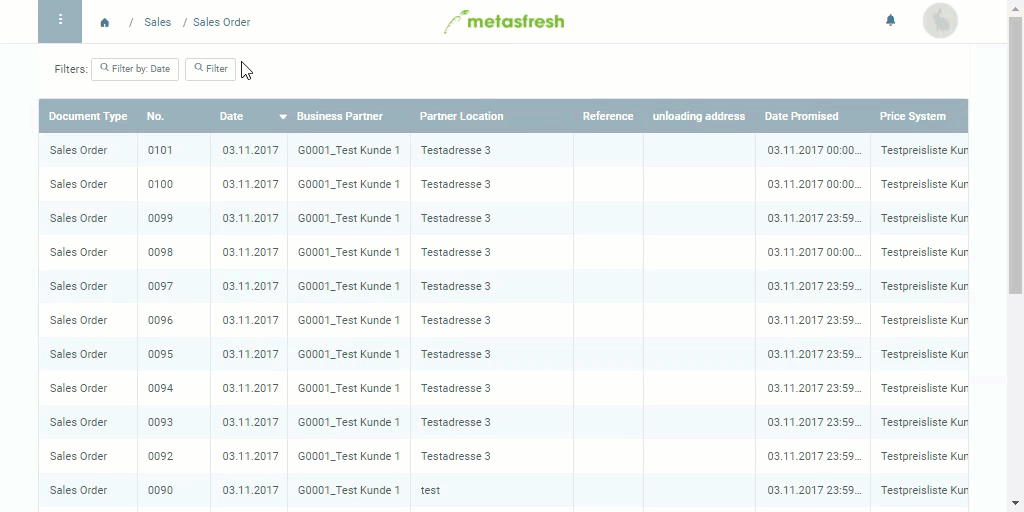
View source file on GitHub.com
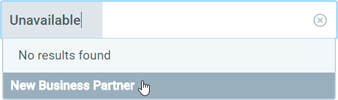
 button to add an Address.
button to add an Address.