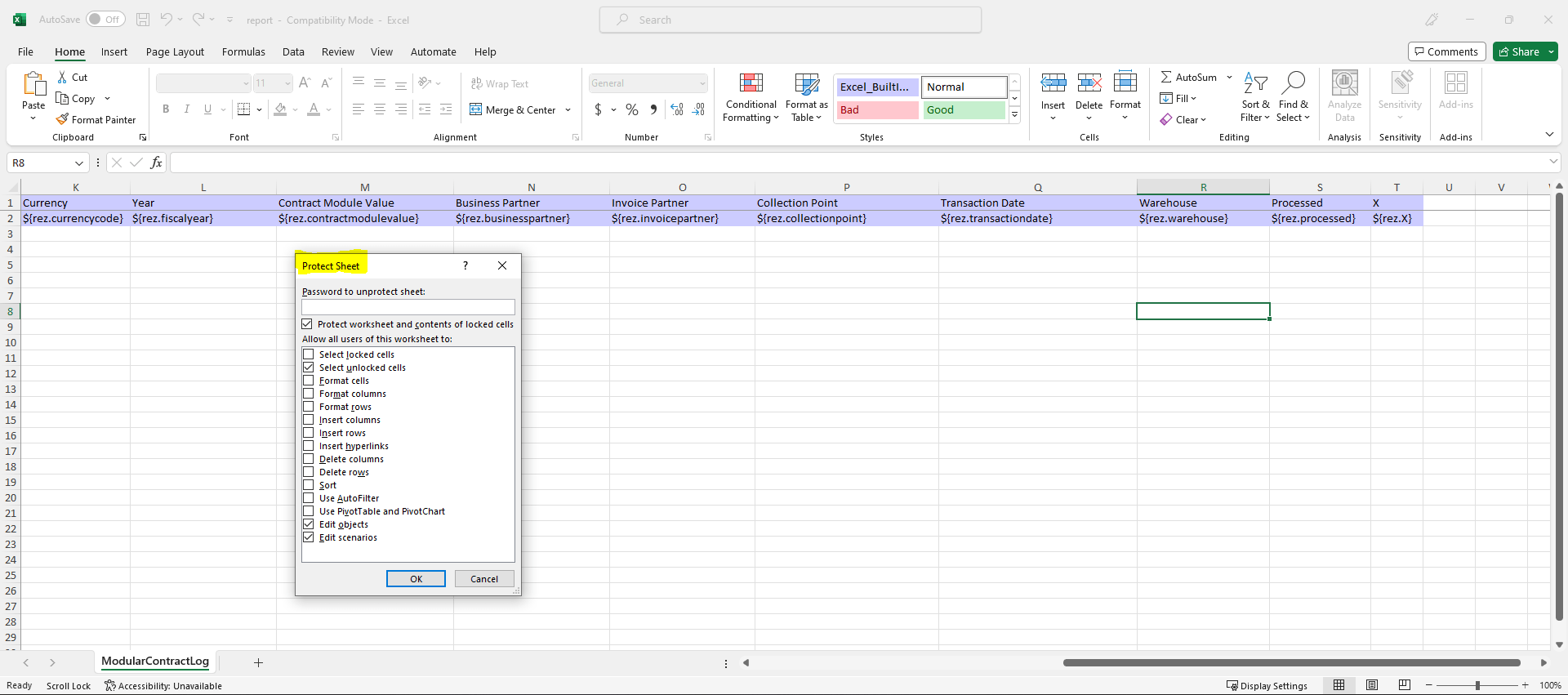Steps
- Go to
File > Info via the menu bar.
- Click on the Protect Workbook box and choose Protect Current Sheet. A dialog box opens up.
- Enter a Password to unprotect sheet in the “Protect Sheet” dialog box and click OK.
- Reenter the password in the Confirm Password dialog box and click OK.
- Go to
File > Info via the menu bar.
- Click on the Protect Workbook box and choose Protect Current Sheet or click on the link “Unprotect Sheet”. A dialog box opens up.
- Enter the password in the Unprotect Sheet dialog box and click OK.
- Optional: To protect the sheet again, follow the above steps.
Example
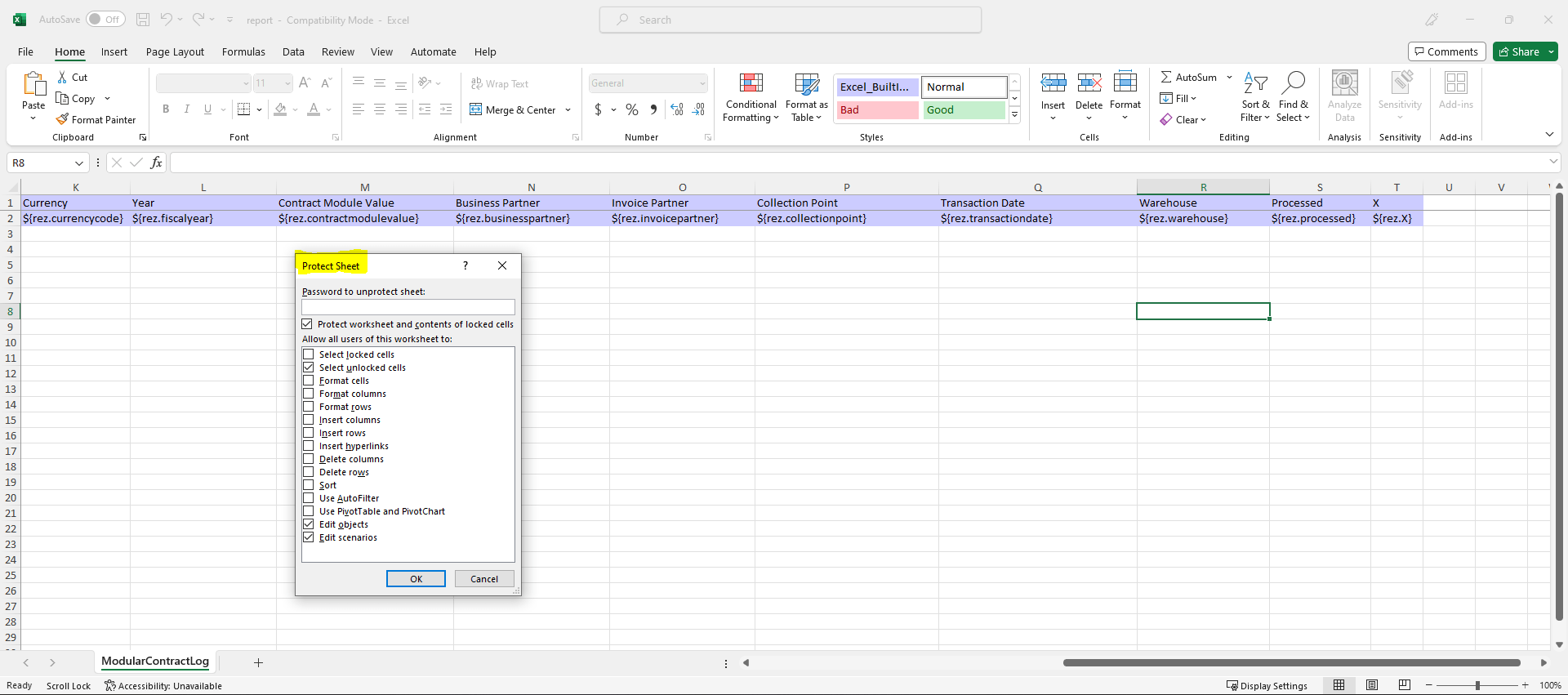
View source file on GitHub.com