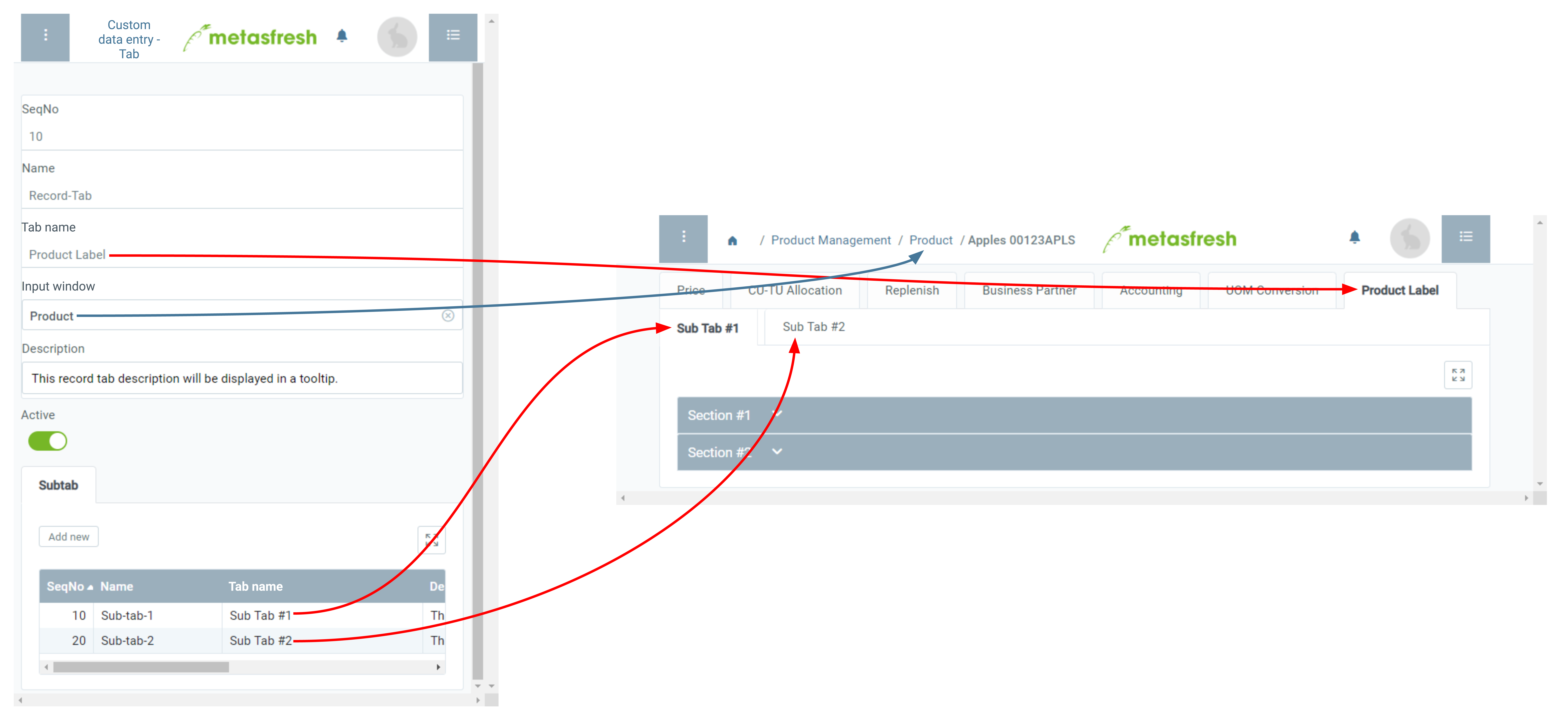Overview
In metasfresh, you can create custom record tabs in several input windows where you can enter your own specific data. These data can be organized by subtabs, sections, lines and input fields and can also be printed in the form of product labels or nameplates.
Steps
Add a record tab
- Open “Custom data entry - tab” from the menu.
- Create a new entry.
- In the field Name, enter a system internal record tab name.
Note: This name is for internal reference only and is not displayed as a tab name.
- In the field Registername (Tab name), enter a tab name.
Note: This name will be displayed on the tab in the input window.
- In the field Eingabefenster (Input window), enter part of the name of the window where you want the record tab to appear and click on the matching result in the drop-down list, e.g., Product.
Note: In case of multiple custom record tabs for the same input window you can specify their order via the field SeqNo.
- Optional: Enter a Description into the text box provided.
Note: This description will be shown in a tooltip.
Add a subtab
- Go to the record tab “Subtab” at the bottom of the page and click
 . An overlay window opens up.
. An overlay window opens up.
- In the field Name, enter a system internal subtab name.
Note: This name is for internal reference only and is not displayed as a subtab name.
- In the field Registername (Tab name), enter a subtab name.
Note: This name will be displayed on the subtab in the input window.
- Optional: Enter a Description into the text box provided.
Note: This description will be shown in a tooltip.
- Click “Done” to close the overlay window and add the subtab to the list.
Note 1: Repeat steps 1 to 5 to add further subtabs.
Note 2: In case of multiple subtabs for the same custom record tab you can specify their order via the field SeqNo.
| Important note: |
| The custom record tab will only be displayed in the respective input window if it contains sections and fields. |
Next Steps
Example
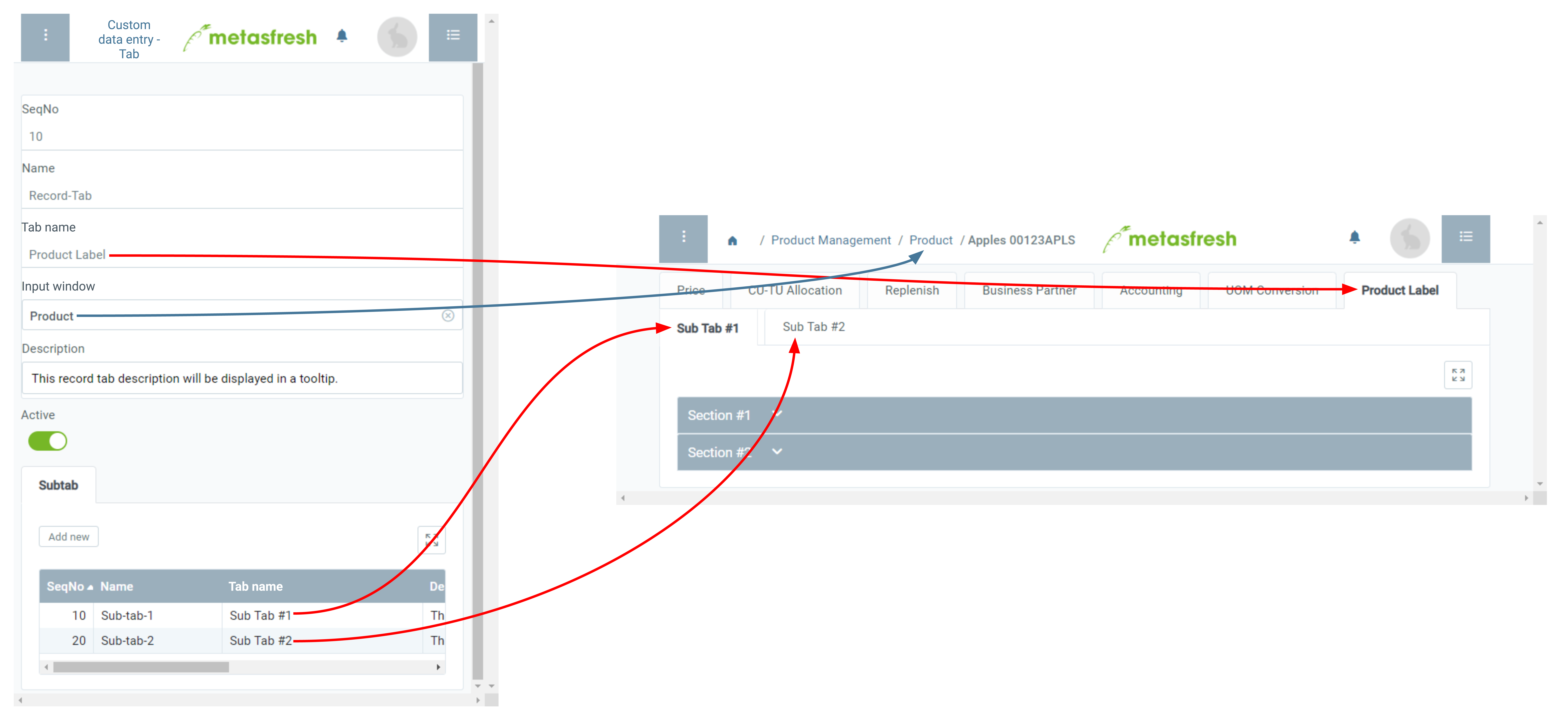
View source file on GitHub.com
 . An overlay window opens up.
. An overlay window opens up.