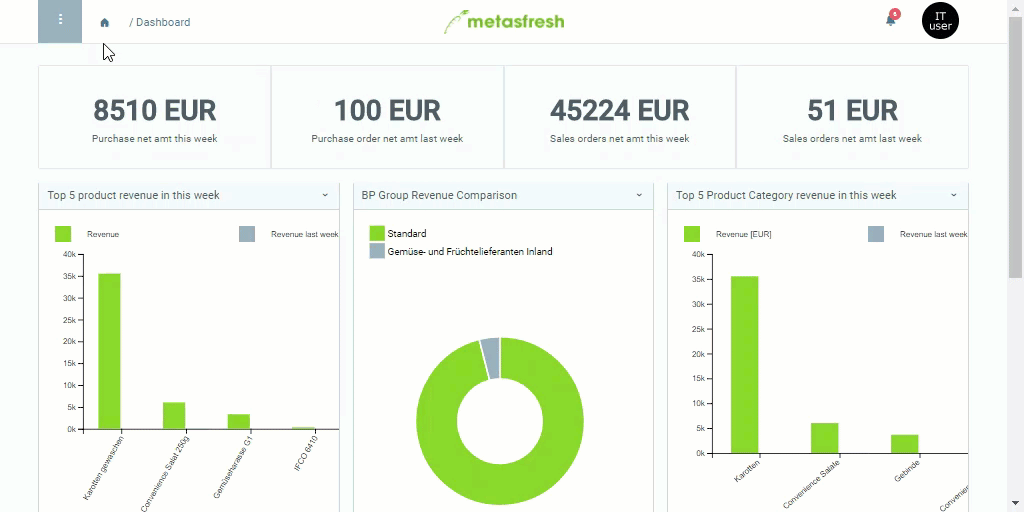Note: If this date lies in the past, the discount schema will be effective immediately. If it lies in the future, the schema will only apply from that date.
 . An overlay window opens up.
. An overlay window opens up.
Note: Alternatively, you can also copy discount lines from existing discount schemas.
Note: In this case, the pricing conditions apply only to the selected product or category. If the fields remain empty, the pricing conditions apply to all the products on the price list.
Note: If this percentage is a negative amount, the discount will be treated as a surcharge at the point of calculation.
Note: Repeat steps 6 to 10 to add further pricing conditions, such as for tiered discounts or discounts for additional products/product categories.