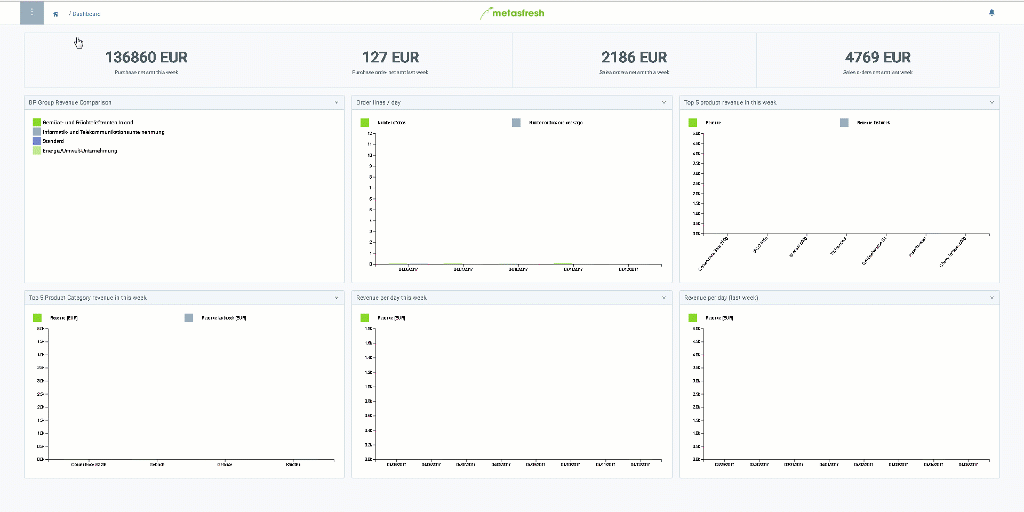and click “Open edit mode”. A small selection pane opens up on the right-hand side of the page showing the available widgets.
and click “Open edit mode”. A small selection pane opens up on the right-hand side of the page showing the available widgets.
Note: Use shortcut
Alt+O/⌥ alt+O.
The metasfresh dashboard loads automatically right after login and shows real-time dynamic data through various widgets.
You may also customize the dashboard according to your own requirements by adding, removing, repositioning and editing widgets. To do so, please proceed as follows:
 and click “Open edit mode”. A small selection pane opens up on the right-hand side of the page showing the available widgets.
and click “Open edit mode”. A small selection pane opens up on the right-hand side of the page showing the available widgets.
Note: Use shortcut
Alt+O/⌥ alt+O.
 in the desired place on the dashboard.
in the desired place on the dashboard.
Note: If a widget cannot be dropped in a specific place, the mouse cursor will transform into this symbol
.
 in the top right-hand corner of the widget you want to edit. An overlay window opens up.
in the top right-hand corner of the widget you want to edit. An overlay window opens up.