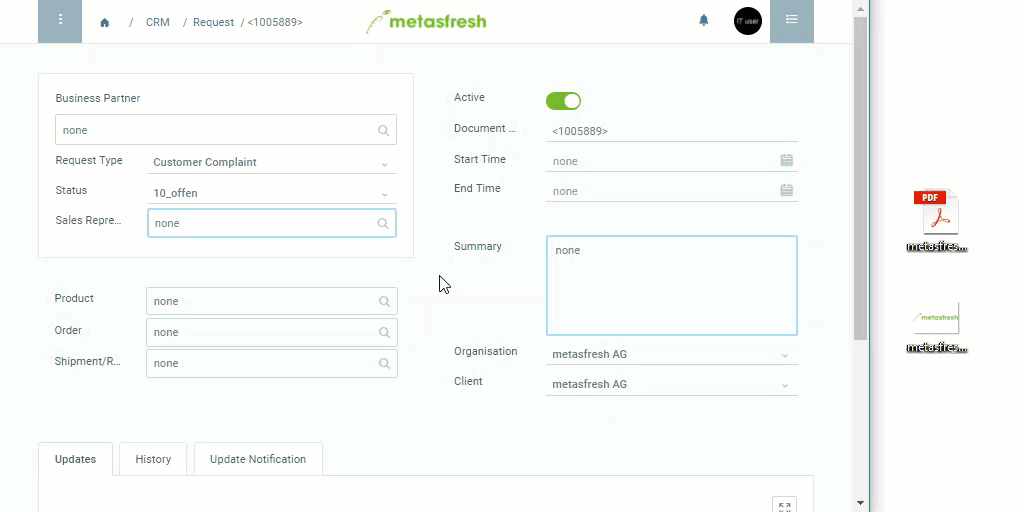Overview
In metasfresh, you can upload file attachments almost everywhere. You can upload single files one by one or multiple files all at one go.
Steps
Open the document where you want to attach your files, e.g., business partner, sales/purchase order, product, etc.
Upload
- Upload your files by dragging and dropping them onto the metasfresh interface (see example).
- The files are stored with the document you have open at the moment you drop the files.
- To view the attached files, use the sidebar to jump to the list of attachments
 .
.
- You can upload as many files per document as you require.
Download
Jump to the list of attachments by pressing Alt + 7 / ⌥ alt + 7 and download the file simply by clicking it (see example).
Delete
- Jump to the list of attachments by pressing
Alt + 7 / ⌥ alt + 7.
- Click on the small delete icon
 next to the file you want to delete (see example).
next to the file you want to delete (see example).
Note: If the delete icon does not appear, your user role may not be permitted to delete file attachments. Follow these instructions to change the delete permissions for user roles.
- A small dialog box appears asking you, “Are you sure you want to delete the attachment?” – Click “Ok” to confirm.
Example
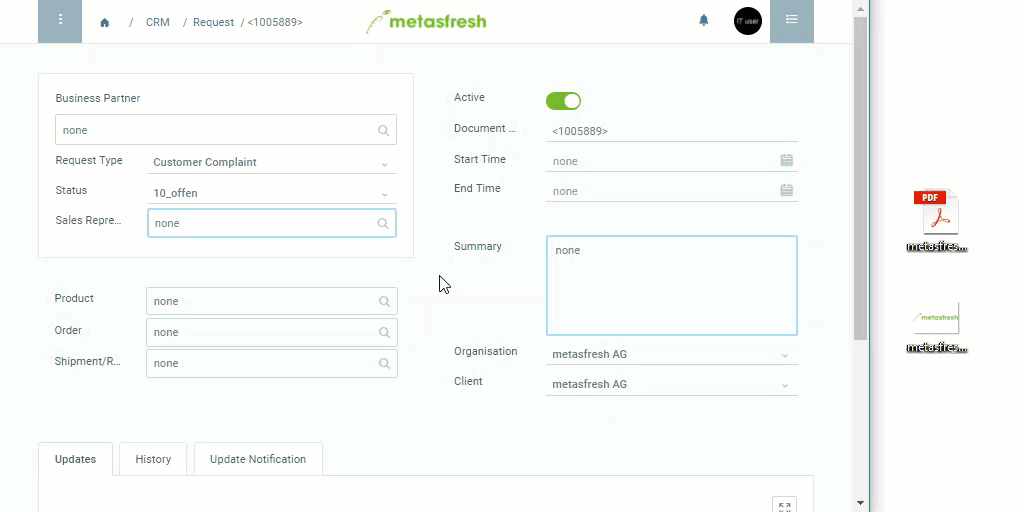
View source file on GitHub.com
 .
. .
.