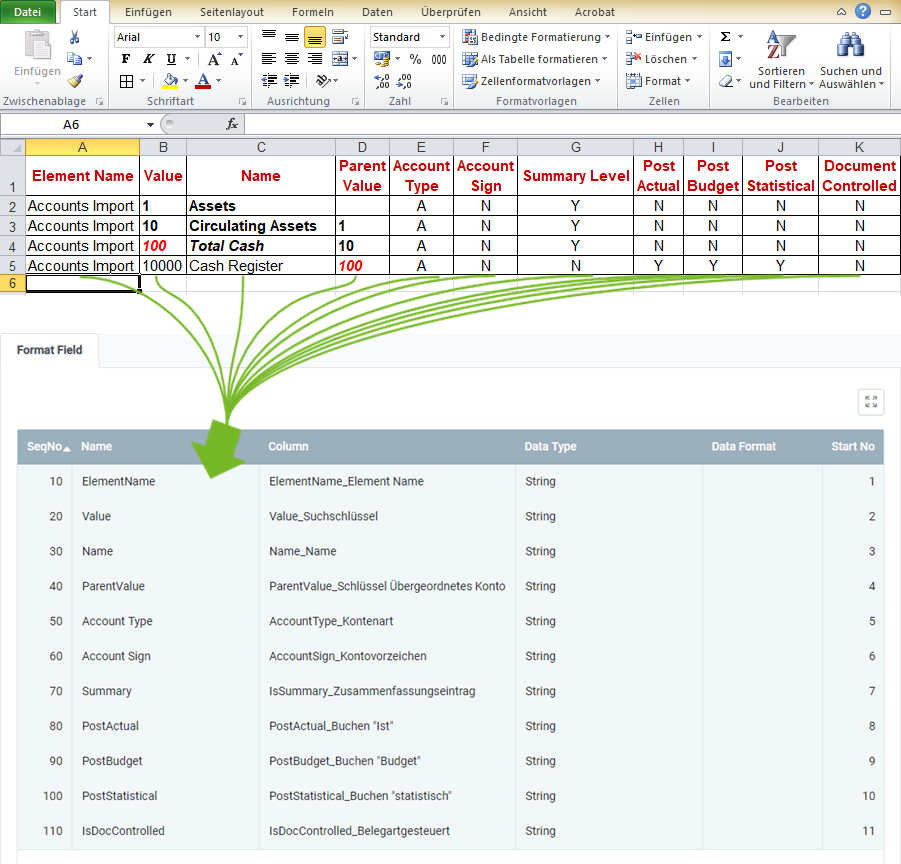
For importing chart of accounts data, you require an import format that is configured with the database table Import Account.
The example below compares the data content of a file from a spreadsheet software (here, e.g., an Excel file prior to its conversion to a CSV or TXT file) with the import format for chart of accounts data:
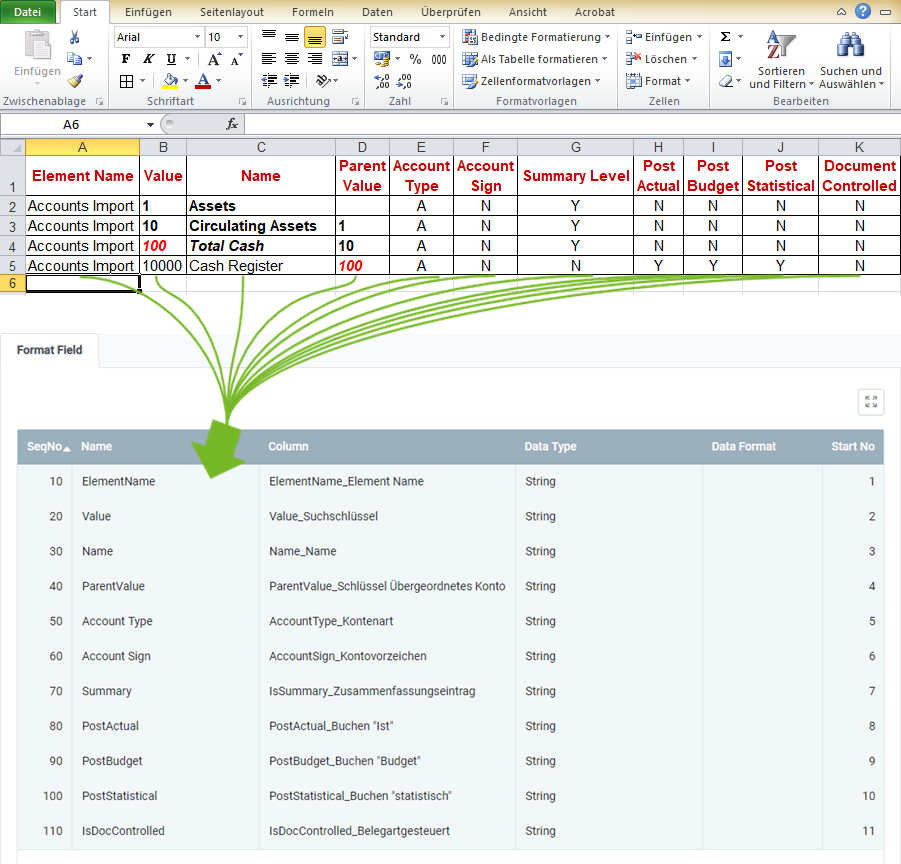
Note: metasfresh does not expect any column names in the import file. Simply the position of the column must correspond to the start number.
The mandatory fields are essential for a successful data import!
| Mandatory Field | Field Name | Example | Note |
|---|---|---|---|
| X | Element Name | Accounts Import | Name of the chart of accounts |
| X | Value | 10 | Search key of the accounting element (is also used to structure the elements among each other). |
| X | Name | Circulating Assets | Name of the accounting element |
| Parent Value | 1 | Search key of the parent (summary) account (is also used to structure the elements among each other). | |
| Account Type | • A = Assets • E = Expense • O = Owner’s Equity • R = Revenue • M = Memo • L = Liabilities |
Type of the account | |
| Account Sign | • N = Natural • C = Credit • D = Debit |
Indicates the natural sign of the account as a debit or credit. | |
| Summary Level | • Y / true = Yes • N / false = No |
In a tree structure, summary entities represent a superior branch that combines child entries and can therefore be used for reporting. | |
| Post Actual | • Y / true = Yes • N / false = No |
Indicates whether actual values can be posted to an element. | |
| Post Budget | • Y / true = Yes • N / false = No |
Indicates whether budget values can be posted to an element. | |
| Post Statistical | • Y / true = Yes • N / false = No |
Indicates whether statistical values can be posted to an element. | |
| Document Controlled | • Y / true = Yes • N / false = No |
If an account is controlled by a document, you cannot post to it manually. |