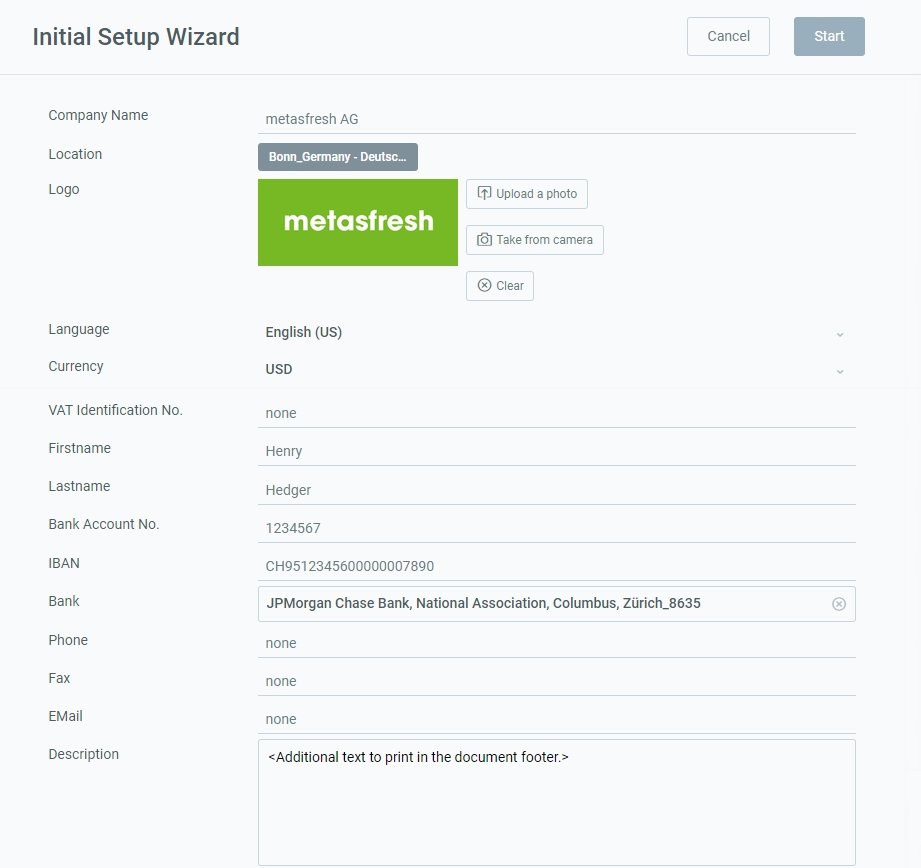Overview
Follow these steps to replace the information of the existing client “metasfresh”, which is provided by default, with your own company information. All contact details (address, email, bank account details, etc.) will then appear on all documents in both the address line and the document footer.
For additional information on how to place manual text on documents, please see here.
Steps
- Open the “Initial Setup Wizard” from the menu.
- Enter your Company Name the way it shall appear on documents.
- Enter your company’s Location the way it shall appear on documents.
Note 1: You have to at least enter the country so that the settings can be saved correctly.
Note 2: For a consistent calculation of dates and times at an international level, you can set the reference time zone for an organization.
- Upload an image as your Logo via
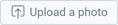 or
or  .
.
Note 1: The logo dimensions should be 2650 x 300 pixels to fit nicely on the documents.
Note 2: To remove the image, simply click  .
.
- Pick a Language.
- Pick a Currency to be used as default currency in metasfresh.
- Fill in the other fields as required, e.g., VAT ID, Account No, IBAN, etc.
Note: The text box Description is limited to 90 characters.
- Click “Start” to apply the changes and close the setup wizard.
Note: You can open the wizard as often as required to update your company details.
| Note: |
| You can also look up the complete business partner entry with your company details under “Businesspartner Dist-Orgs” in the menu. |
Example
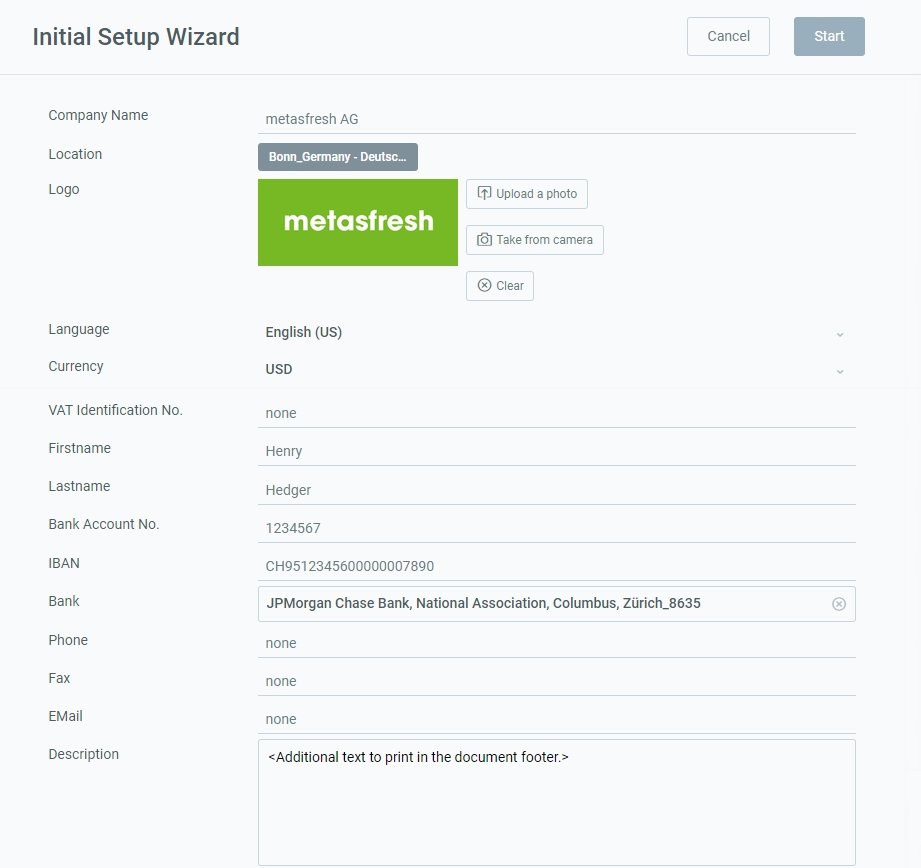
View source file on GitHub.com
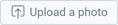 or
or  .
.
.