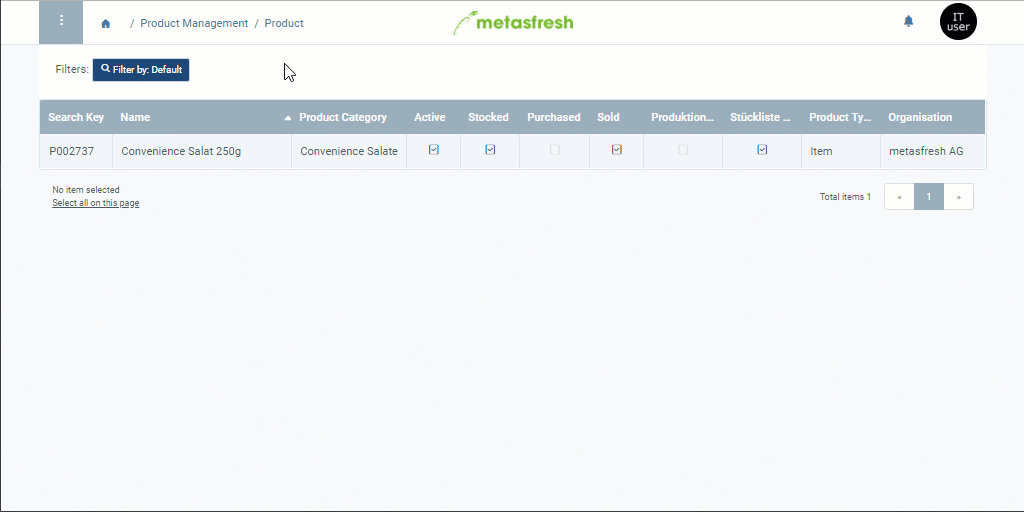Note: Use shortcut
Alt+E/⌥ alt+E.
Note: You can quickly view product descriptions during batch entry in a sales order or purchase order by clicking on the tooltip icon
to the right of the product name in the order line.
The product description text will appear below the product name on sales order confirmations. For additional information on how to place manual text on documents, please see here.
You can also translate the product description yourself into the languages of your business partners, so that when you print sales order confirmations for foreign business partners, the text will automatically appear on these documents in their respective languages. For additional information on how to manage data entries in multiple languages, please see here.
Note: Use shortcut
Alt+E/⌥ alt+E.
Note: You can quickly view product descriptions during batch entry in a sales order or purchase order by clicking on the tooltip icon
to the right of the product name in the order line.