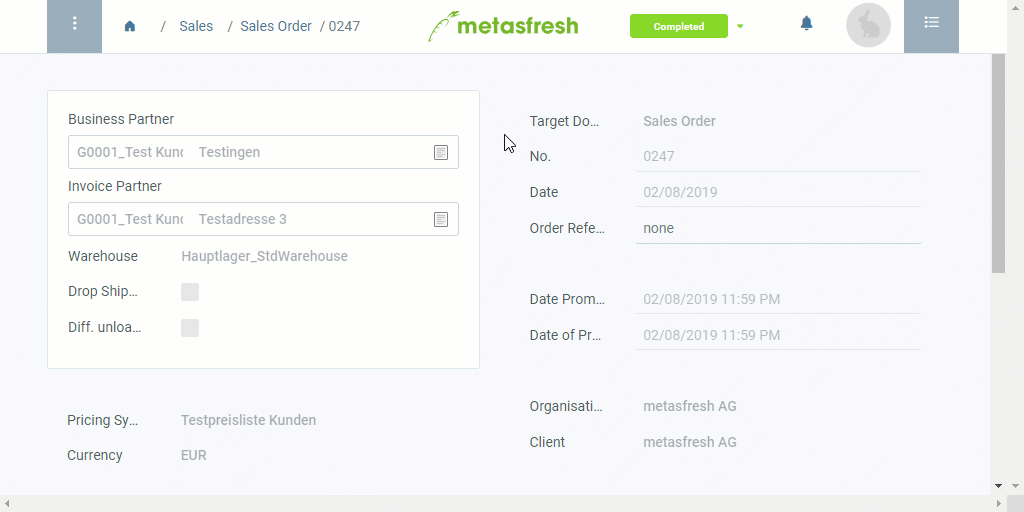Requirements
Steps
- Open the entry of a sales order with picked HUs under “Sales Order” in the menu.
- Jump to “Shipment Disposition”.
Note: Press Alt + 6 / ⌥ alt + 6 to open the sidebar with the list of referenced documents.
- Select the order lines you want to ship.
- Start the quick action “Generate Shipments”. An overlay window opens up.
Note: You will also find this action in the actions menu in both the list view and the detailed view of an entry.
- In the field QuantityType, select Picked Qty.
- Click “Start” to confirm and close the overlay window.
- You will receive a notification
 in the upper right corner once the shipment is generated.
in the upper right corner once the shipment is generated.
- Click on the notification to open the delivery note.
- Open the PDF print preview.
Example
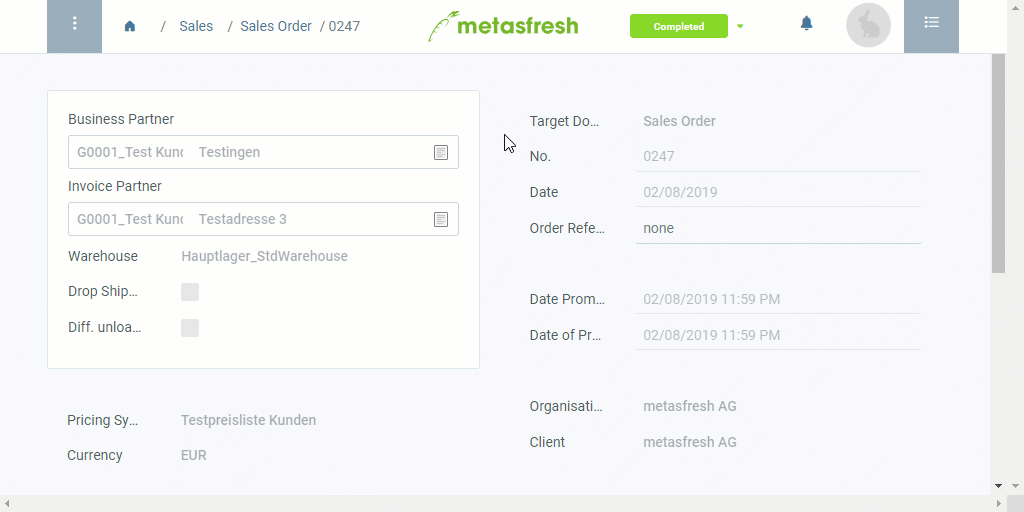
View source file on GitHub.com
 in the upper right corner once the shipment is generated.
in the upper right corner once the shipment is generated.