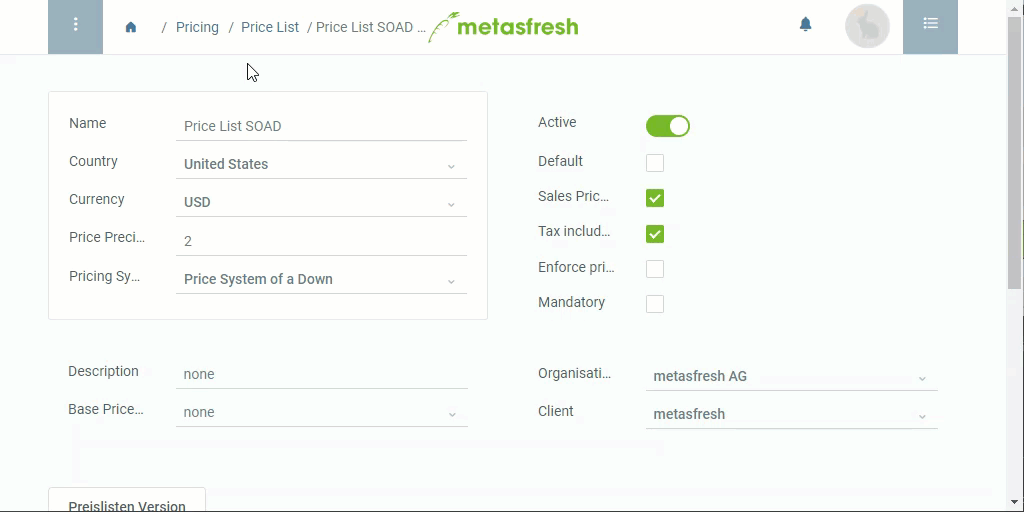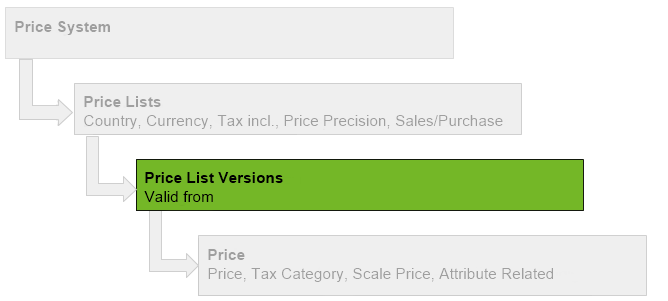
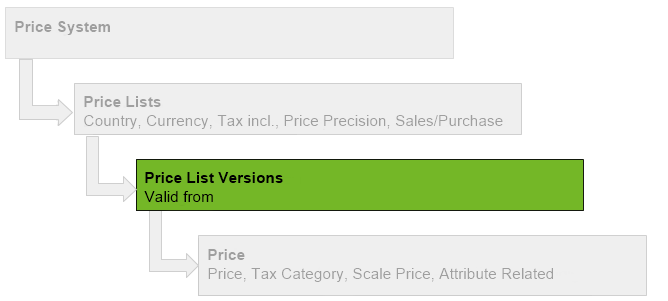
 . An overlay window opens up.
. An overlay window opens up.Note: If this date lies in the past, the version will be effective immediately. If it lies in the future, the prices will only be used from that date. metasfresh applies the prices according to the currently valid price list version based on the date promised of sales orders or purchase orders.
Note: The Price List Schema and Basis Pricelist Version can be used to create new price lists (i.e. price list versions) and adjust product prices by applying pricing conditions.
Note: Repeat steps 2 to 5 to add further price list versions.