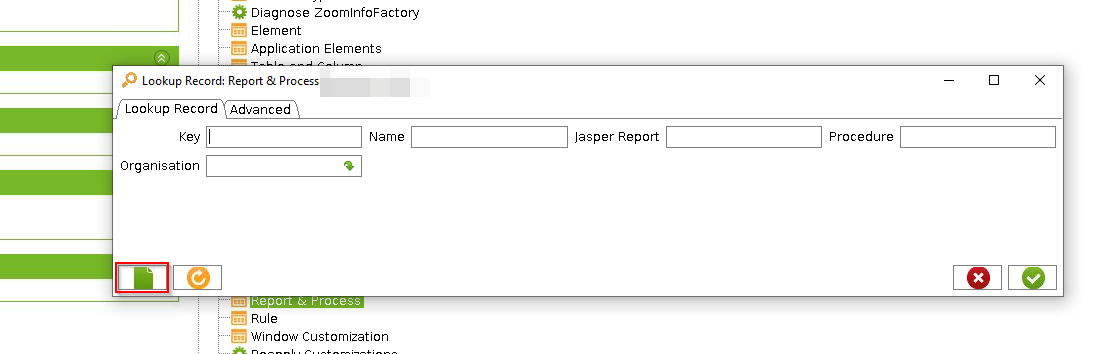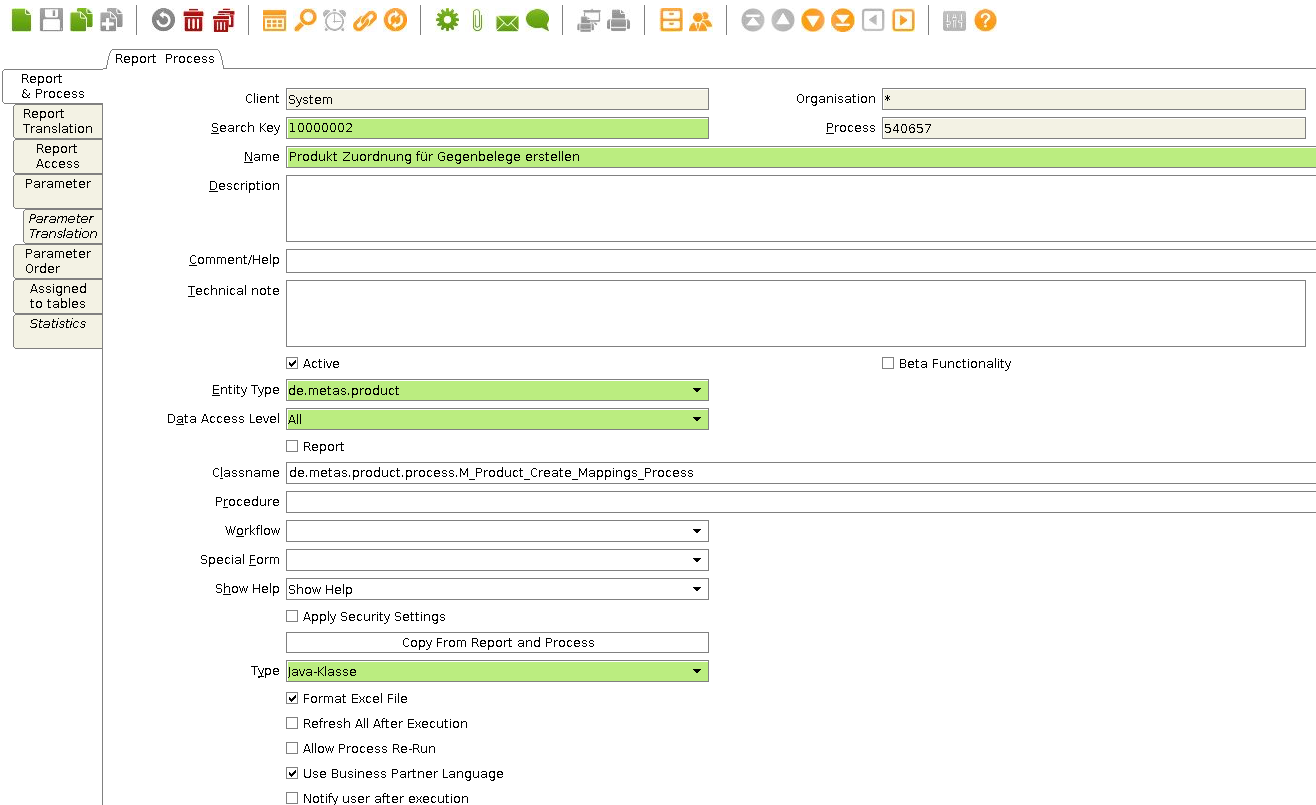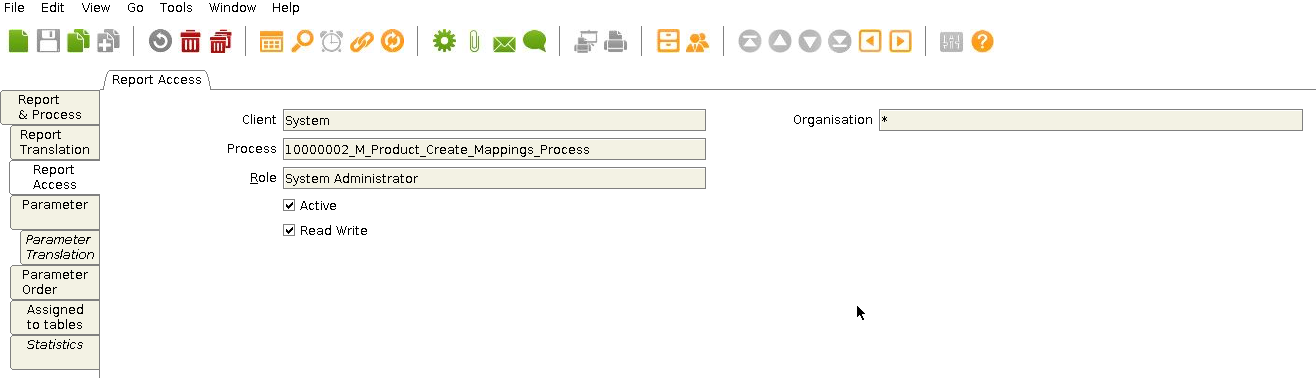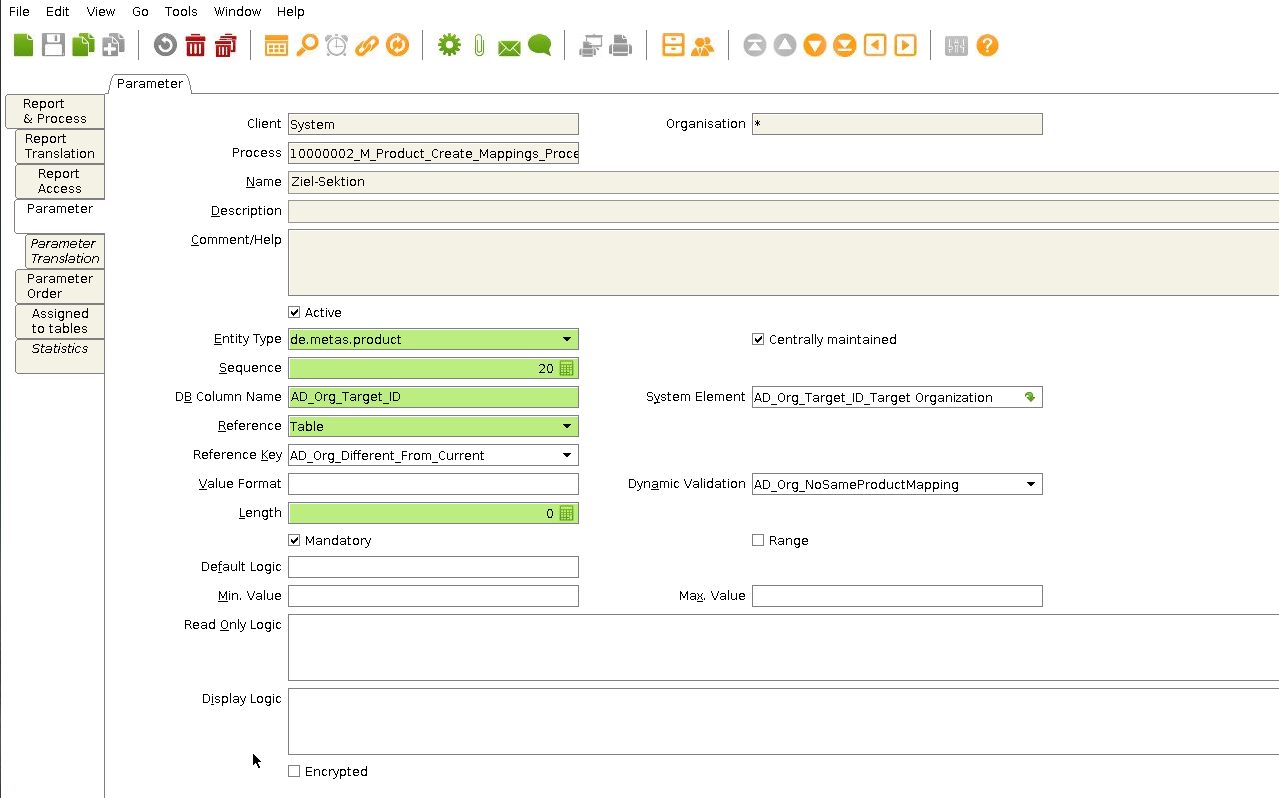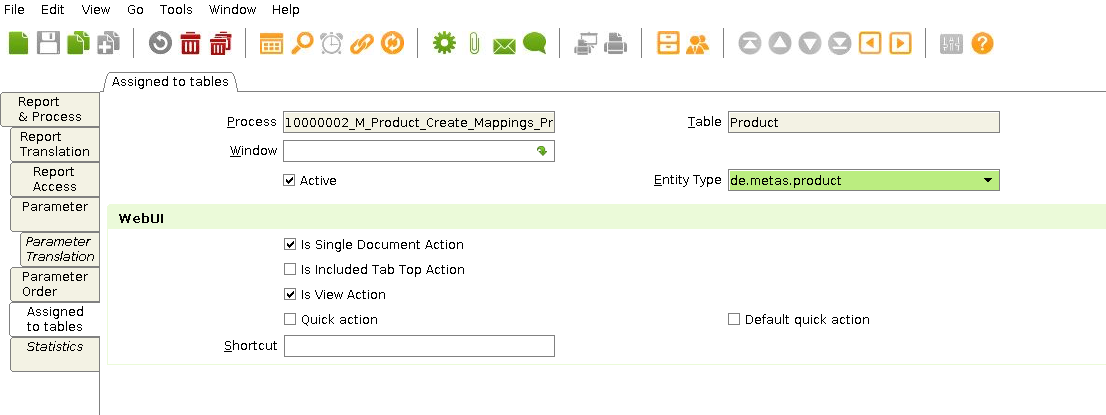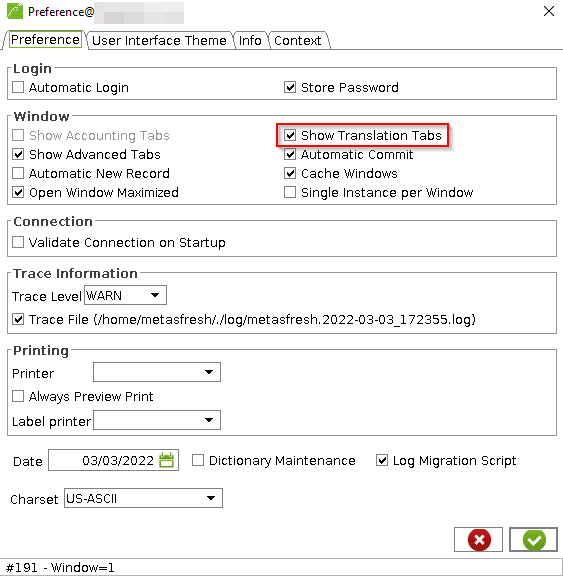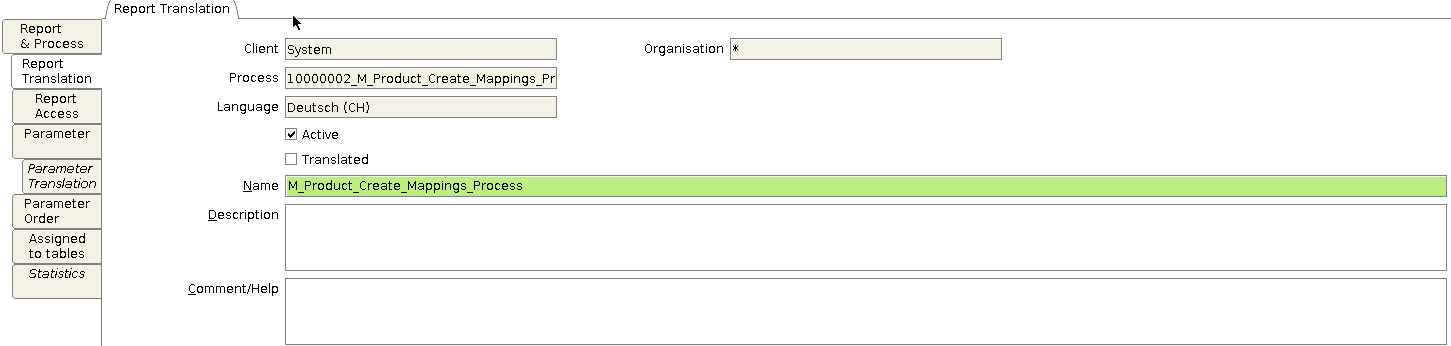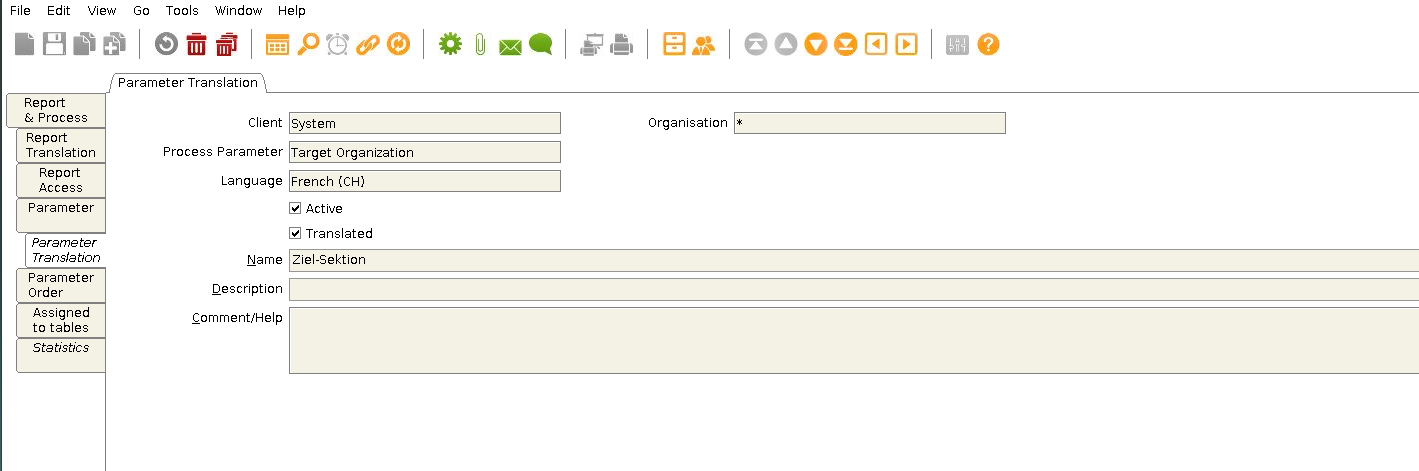Overview
Processes can be created in two ways: via the Java client (see steps below) or via the WebUI.
Setup Steps for Java Client
Log in and create a new process
- Log in to the desired Java back-end instance with the user role “System Administrator”.
- Open Report & Process from the menu.
-
Click on  to create a new process.
to create a new process.
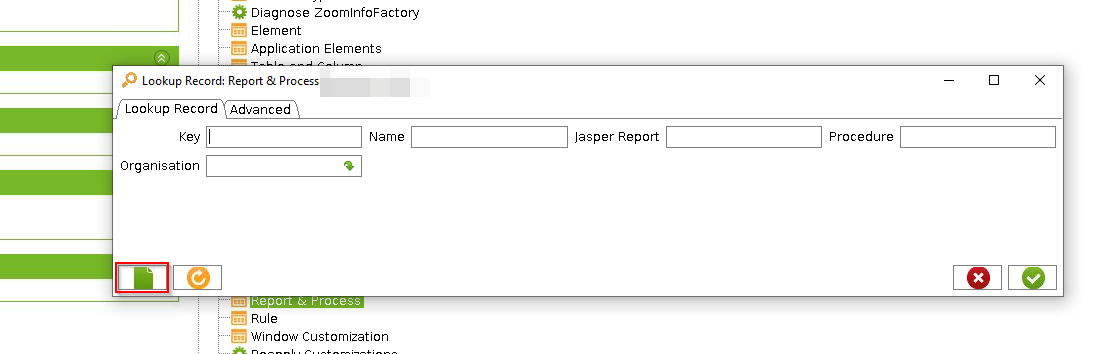
Set up the process (Report & Process Tab)
- Search Key: This is the internal search name and must be unique.
- Name: This is the name that will be displayed in the actions menu.
- Active: Must be enabled for the process to appear in the actions menu.
- Entity Type: This is the dictionary entry type determining mapping, ownership and synchronization.
- Data Access Level: Specifies who has access to this process and who can use it.
- Type: Defines the validation of the process type.
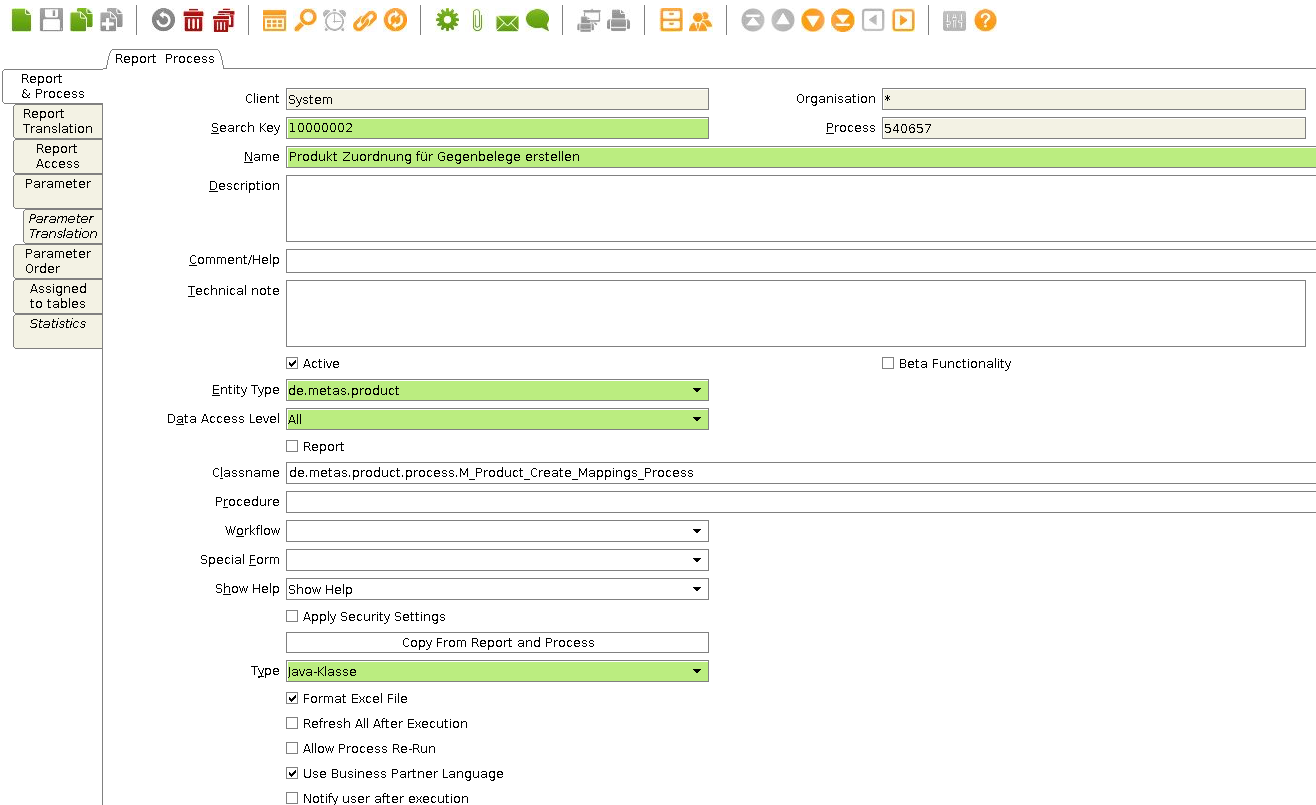
Report Access Tab
Here you can enter the access rights for the roles.
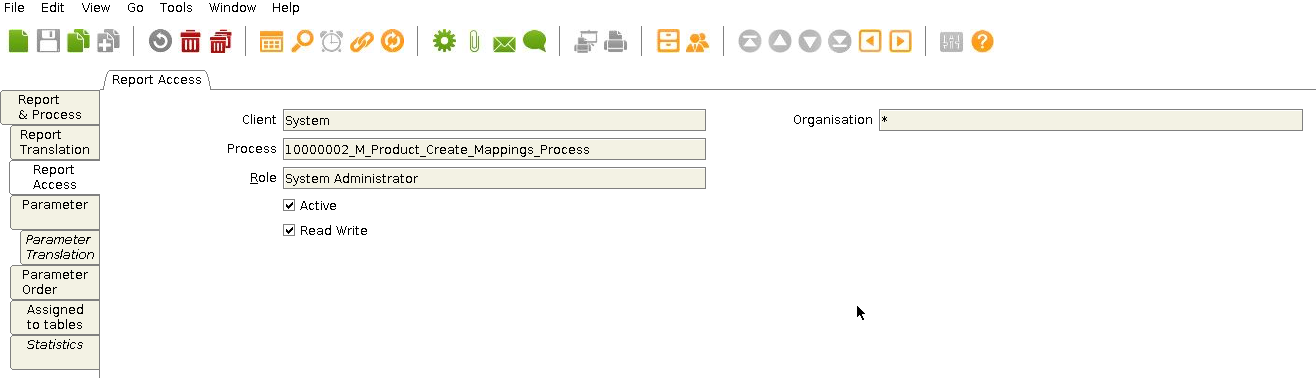
Parameters
To add a parameter click add new and the advanced edit with the following parameters will open up.
In this advanced edit you can enter:
- Name, Description, Comment/Help: Contain information and help about the parameter needed to enter. The name and description are visible to the user.
- Entity Type: Shows what Entity Type the parameter is.
- Sequence: The way all parameters are ordered (usually in steps like 10, 20, 30, etc.)
- DB Column Name: Defines how the column is named.
- System Element: The system element can be selected from the already existing system elements and also prefills Name, DB Column Name, Description and Comment.
- Reference, Reference Key: Shows the type of parameter and optionally a key if the data is in a table or list.
- Mandatory: If this checkbox is ticked, the user must enter information and cannot leave it blank.
- Default Logic: Defines what value should be selected as default. See also: How to provide the result of an SQL to a user by running a process.
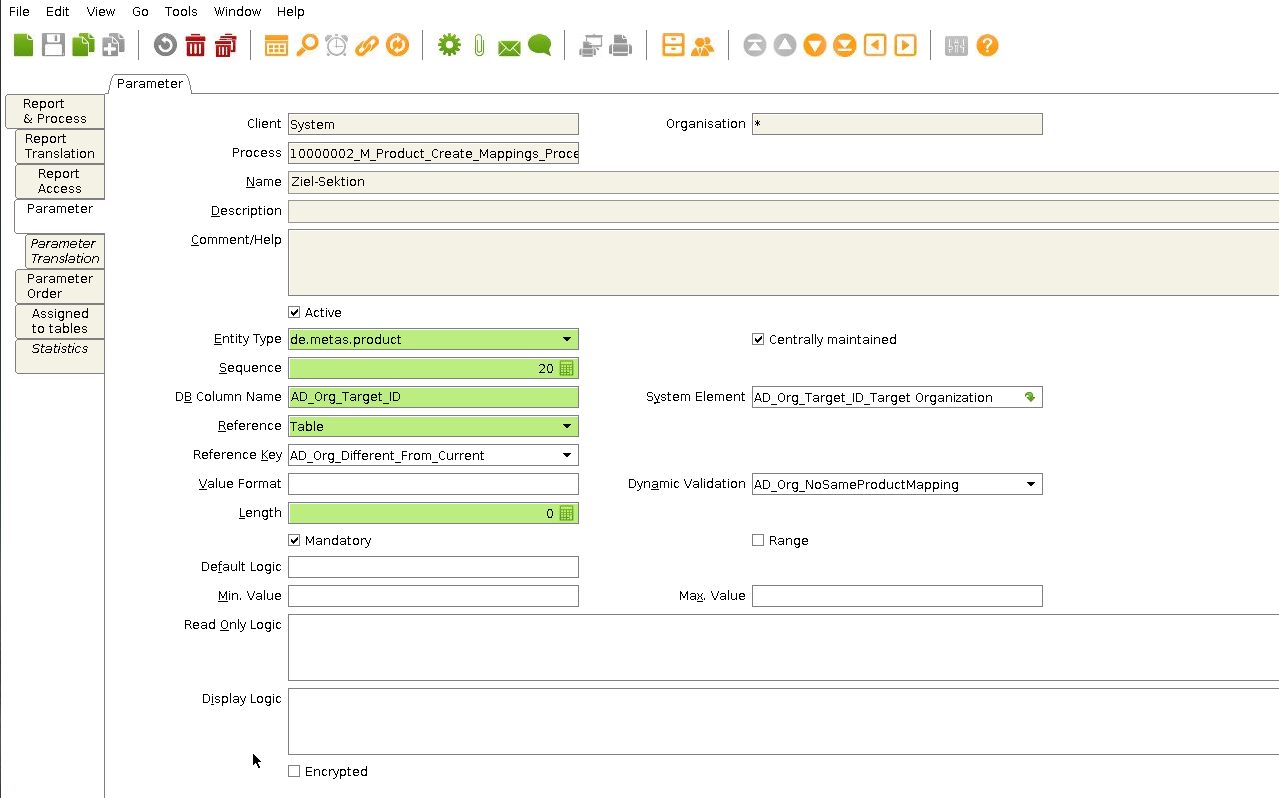
Assigned to tables
- Process: Designation of the process.
- Table: The table to which the process is applied.
- Entity Type: The dictionary entry type. It determines ownership and synchronization.
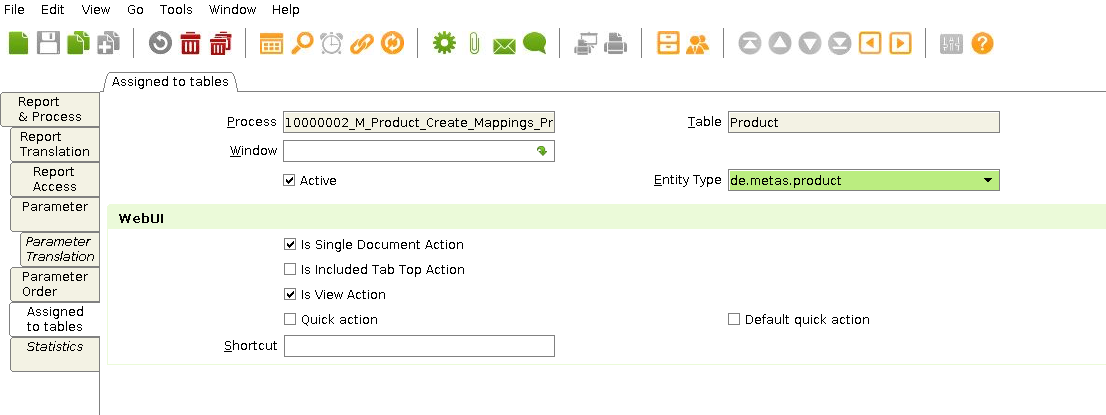
Optional Translations
If you want to add translations
-
Activate the translation tabs.
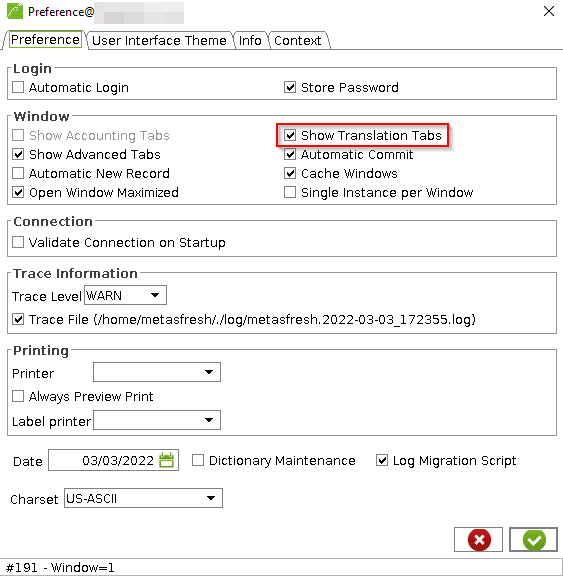
-
After restarting your Java client, the translation subtabs Report Translation and Parameter Translation should be visible under “Report & Processes”.
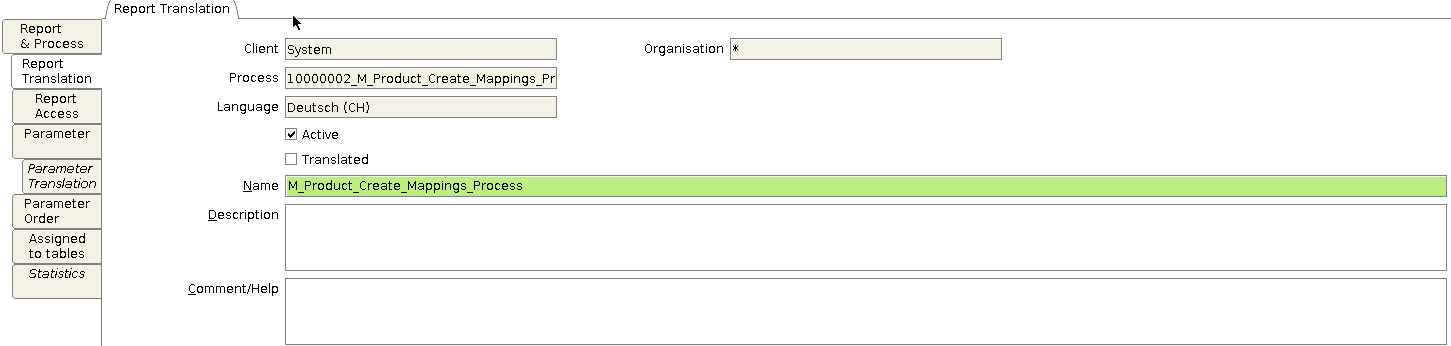
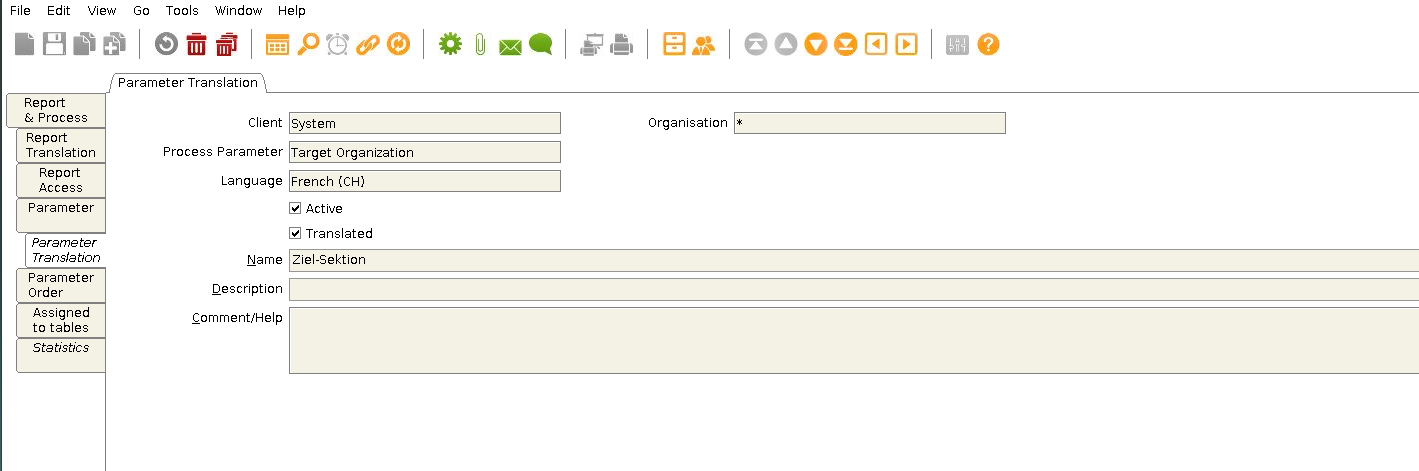
View source file on GitHub.com
![]() to create a new process.
to create a new process.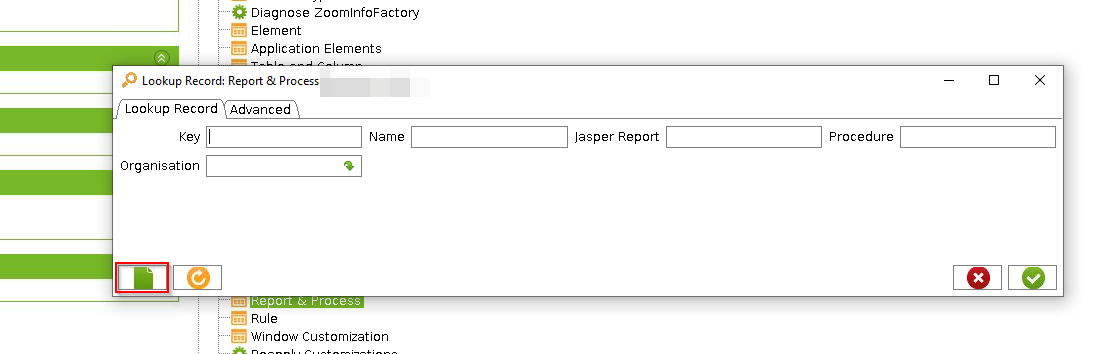
![]() to create a new process.
to create a new process.