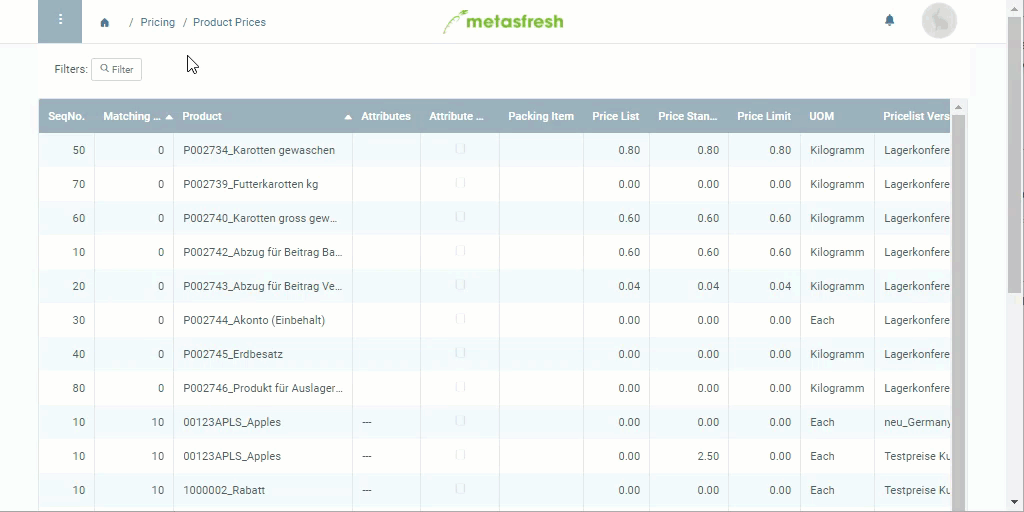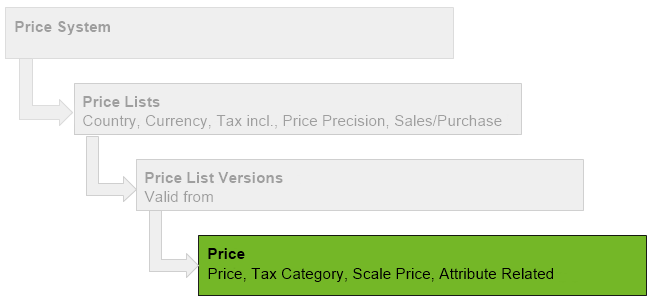
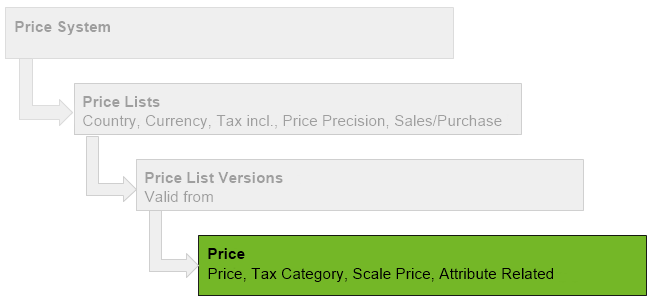
Note: If sales UOM ≠ stock-keeping UOM (see Product), you have to define a UOM conversion.
| Field Name | Note |
|---|---|
| List Price | Specifies the list price that will appear on the supporting documents. |
| Standard Price | Specifies the effectively valid purchase or sales price (depending on the respective price list). |
| Limit Price | Manual price changes made by the user, e.g., in the order line, must not fall below this amount! |
| UOM | Specifies the unit of measure for which the price applies (sales UOM) and must not be confused with the product’s UOM used for inventory management (stock-keeping UOM)! |
| Invoicable Quantity per | Specifies the weight to be used for invoicing. • Nominal: Standard (average) weight obtained by UOM conversion between stock-keeping UOM and sales UOM. • Catch Weight: Actual (exact) weight of a product obtained by weighing the goods. (Catch Weight Management) |