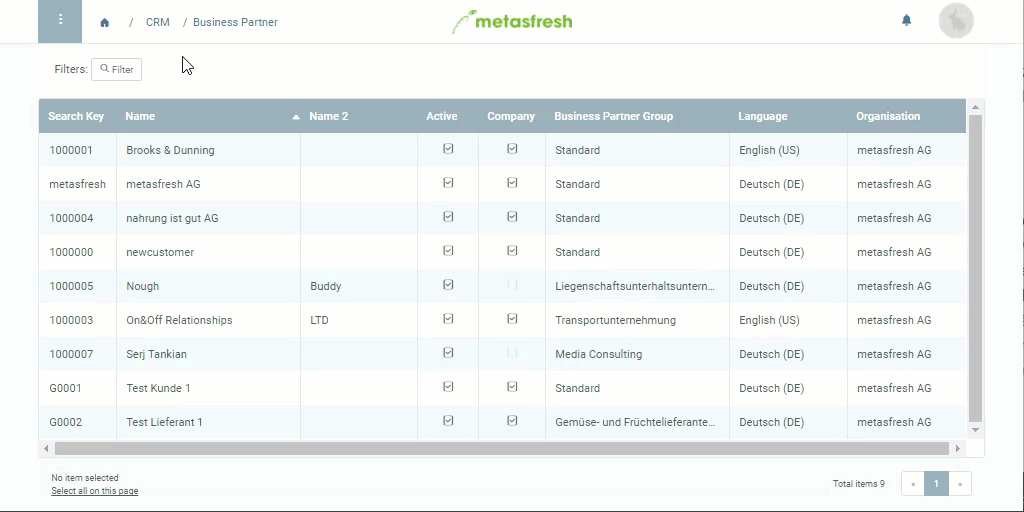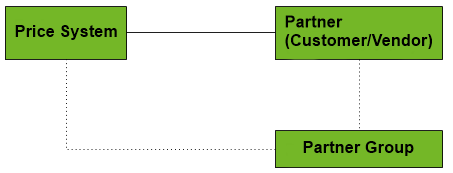
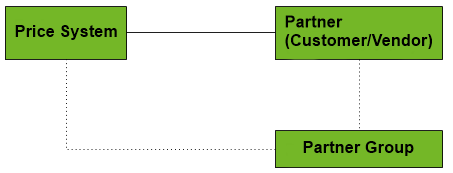
In metasfresh, there are sales price lists and purchase price lists. Sales price lists contain sales products and are assigned to customers, while purchase price lists are used for vendors and contain products for purchasing. These two types of price lists can also be assigned to partner groups.
In order to obtain a sales price list you have to tick the checkbox Sales Price List in the corresponding price list entry (see step 8 of “How do I add a price list?”). Once this is done, you can continue with these steps:
In order to obtain a purchase price list you have to clear the checkbox Sales Price List in the corresponding price list entry (see step 8 of “How do I add a price list?”). Once this is done, you can continue with these steps: