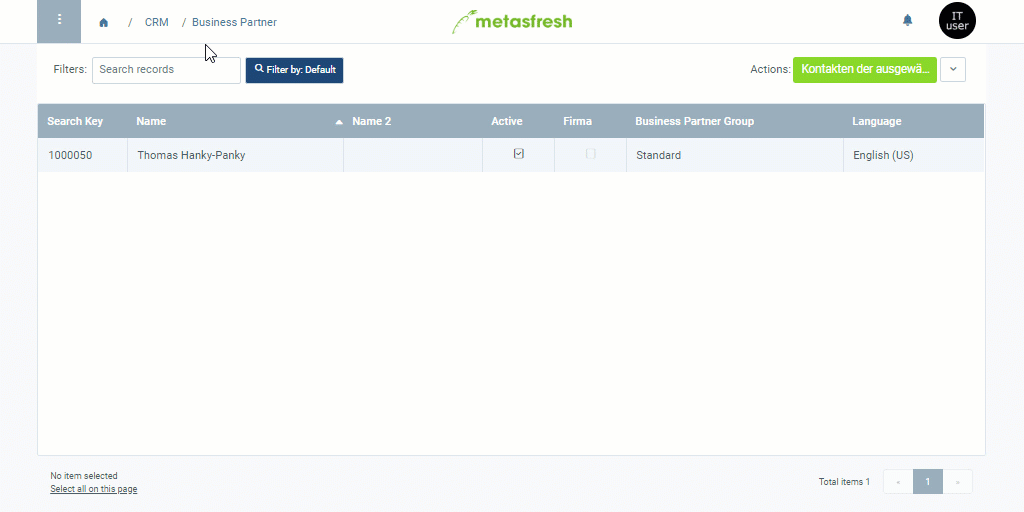Steps
- Open the entry of an existing business partner or add a new one.
- Go to the record tab “Contact” at the bottom of the page and click
 . An overlay window opens up.
. An overlay window opens up.
- Select a Greeting.
- Fill in the fields Firstname and Lastname.
- Optional: Fill in the fields Email Address, Phone and other fields as required.
- Click “Done” to close the overlay window and add the user to the list.
Additional settings (optional)
- Tick the checkbox Sales Contact.
- Tick the checkbox Purchasing Contact.
- Tick the checkbox BillTo Contact Default to make this contact available for receiving payment requests.
- Tick the checkbox ShipTo Contact Default.
| Note: |
| You will find the newly created user entry under “User” in the menu. |
Example
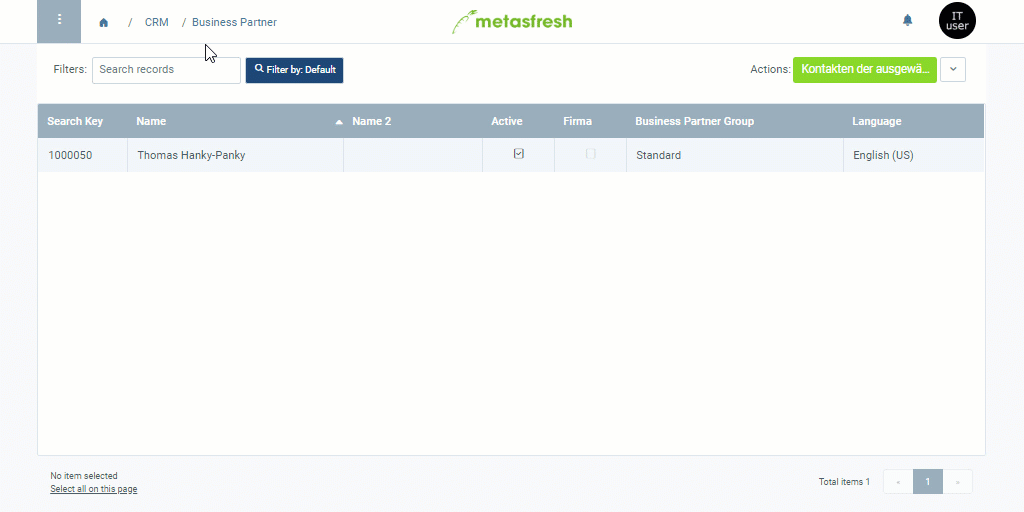
View source file on GitHub.com
 . An overlay window opens up.
. An overlay window opens up. . An overlay window opens up.
. An overlay window opens up.