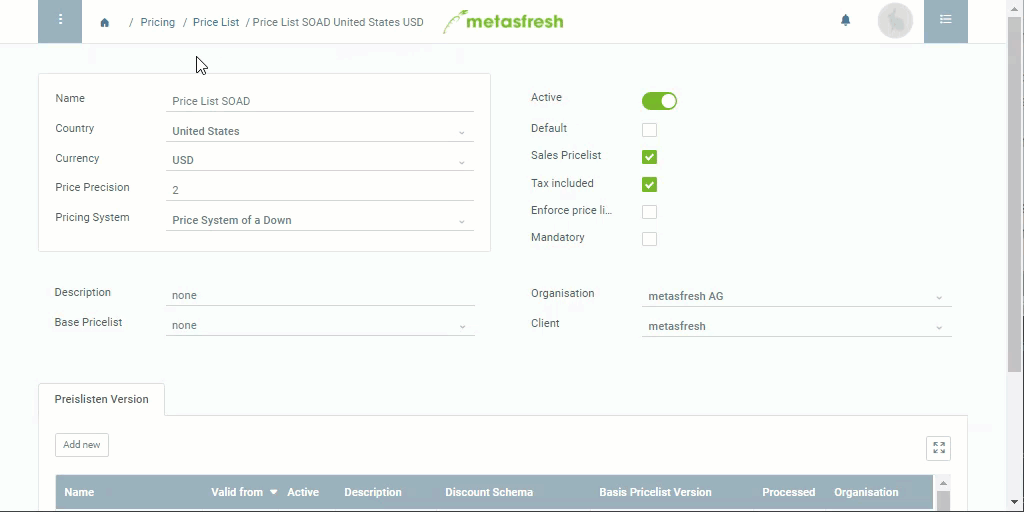Overview
When you create a new price list version, it will be empty at first, i.e. it will not contain any prices or products. You can now manually add them to the price list or instead use a price list schema to copy them from an existing price list version (base price list version) to your new one, for example, if you want to add the same products but adjust their prices. To do so, please proceed as follows:
Requirements
- Create a price list schema, e.g., with the name “Copy Product Prices”.
Note: You can also add rules to the price list schema that are to be applied during the copy process, such as surcharges or similar.
Steps
- Open the entry of an existing price list or create a new one.
- Add a new price list version.
- Go to the record tab “Price List Version” at the bottom of the page.
- Double-click the field Base Price List Version of the newly created price list version and from the drop-down list select the base version from where the prices and products shall be taken over.
- Double-click the field Price List Schema of the newly created price list version and select a price list schema from the drop-down list, e.g., Copy Product Prices.
- Start the action “Create product prices”.
Note: Make sure that the line of the newly created price list version is selected before you start the action.
- metasfresh saves the progress automatically. The prices and products have been copied.
Note: If there are rules defined in the price list schema used, they will be applied to all affected product prices automatically.
- Use the context menu
 of the newly created price list version to switch into the window “Product Prices” where you will now see a list of all the products that were taken over from the base price list version.
of the newly created price list version to switch into the window “Product Prices” where you will now see a list of all the products that were taken over from the base price list version.
Example
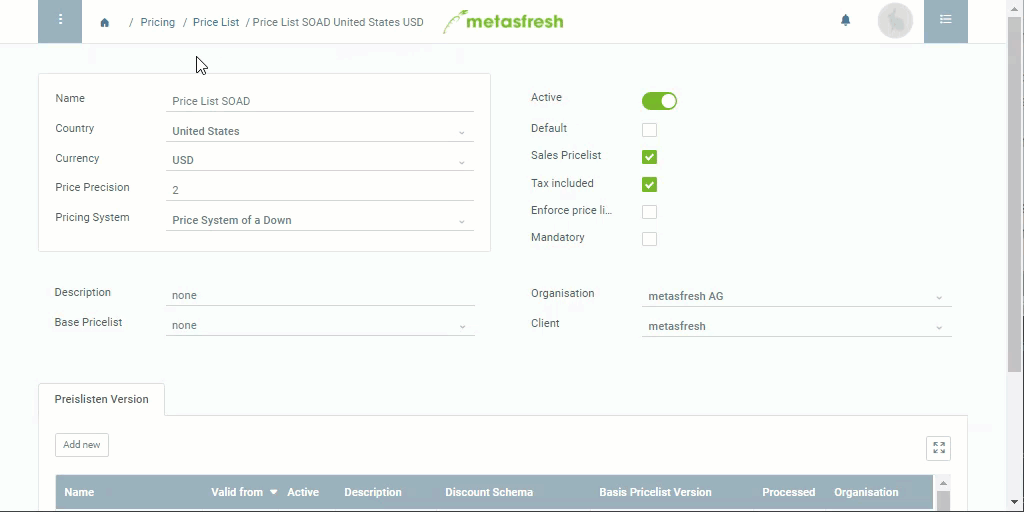
View source file on GitHub.com
 of the newly created price list version to switch into the window “Product Prices” where you will now see a list of all the products that were taken over from the base price list version.
of the newly created price list version to switch into the window “Product Prices” where you will now see a list of all the products that were taken over from the base price list version.