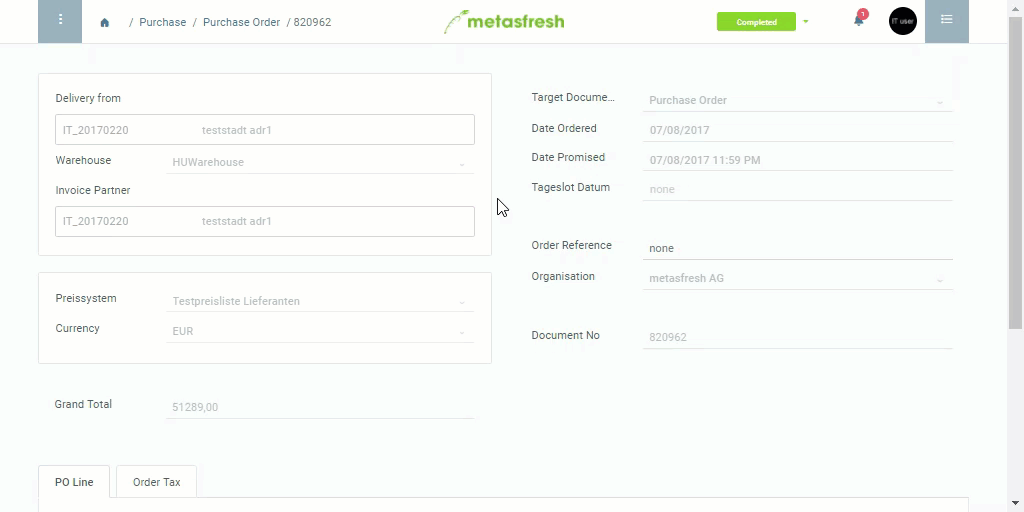Steps
- Open the entry of a completed purchase order.
- Jump to “Material Receipt Candidates”.
Receive goods
- Select the order lines you want to list as received goods.
- Start the quick action “Receive CUs”. An overlay window, the “HU Editor”, opens up.
Note: If the product has packing instructions, these will appear on the quick actions button.
 .
.
Receive goods with serial numbers (optional)
- Select the line of the HU to be received in the form of individual products with serial numbers.
- Start the quick action “Add CUs with Serial Numbers”. An overlay window opens up.
- In the field SerialNo, enter the serial number of the received HU. Multiple serial numbers can be recorded using line breaks (
⇧ Shift + ↵ Enter).
- Click “Start” to close the overlay window and generate the serial HUs.
Create goods receipt
- Select the received HUs.
- Confirm received goods with the button
 .
.
- Click “Done” to close the “HU Editor”.
- You will receive a notification
 in the upper right corner about the successful creation of the goods receipt.
in the upper right corner about the successful creation of the goods receipt.
Next Steps
Example
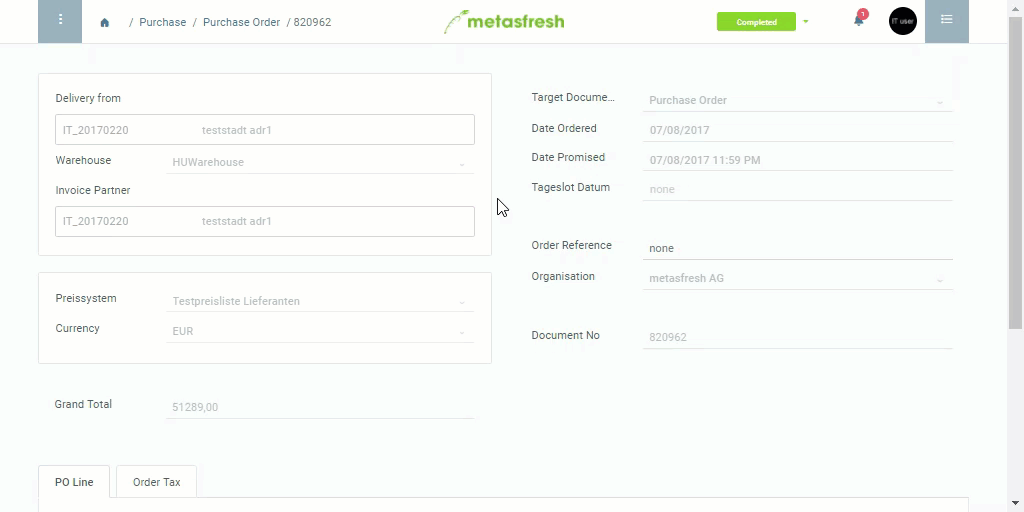
View source file on GitHub.com
 .
. .
. .
. in the upper right corner about the successful creation of the goods receipt.
in the upper right corner about the successful creation of the goods receipt.