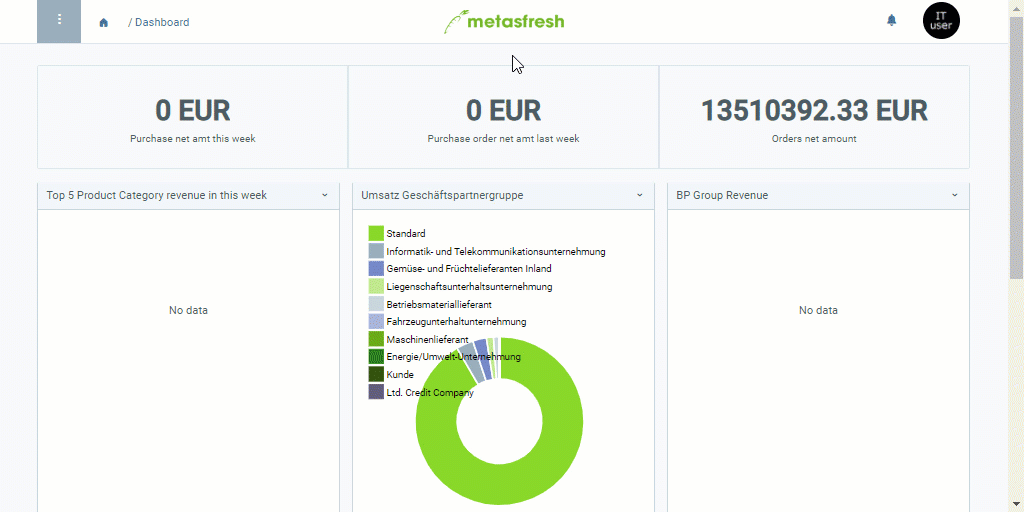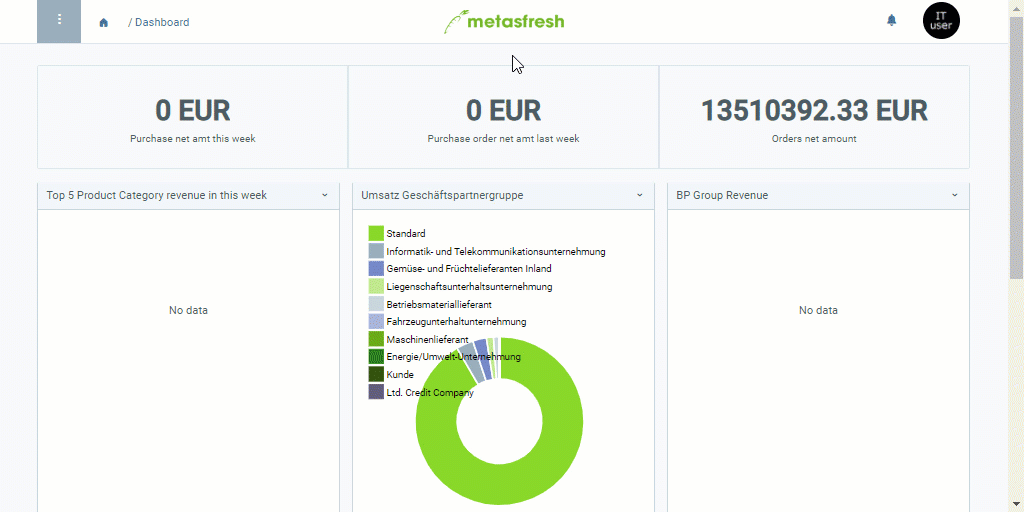Requirements
- Set up dunning.
- Have an invoice which is due.
Steps
Update Dunning Candidates
- Open “Dunning Candidates” from the menu.
- Start the action “Create/Update Dunning Candidates”. An overlay window opens up.
- Click “Start” to update the candidates and close the overlay window.
- Hit
F5 to refresh the dunning candidates window and see the updated candidates.
Create Dunning Documents
- Select the dunning candidate you want to dun.
Note: You can also process dunning letters for several candidates at once.
- Start the action “Process Dunning Candidates”. An overlay window opens up.
Note: You can also start this action directly from the respective dunning candidate’s entry.
- Click “Start” to create the dunning letters and close the overlay window.
Print Dunning Documents
- Open the entry of a dunning candidate whose dunning documents you want to print out.
- Use the entry’s related documents to jump into the “Dunning” window (under FINANCE in the sidebar) and then open the dunning document in question which has already been found by the filter.
Note: You will find all created dunning documents under “Dunning” in the menu.
- Open the PDF print preview.
| Note: |
| You will also find the PDFs of the created dunning documents under “Outbound Documents” in the menu. Go there and open the respective dunning document (use the filter to quickly find it). Under the record tab “Log” at the bottom of the page, select the line “PDF export” and start the action “Open PDF”. |
Send Dunning Letter via Email
- Open “Outbound Documents” from the menu.
- Use the filter to find the dunning letter you want to send via email.
- Check that the Email Recipient and the Email are entered correctly in the respective fields.
- Start the action “Auswahl als Email an Geschäftspartner senden” (Send selection via email to business partner). An overlay window opens up.
- Click “Start” to email the dunning letters and close the overlay window.
| Note: |
| Under “Outbound Documents” in the menu, you may also email several dunning letters to various dunning candidates at once. To do so, from the list view, select the respective entries and continue with steps 4 and 5 as described above. If you want to resend dunning letters, simply clear the checkbox Nur bisher nicht gemailte (Only email previously unsent docs) in the overlay window before clicking “Start”. |
Next Steps (optional)
Example
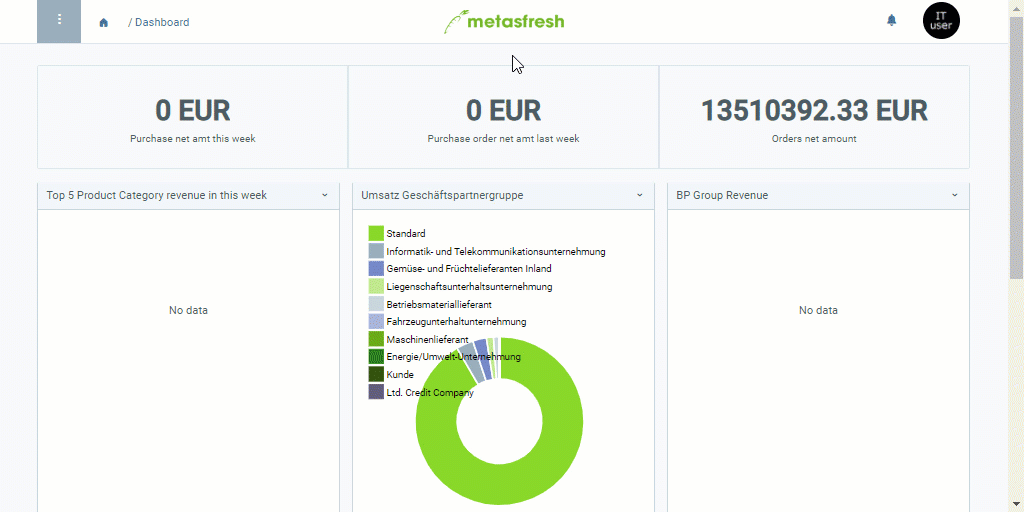
View source file on GitHub.com