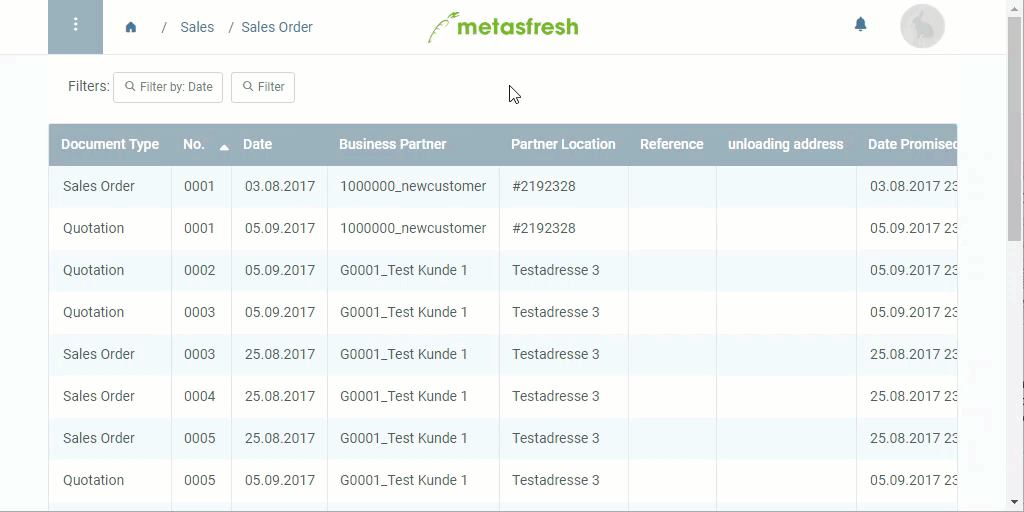at the top left of the window to open the filter mask and then click
at the top left of the window to open the filter mask and then click  .
. .
.
Note: Press
Alt+↵ Enter/⌥ alt+↵ Enterto apply the filter criteria.
If you are searching for specific entries in a window (such as business partners, sales orders, products, etc.) you can display them separately by using the filtering function.
 at the top left of the window to open the filter mask and then click
at the top left of the window to open the filter mask and then click  .
. .
.
Note: Press
Alt+↵ Enter/⌥ alt+↵ Enterto apply the filter criteria.
 and then click
and then click  in the top right-hand corner of the filter mask.
in the top right-hand corner of the filter mask.Some entries can also be filtered by “Active” status, i.e. whether a property is active or inactive. For example, in the “Phone Call Schedule” window, you can filter by entries with and without sales orders, as well as by entries with called contacts and calls yet to be made.
| Option | Checkbox |
|---|---|
| Click once on the checkbox to activate it and search for entries where this property is activated. |  |
| Click on it a second time to search for entries where this property is not activated. |  |
Click on (clear) on the right-hand side of the activated checkbox to deactivate it. |
  |