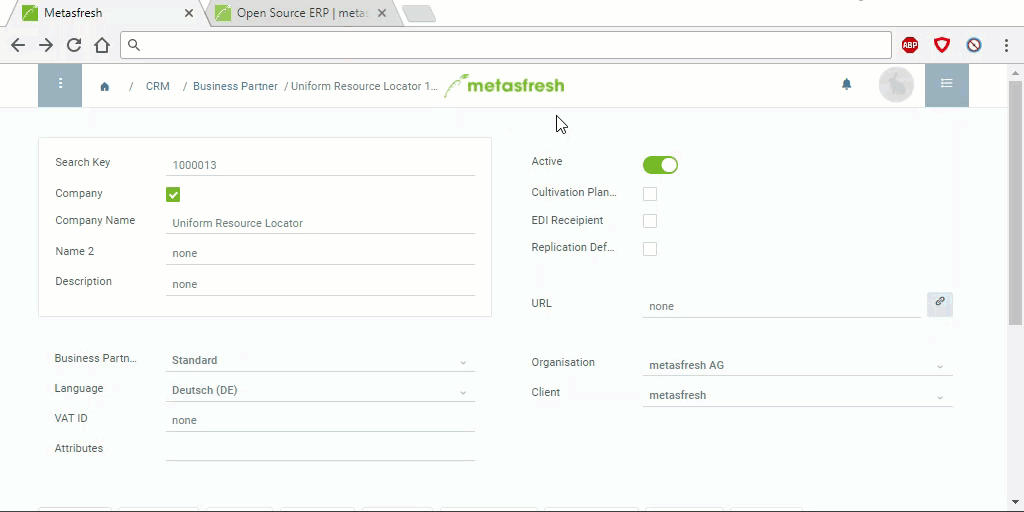Alt + 7 / ⌥ alt + 7 to jump to the list of attachments  in the sidebar
in the sidebar  . A small input overlay window opens up.
. A small input overlay window opens up.Note: You can attach as many URLs per document as you require.
Alt + 7 / ⌥ alt + 7 to jump to the list of attachments  in the sidebar
in the sidebar  . A small input overlay window opens up.
. A small input overlay window opens up.Note: You can attach as many URLs per document as you require.
Jump to the list of attachments by pressing Alt + 7 / ⌥ alt + 7 and open the URL simply by clicking its bookmark (see example).
Alt + 7 / ⌥ alt + 7.Note: If the delete icon does not appear, your user role may not be permitted to delete file attachments. Follow these instructions to change the delete permissions for user roles.