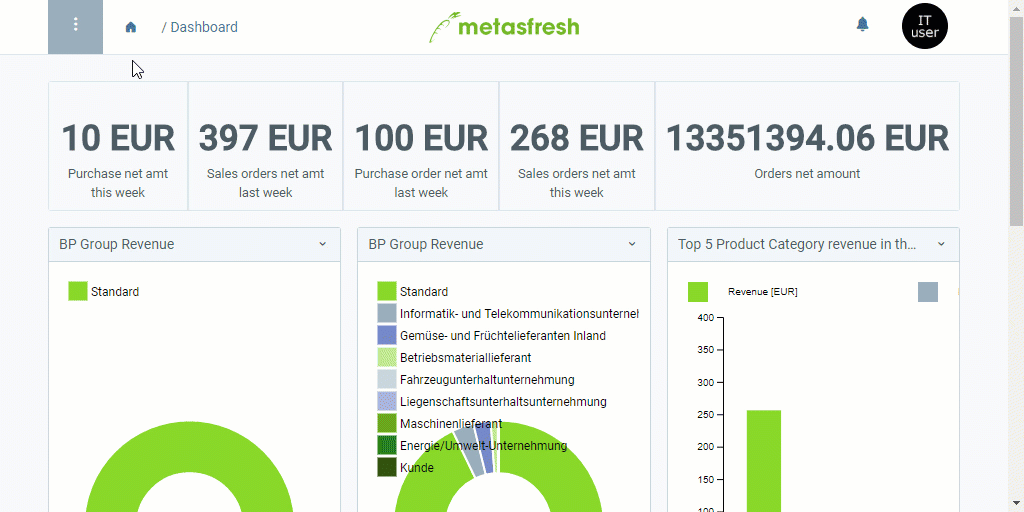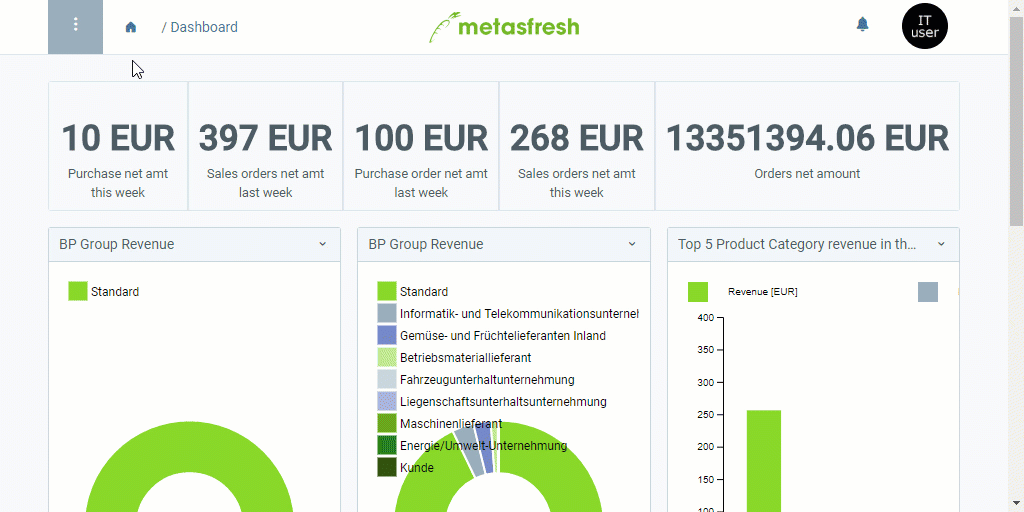Requirements
Make sure to comply with all requirements for the data import in metasfresh. Here you can find a format example for importing product data.
Note: For importing product data, you require an import format that is configured with the database table Import Product.
Steps
- Open “Data Import” from the menu.
- Open a suitable data import entry or add a new one.
Upload and import the file
- Upload your import file containing the product data.
- Start the action “Import attachment”. An overlay window opens up.
- In the field Attachment, select the uploaded import file.
- Click “Start” to import the product data and close the overlay window.
Review Product Data
- Open “Import Product” from the menu. Here you will find all imported product entries.
- Open the entry of the product whose data you want to review and correct, if necessary.
- If all data were transferred properly and without errors, this product entry will be read-only and you can find the imported data under “Product” in the menu. All further changes can be made there.
- In case data were transferred incorrectly or are missing after the import, you can review and edit each product entry under “Import Product”. After having rectified all inaccuracies, you can now manually import the product data. To do so, please proceed as follows:
Manual Product Data Import
- Start the action “Import Products”. An overlay window opens up.
- Select a Price List Version.
- Click “Start” to import the product data and close the overlay window.
- You will find the imported product data under “Product” in the menu.
Example
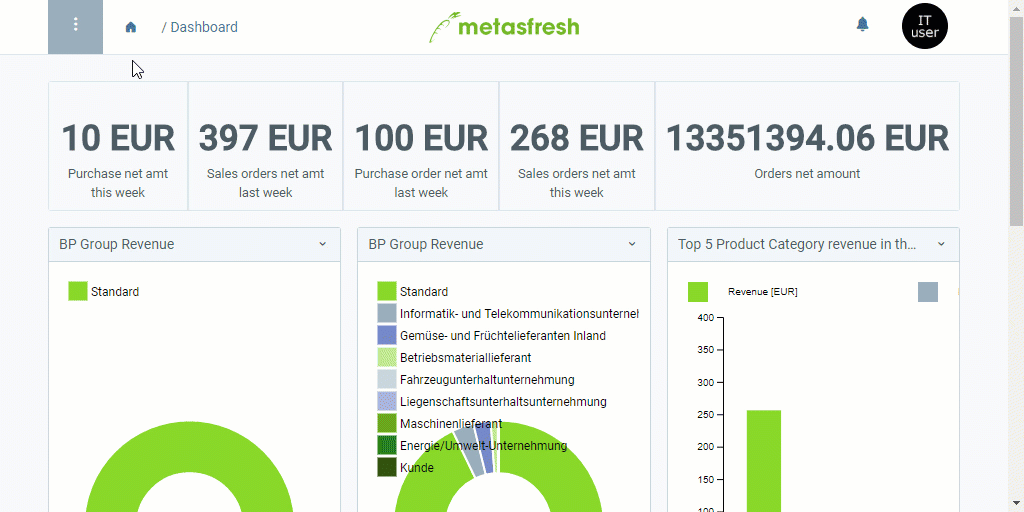
View source file on GitHub.com