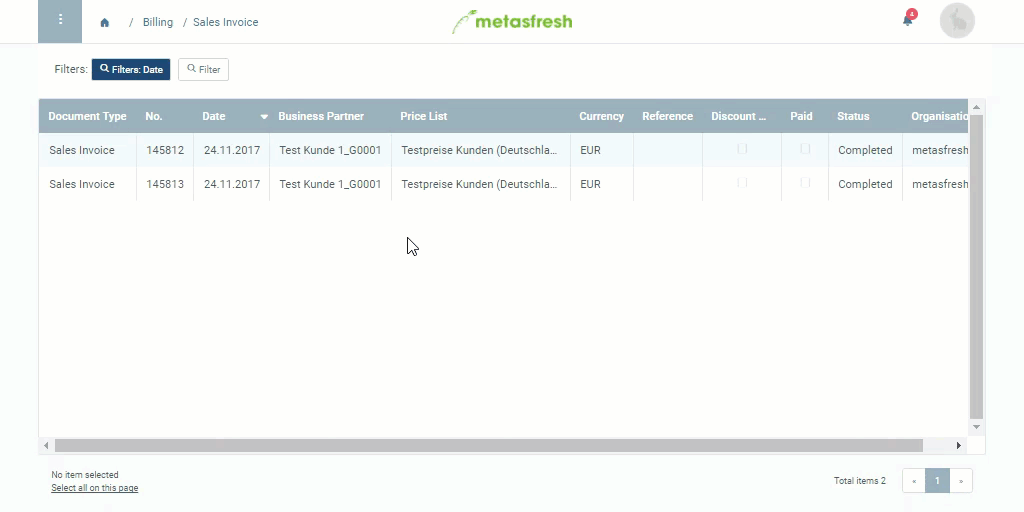Overview
If a customer makes a single payment to settle multiple invoices, you have to manually allocate the received amount to the respective invoices. To do so, please proceed as follows:
Requirements
- Make sure to have several unpaid invoices.
Steps
- Open “Payment” from the menu.
- Add a new payment entry.
- In the field Business Partner, enter part of the business partner name or number and click on the matching result in the drop-down list.
- Pick the Document Type Incoming Payment.
- Select the Currency corresponding to the invoice.
- Go to the record tab “Allocate” at the bottom of the page and click
 . An overlay window opens up.
. An overlay window opens up.
- Enter the Invoice for which you have received the payment.
Note 1: Hit SPACE to see a selection of available outstanding invoices of the business partner.
Note 2: The Amount is taken over automatically from the invoice.
- Click “Done” to close the overlay window and add the invoice to the list.
Note: Repeat steps 6 to 8 for all invoices that were settled with the payment received.
- Complete the document.
- To check the status of the individual invoices, go to the record tab “Allocations” and zoom into the field in the column Invoice of the respective allocation line.
| Note: |
| You can also view the manual payment allocations in detail under “Payment Allocations” in the menu. |
Example
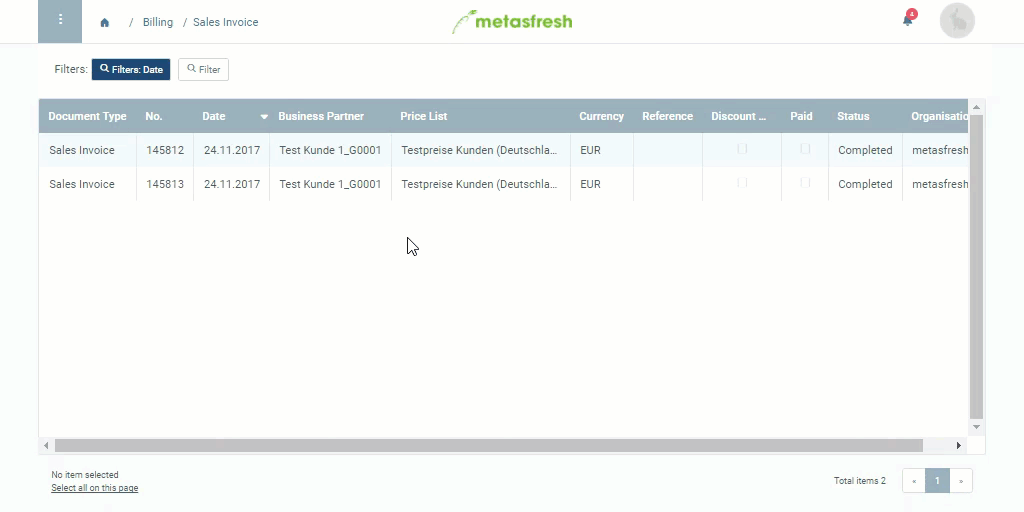
View source file on GitHub.com
 . An overlay window opens up.
. An overlay window opens up.