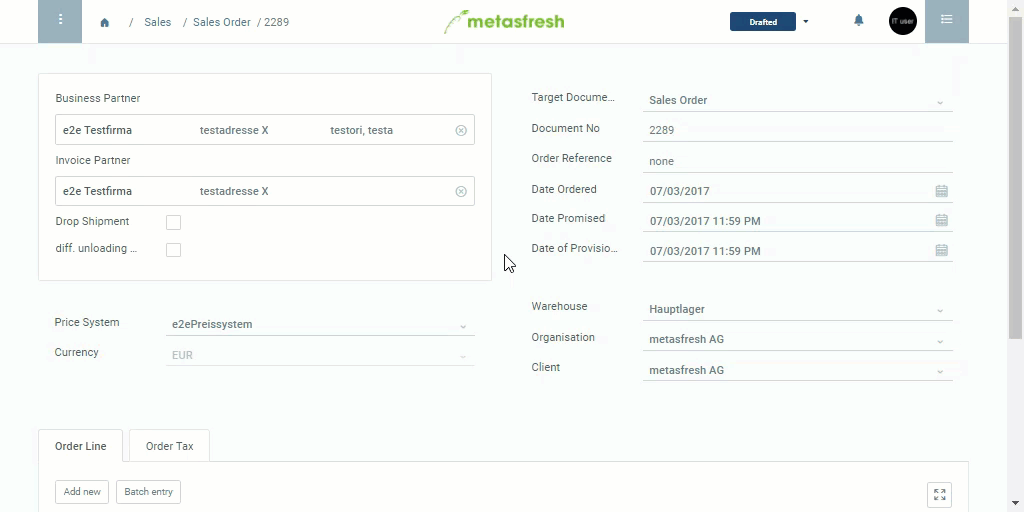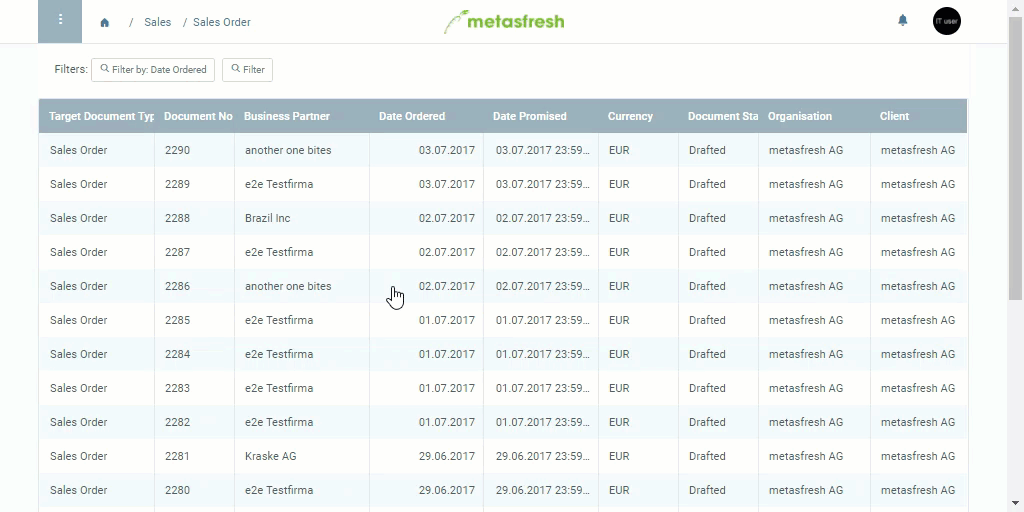
All windows in metasfresh essentially open in the list view first. No editing can be done there, only filtering, selecting and sorting data records.
By double-clicking on an entry in the list view or when adding a new entry, metasfresh switches to the detailed view where data can be edited.
To switch back from the detailed view to the list view, simply click on the previous menu item in the breadcrumb navigation trail. Alternatively, you can also use the back button of your web browser.
See here how to switch between detailed view and list view:
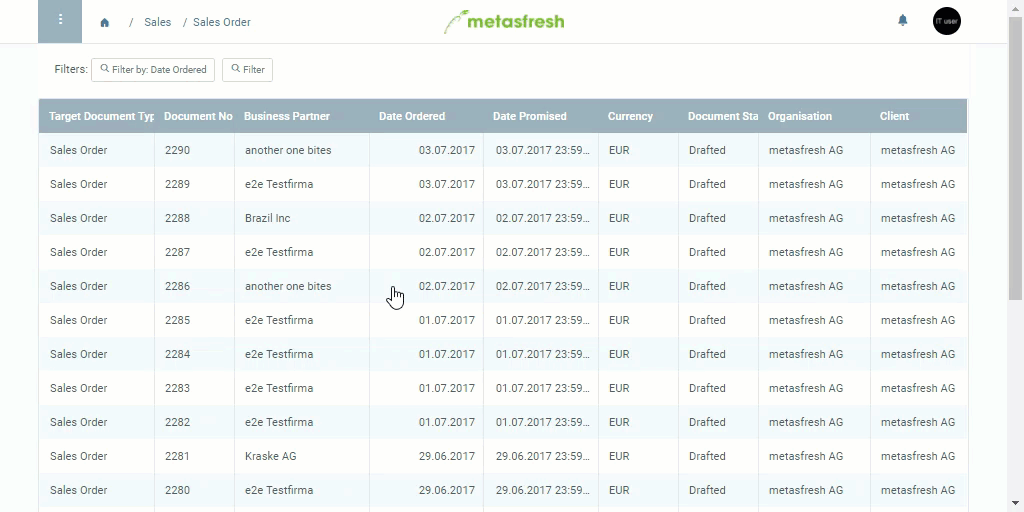
The detailed view only shows the main, most frequently used fields. To see all fields of a data record and also edit the ones required for specific purposes, you can switch to the “Advanced Edit” menu via the actions menu. The same applies to the tables in the record tabs in the bottom section of the data records.
Note: Use shortcut
Alt+E/⌥ alt+Eto open the advanced edit menu.
See here how to switch from the detailed view into the advanced edit menu: