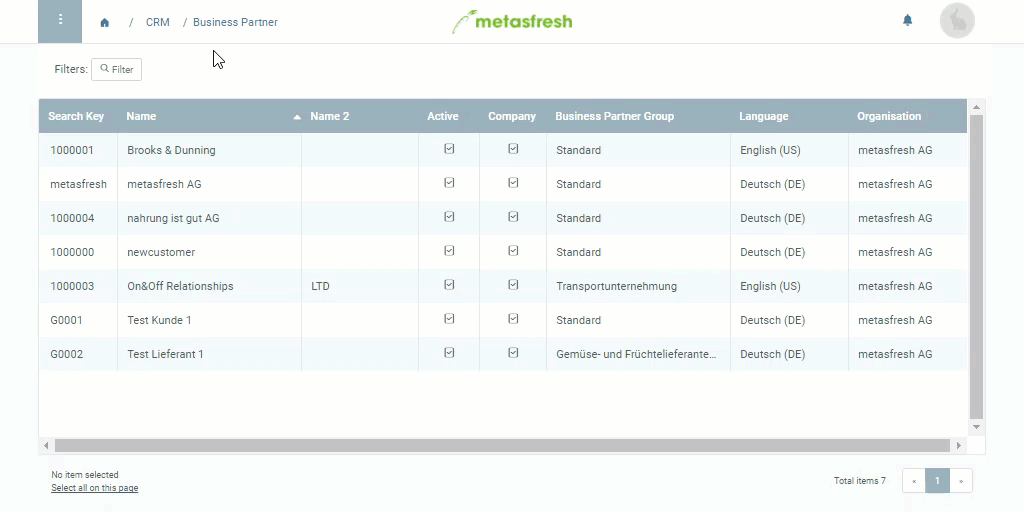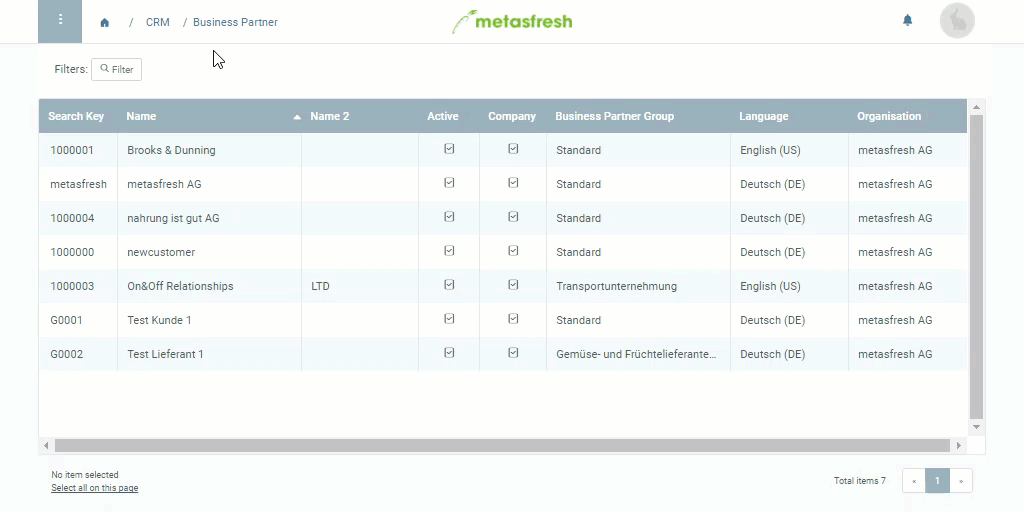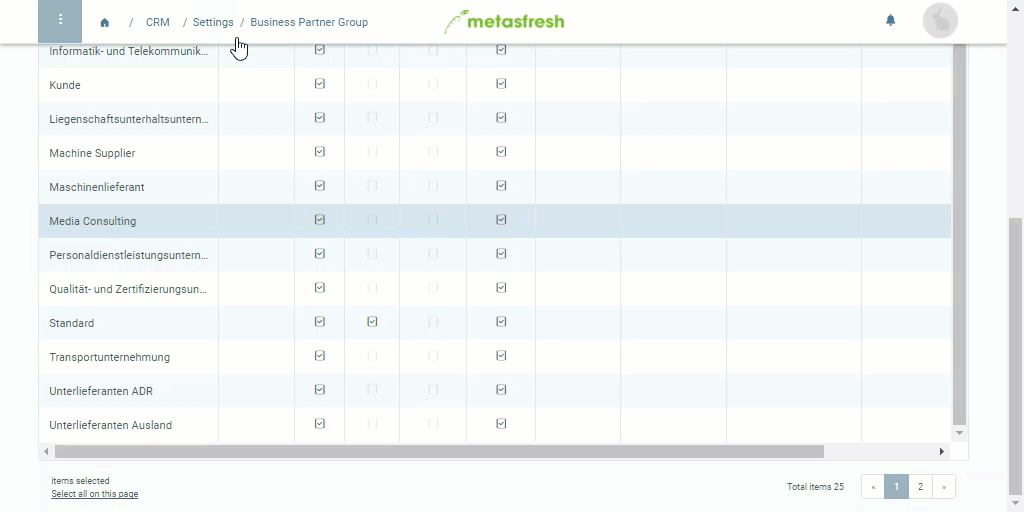Overview
For a dunning type to take effect in connection with a partner, you first need to link it to the corresponding partner. You can link it to both a single customer and a business partner group.
Link dunning type to a single customer
Steps
- Open the entry of an existing customer from your business partners or add a new one.
- Go to the record tab “Customer” at the bottom of the page and open the advanced edit menu of the customer line.
Note: The business partner must be registered as a customer for dunning to become available.
- In the field Dunning, select the desired dunning type.
- Click “Done” to apply the changes and close the advanced edit menu.
Note: Alternatively, you can also double-click the field in the column Dunning of the customer line and pick a dunning type from the drop-down list.
Example
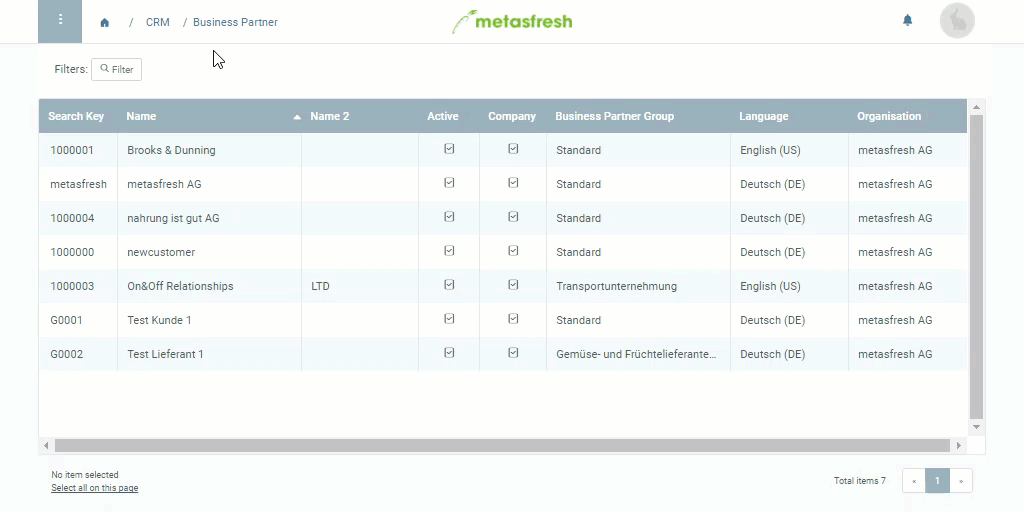
Link dunning type to a business partner group
Steps
- Open the entry of an existing business partner group or add a new one.
- Open the advanced edit menu from the actions menu.
Note: Use shortcut Alt + E / ⌥ alt + E.
- Scroll down to the field Dunning and pick the desired dunning type.
- Click “Done” to apply the changes and close the advanced edit menu.
Example
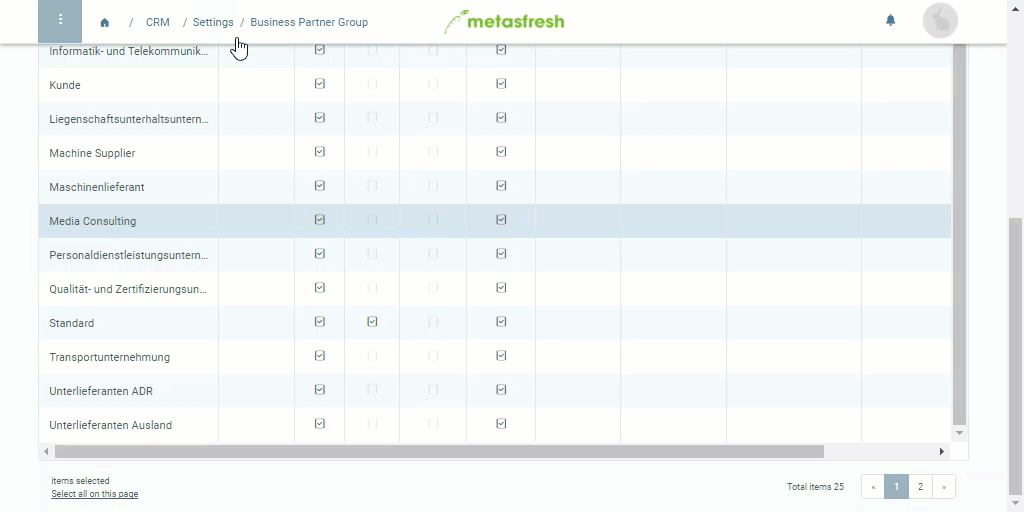
View source file on GitHub.com