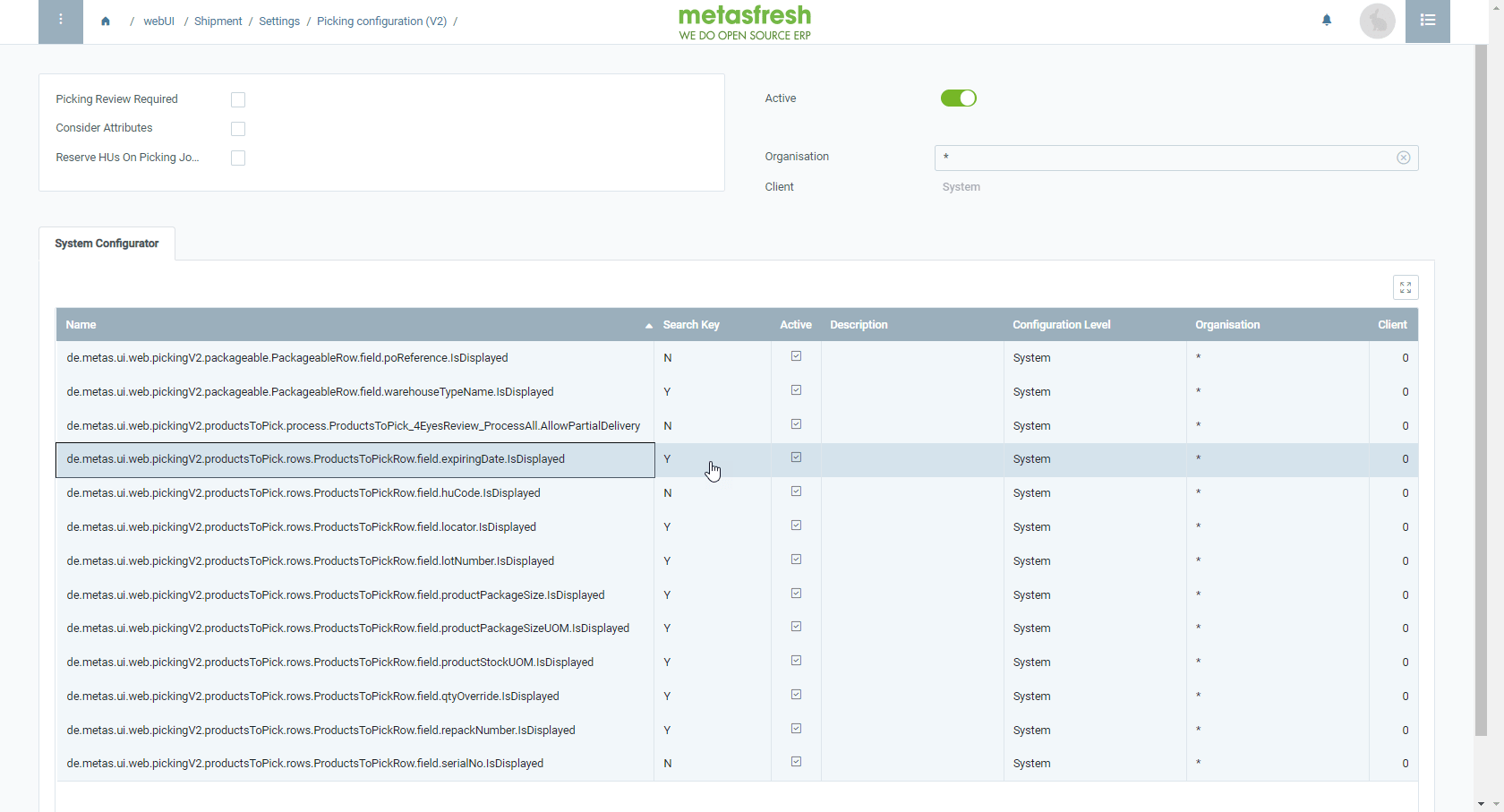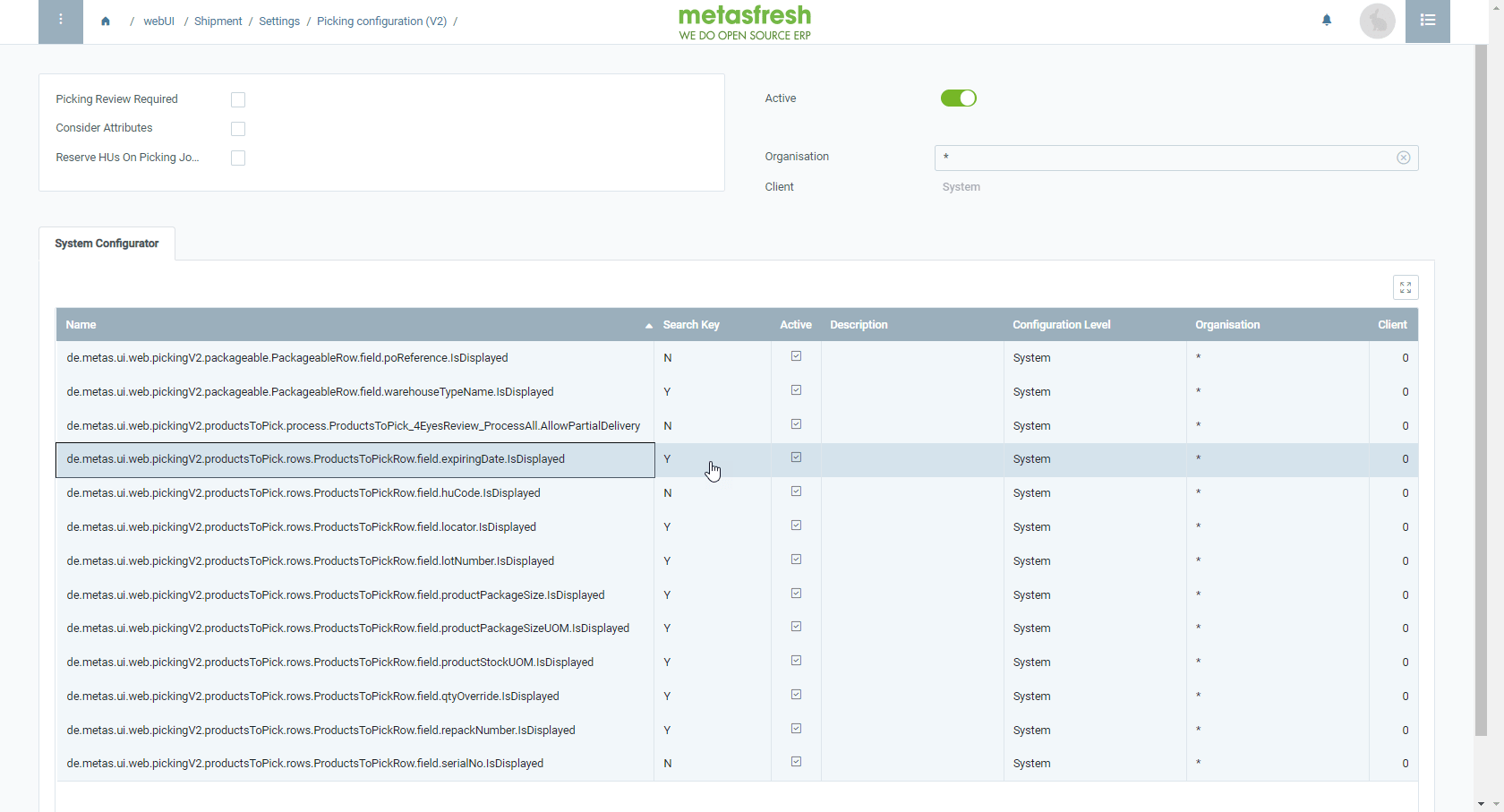Steps
- Log in to metasfresh with the user role “System Administrator”.
- Open “Picking Configuration (v2)” from the menu.
- Open the existing (active) configuration entry.
- Go to the record tab “System Configurator” at the bottom of the page and find the line called:
de.metas.ui.web.pickingV2.productsToPick.rows.ProductsToPickRow.field.expiringDate.IsDisplayed.
- Double-click the field in the column Search Key of the configuration line and enter
Y to activate display of the field.N to hide the field.
- metasfresh saves the progress automatically.
Example
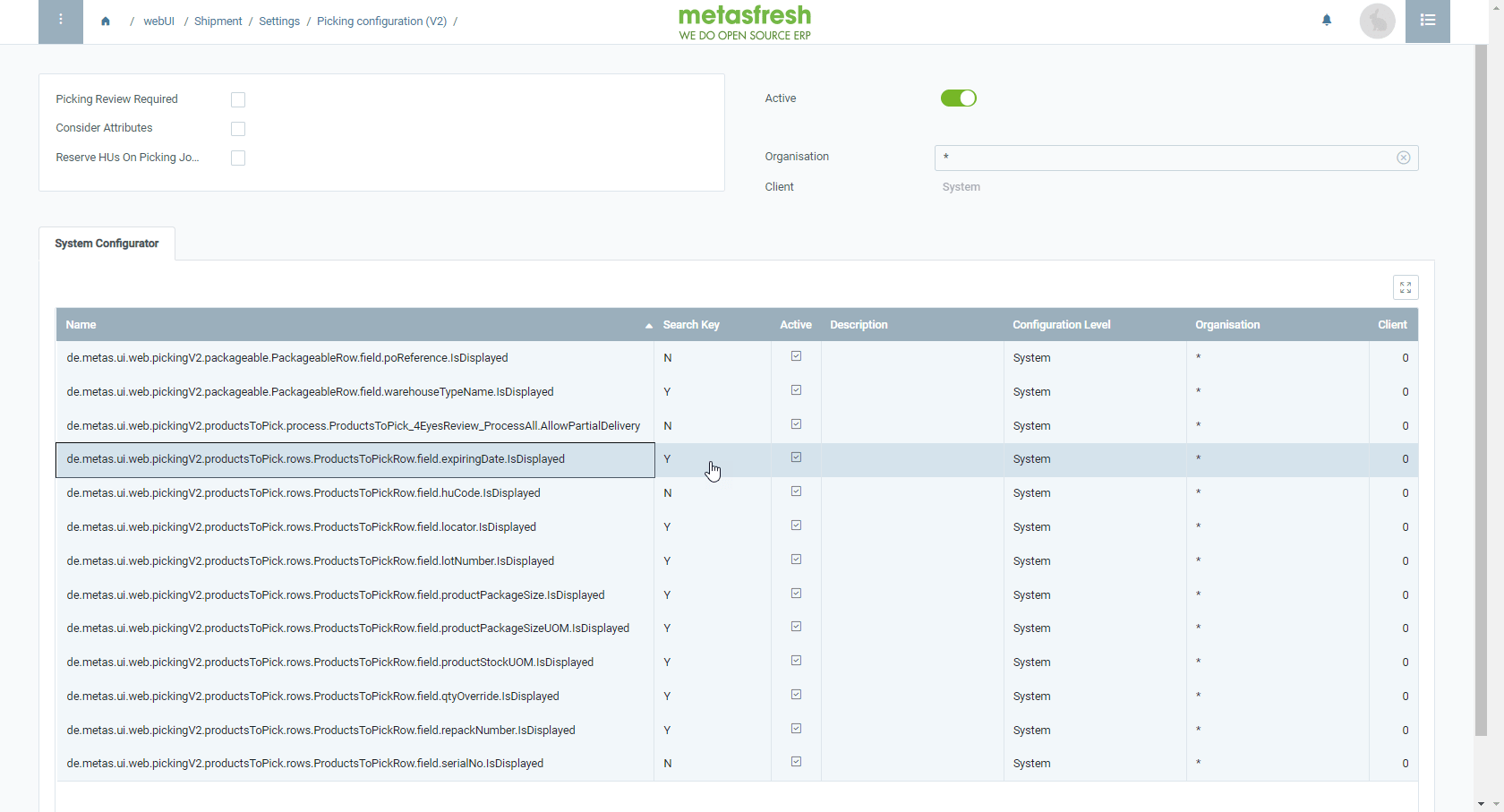
View source file on GitHub.com