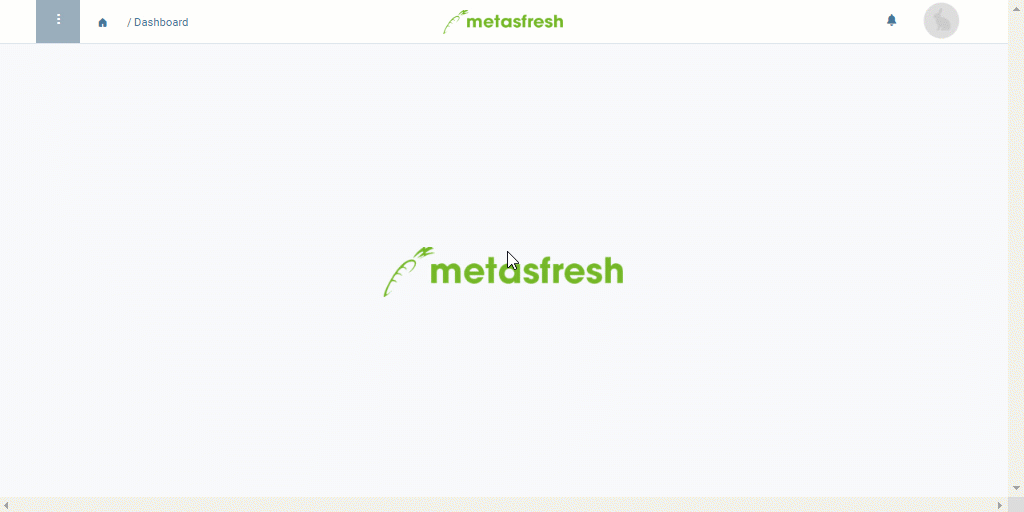Overview
In metasfresh, you can create vendor credit notes (or memos) if a credit balance results in your favor due to discrepancies between the vendor’s incoming invoice and the actually received goods. The credit notes are set off instantly against the incoming invoices, as far as they have not been paid.
Requirements
Steps
Create a credit note
- Open “Purchase Invoice” from the menu.
- Create a new entry.
- Pick the Document Type Credit Memo (Vendor).
- In the field Business Partner, enter part of the vendor name or number and click on the matching result in the drop-down list.
Note: If the required partner does not appear in the list, you can add them through quick create.
Add Invoice Lines
- Go to the record tab “Invoice Line” at the bottom of the page and click
 to open the fast invoice line input.
to open the fast invoice line input.
Note: Use shortcut Alt + Q / ⌥ alt + Q.
- In the field Product, enter part of the name or number of the product relevant for the credit note and click on the matching result in the drop-down list.
- Enter a Quantity.
Note: Use the mouse or Tab ↹ key to go to the field.
- Hit
↵ Enter to add the line to the list.
Note: Repeat steps 1 to 4 until you have recorded all relevant invoice lines.
Complete the credit note
- Complete the document.
- Open the PDF preview.
Example
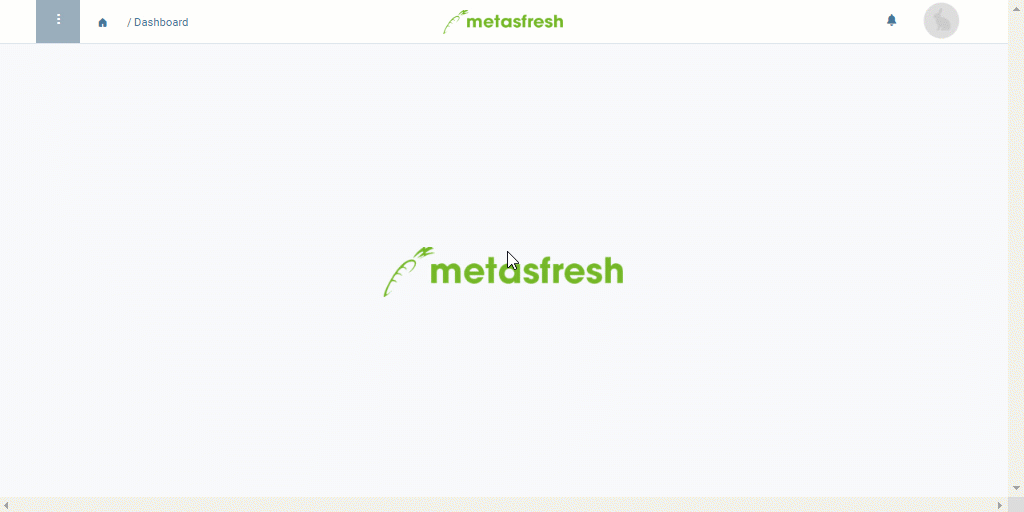
View source file on GitHub.com
 to open the fast invoice line input.
to open the fast invoice line input.