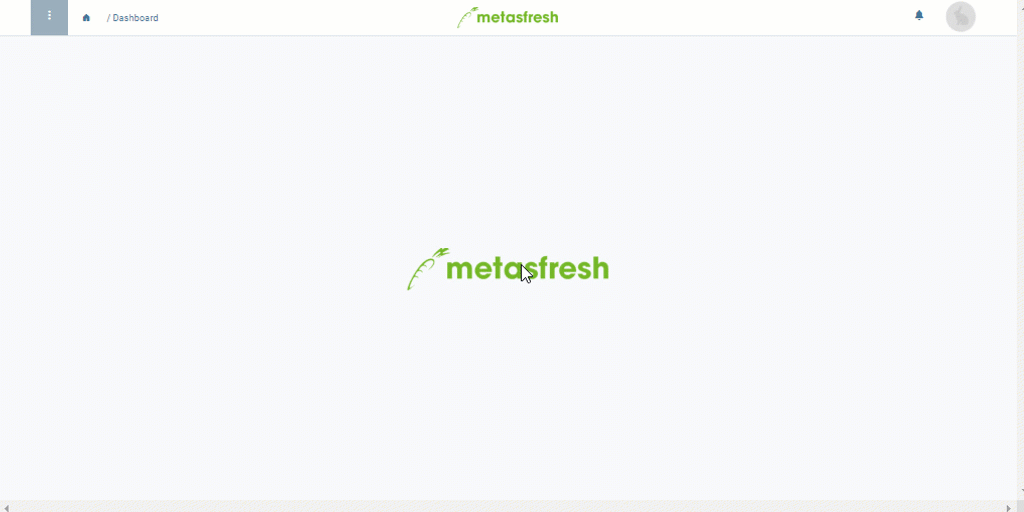. An overlay window opens up.
. An overlay window opens up.Note: Repeat steps 1 to 6 to add further business partners.
A tour version enables you to specify the days on which certain business partners are to receive a delivery and with what frequency. For this purpose, you can combine several parameters (weekdays, repetitions, time intervals, preparation times) with each other as required and also associate them with business partners and their individual delivery times. Afterwards, by linking the tour version to a tour scheduling schema, you can create prospective tour lists that enable you to schedule delivery tours far in advance while staying up to date and keeping track of pending tours, delivery days and contacts at all times.
Note: If this date lies in the past, the tour version will be effective immediately. If it lies in the future, it will only apply from that date. Older versions are automatically overridden by the more recent version.
The following parameters can be combined with each other as needed:
| Parameter | Description |
|---|---|
| Cancel delivery day | Deliveries that do not fall on a working day are canceled. |
| Move delivery day to next/previous day | Deliveries that do not fall on a working day are postponed to the next working day. |
| Weekdays | Monday, Tuesday, Wednesday, Thursday, Friday, Saturday, Sunday |
| Preparation Time | The time when the delivery is ready for dispatch. |
| Time interval | weekly / monthly |
| Repetitions | • every n weeks • every n months • nth day of the month |
| Important note: |
|---|
| It is necessary to specify at least a time interval and/or a repetition so that tour lists can be generated successfully. |
 . An overlay window opens up.
. An overlay window opens up.Note: Repeat steps 1 to 6 to add further business partners.