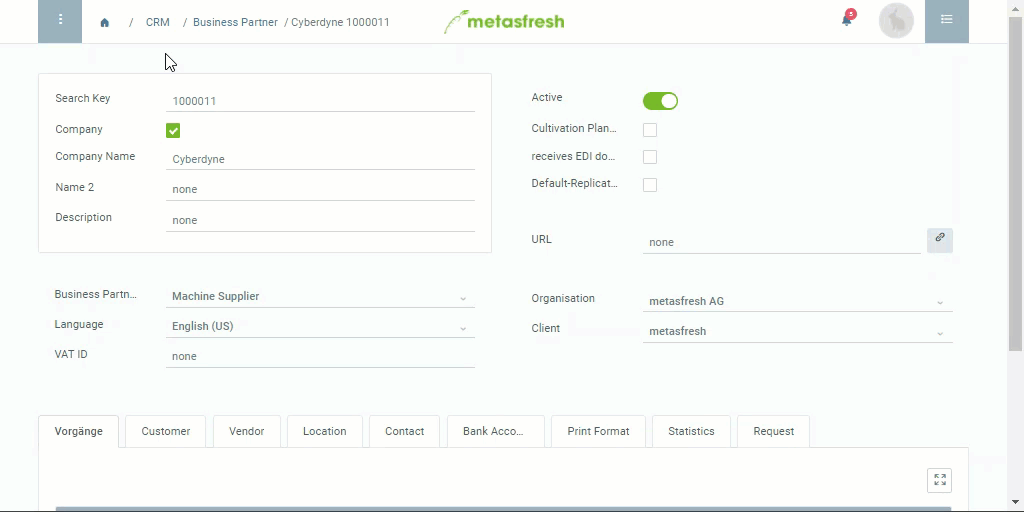Overview
The business partner address in metasfresh comprises a set of different data and appears on documents such as order confirmation, delivery note, invoice, etc.
This example shows you which data is used to compose a document address.
Steps
- Open the entry of an existing business partner in the detailed view or add a new one.
- Go to the record tab “Location” at the bottom of the page and click
 . An overlay window opens up.
. An overlay window opens up.
- Optional: In the field Name of BPartner, enter an alternative name that shall appear as recipient on the supporting documents instead of the business partner/company name.
Note: Unless an alternative partner name is specified, the name from the business partner entry will be used by default.
- Give the location entry a Name, e.g., “Headquarters”, “Branch office” or similar.
- To enter an Address, click on the
 button.
button.
- Enter the Street & House No., ZIP code, City and Country of the company.
Note: If you choose, e.g., “United States” as Country, you can also enter the Region. Simply close and re-open the address editing window by clicking the edit button twice and the field will appear above Country.
- Enter the company’s GLN (Global Location Number), if available.
- Use the checkboxes to configure the location entry as required, e.g., Ship Address, Is Invoice Default, Handover Location, Visitors Address, etc.
- Click “Done” to close the overlay window and add the address to the list.
Note: You can add several addresses this way, if required.
- metasfresh saves the progress automatically.
Example
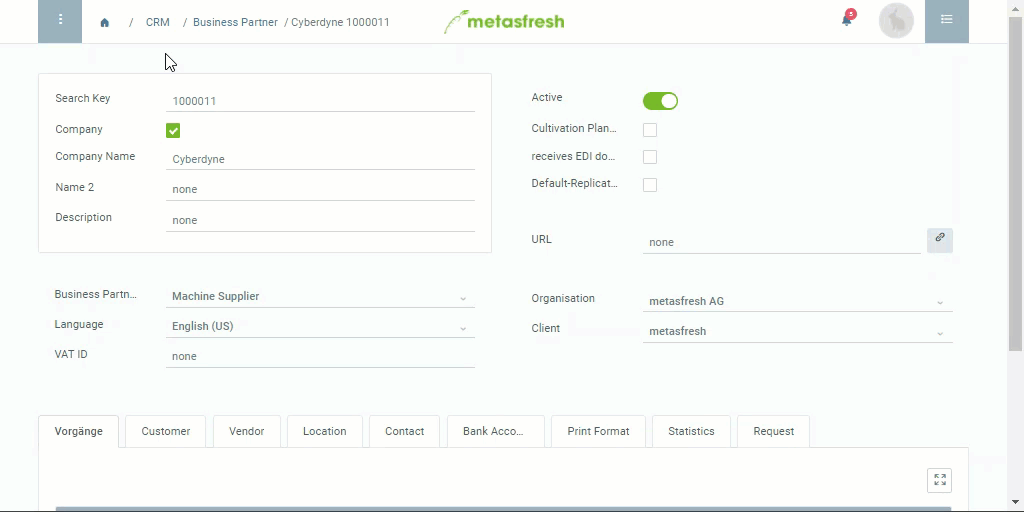
View source file on GitHub.com
 . An overlay window opens up.
. An overlay window opens up. button.
button.