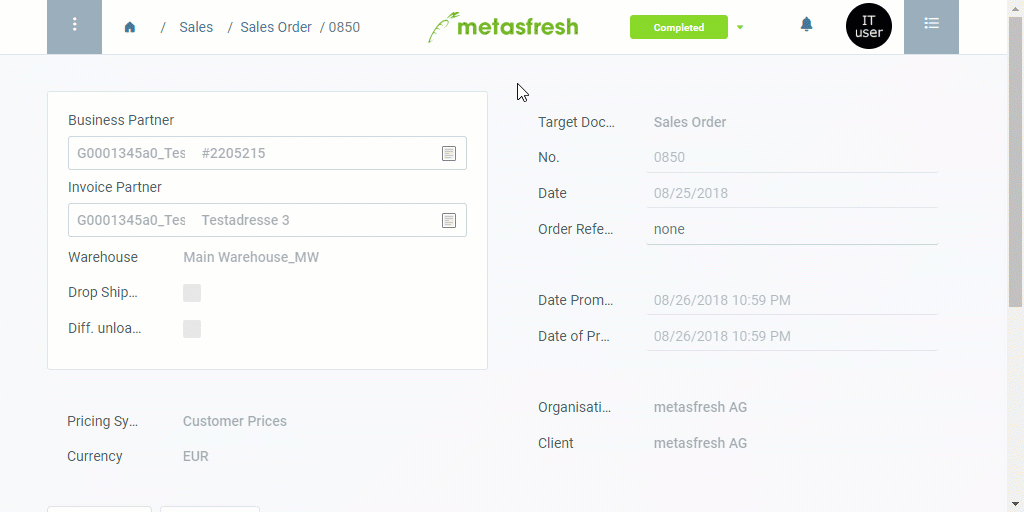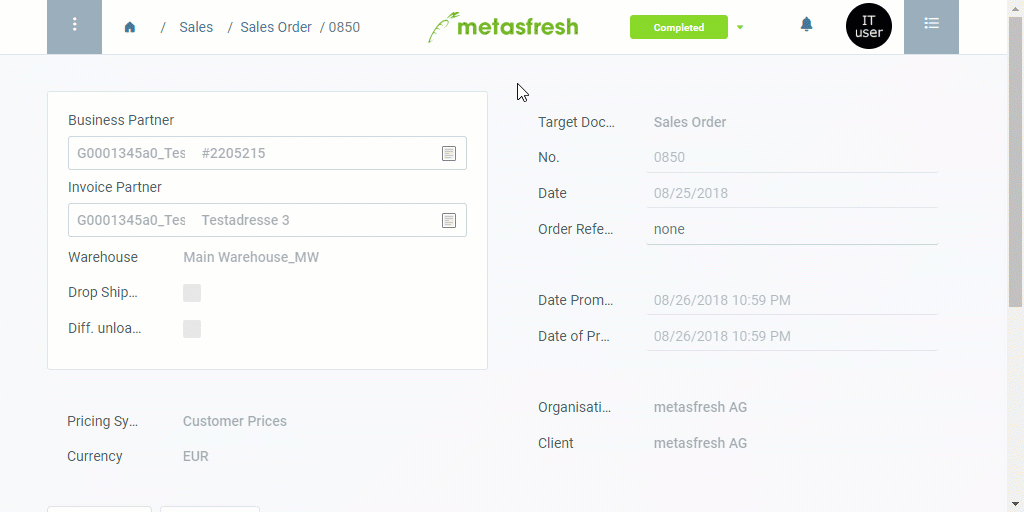Overview
Invoice-specific texts can only be recorded in the entry of a completed invoice and will subsequently only appear on the corresponding invoice document.
For additional information on how to place manual text on documents, please see here.
Steps
- Open “Sales Invoice” from the menu.
- Open the entry of a completed outgoing invoice. Use the filter to help you find a specific invoice.
Note: You may also use the related documents of a completed sales order to jump directly to the corresponding invoice document you want to edit.
- Open the advanced edit menu from the actions menu.
Note: Use shortcut Alt + E / ⌥ alt + E.
- Scroll down to the text box Description and enter a text that shall appear at the beginning of the document.
- In the text box Document Foot Note, enter a text that shall appear at the end of the document.
- Click “Done” to apply the changes and close the advanced edit menu.
- Open the PDF preview.
Example
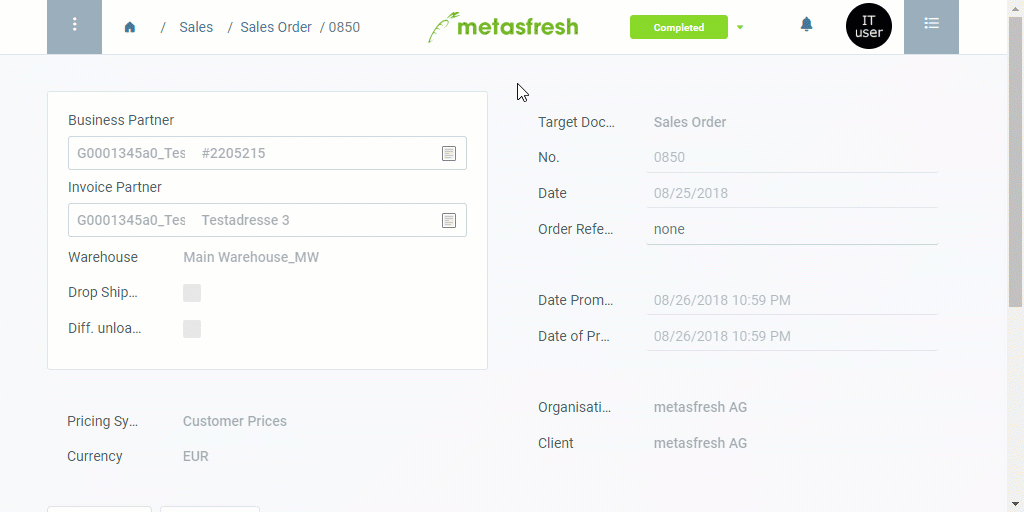
View source file on GitHub.com