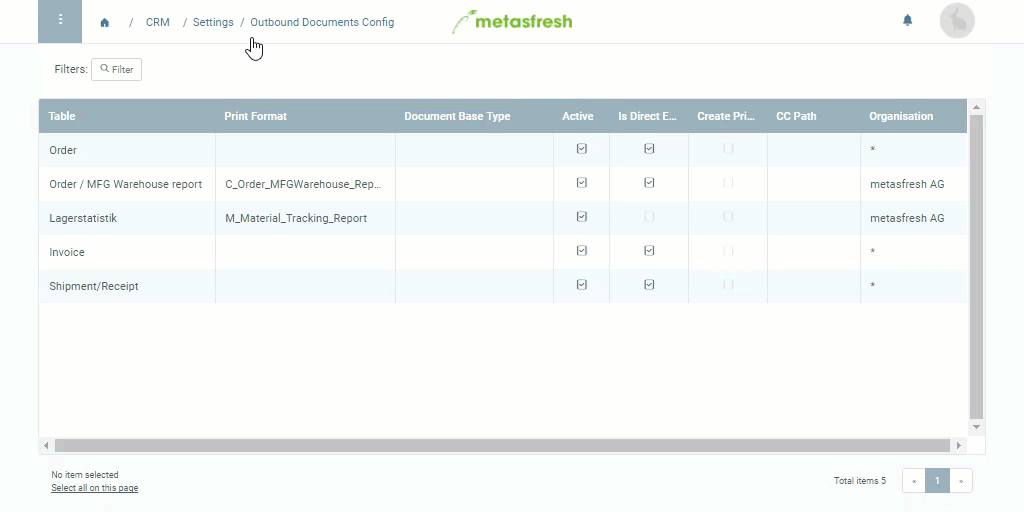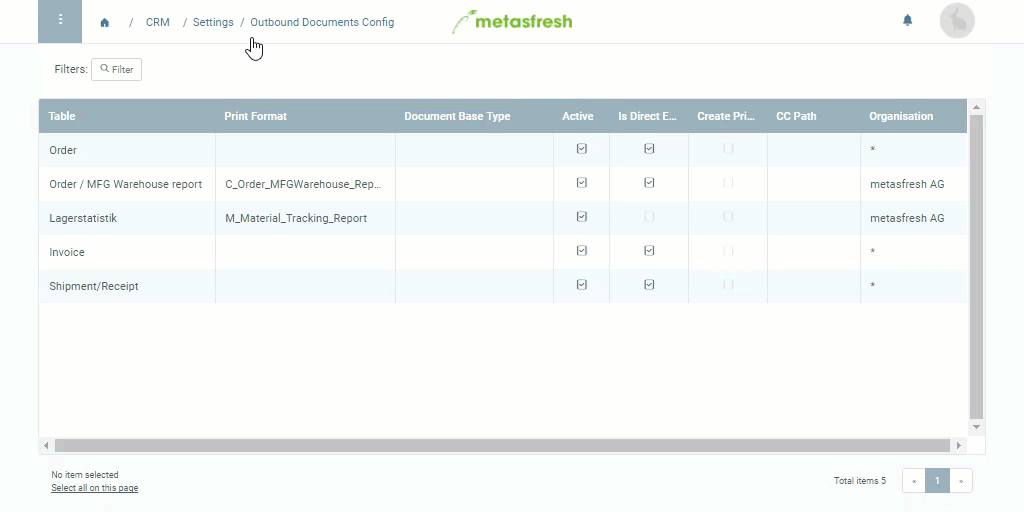
Outbound documents are essentially all documents intended to be sent out once created, whether digitally by email, as printouts by regular mail or in any other way. In standard metasfresh, every document generated in connection with certain transactions can immediately be manually processed (printed, sent, etc.). However, with increasing order volumes, it can become increasingly difficult over time to maintain an overview, especially if some documents are meant to be processed at a later date or in batch form.
To address this challenge, outbound documents can be individually configured in metasfresh for a variety of business cases. This means that documents such as invoices, delivery notes, dunning letters, etc. can be filtered, managed and processed efficiently and transparently at any time and according to their respective purpose, either individually in sequence or collectively, at a central location under “Outbound Documents” in the menu.
Note: If no print format is specified, the default print format defined for the respective document type is automatically applied.
| Important note: |
|---|
| For the settings to take effect on the application server, it first has to be restarted by a user with administration rights. |