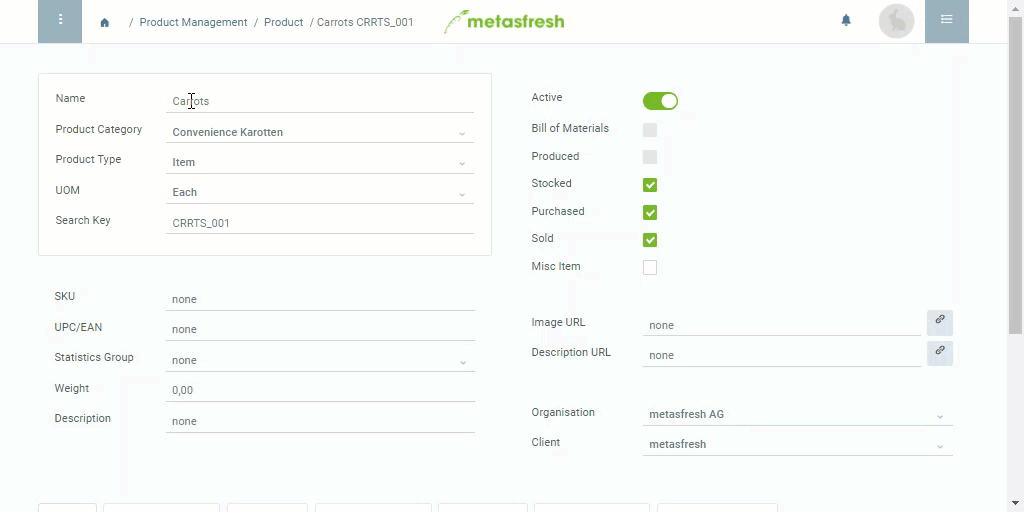. An overlay window opens up.
. An overlay window opens up.Note 1: Business partners can be customers and vendors.
Note 2: HitSPACEto see a selection of available business partners.
Note: Repeat steps 2 to 7 to add further partner-specific data.
Sometimes the business partners’ product names and numbers differ from your own even though they refer to the same product. For instance, in your system you hold the product Carrots, but the customer prefers calling it Orange roots and the vendor Rabbit food.
So, in order to avoid any misunderstandings and ending up with several names and numbers for the same product in your system, you can assign partner-specific product names and numbers without having to modify your own internal data.
These partner-specific product names and numbers will then appear on the documents of the respective business partners instead of the names and numbers you use for internal product management purposes.
For additional information on how to place manual text on documents, please see here.
 . An overlay window opens up.
. An overlay window opens up.Note 1: Business partners can be customers and vendors.
Note 2: HitSPACEto see a selection of available business partners.
Note: Repeat steps 2 to 7 to add further partner-specific data.
| Note: |
|---|
| For internal purposes you keep using your own product names and numbers. Externally, the respective partner-specific product names and numbers will automatically appear in documents such as sales order confirmations, shipment notes and invoices. |