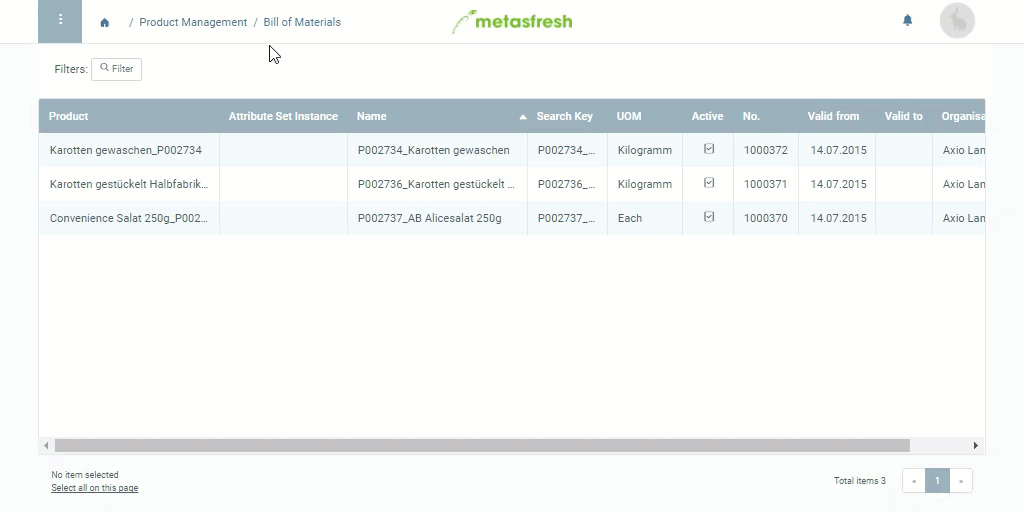Requirements
Steps
- Open “Bill of Material Version” from the menu.
- Create a new BOM version entry.
- In the field BOM & Formula, enter part of the name or number of the bill of materials for which you want to create a BOM version and click on the matching result in the drop-down list.
- The Product (manufacturing product) is automatically copied from the BOM.
- The Name of the BOM version is automatically copied from the BOM and can be edited here.
- Pick a UOM (unit of measure) for the manufactured product.
Note: Bills of materials always only refer to single quantities (individual pieces) of the manufacturing product. If the unit of measurement selected here differs from that of the manufacturing product, a UOM conversion must be defined.
- Make sure the Search Key of the BOM version is identical to the product number.
- In the field BOM Use, pick Manufacturing.
Note: For commercial BOMs for finished products that are not manufactured but whose components should still be listed individually in the order, pick Phantom.
- Pick the Document Type Bill of Material Version.
- Optional: In the field No., enter a custom document number.
- Set a Valid from date.
Note: If this date lies in the past, the BOM version will be effective immediately. If it lies in the future, it will only apply from that date.
- Optional: Pick a Serial No. Sequence. To do so, enter part of the document sequence name and click on the matching result in the drop-down list.
Note: The product category must be linked to an Attribute Set where the attribute serial number is defined.
- metasfresh saves the progress automatically. As soon as the BOM version has been saved, the checkbox
 in the entry of the linked manufacturing product is activated (read-only). Before using the BOM, it must first be verified.
in the entry of the linked manufacturing product is activated (read-only). Before using the BOM, it must first be verified.
Next Steps
- Add the BOM components required for production.
- Verify the bill of materials and complete the BOM version.
Example
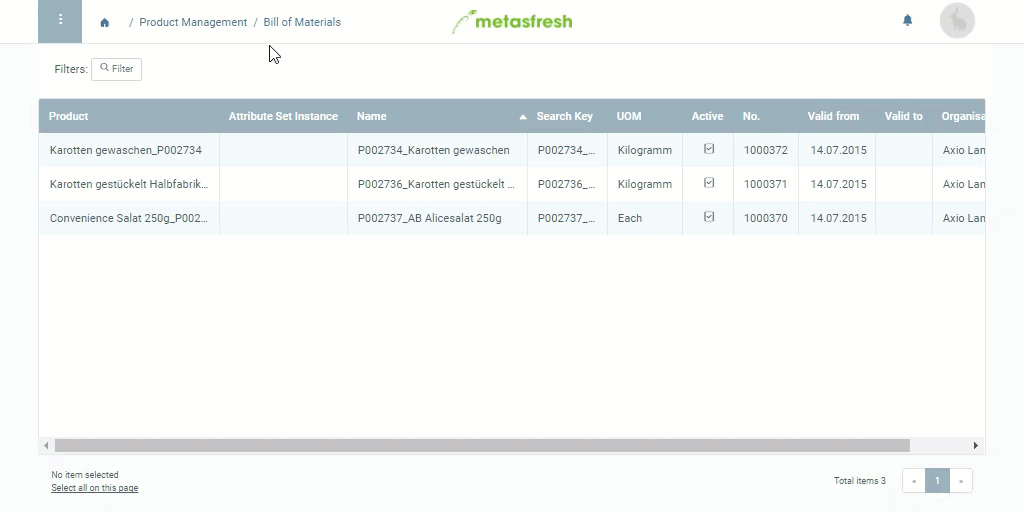
View source file on GitHub.com
 in the entry of the linked manufacturing product is activated (read-only). Before using the BOM, it must first be verified.
in the entry of the linked manufacturing product is activated (read-only). Before using the BOM, it must first be verified.