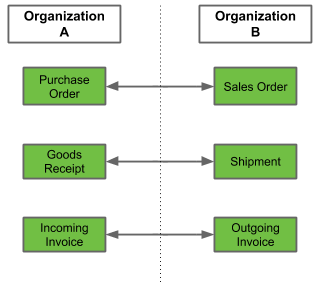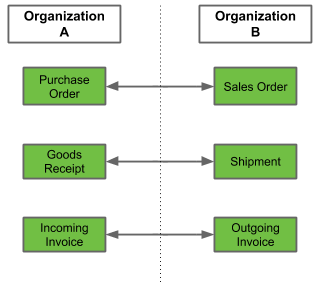Overview
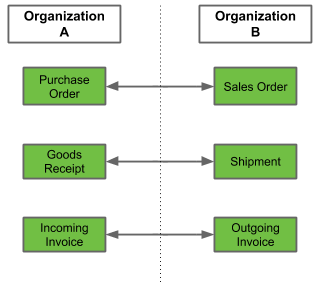
Steps
- Open “Counter Document” from the menu.
- Create a new configuration entry.
- Set the desired Organization for which the configuration shall apply. To do so, enter part of the organization’s name into the field and click on the matching result in the drop-down list.
Note: If, e.g., as shown in the figure above, a purchase order placed by Org. A shall automatically trigger the generation of a sales order at Org. B, then set Org. A here.
- Give the configuration entry a Name, e.g., specifying the purpose of the counter document creation, such as “Sales Order upon Purchase Order”.
- Pick the Document Type for which a counter document shall be created, e.g., Purchase Order.
- In the field Counter Document Type, pick the type of counter document to be created, e.g., Sales Order.
- Pick the Document Action to be performed automatically for the counter document upon its creation, e.g., Prepare.
- Go to the menu and look for the process “Verify Document Types”. Run the process in order to validate the counter document configuration and exclude errors.
- metasfresh saves the progress automatically.
More pages about counter documents
View source file on GitHub.com