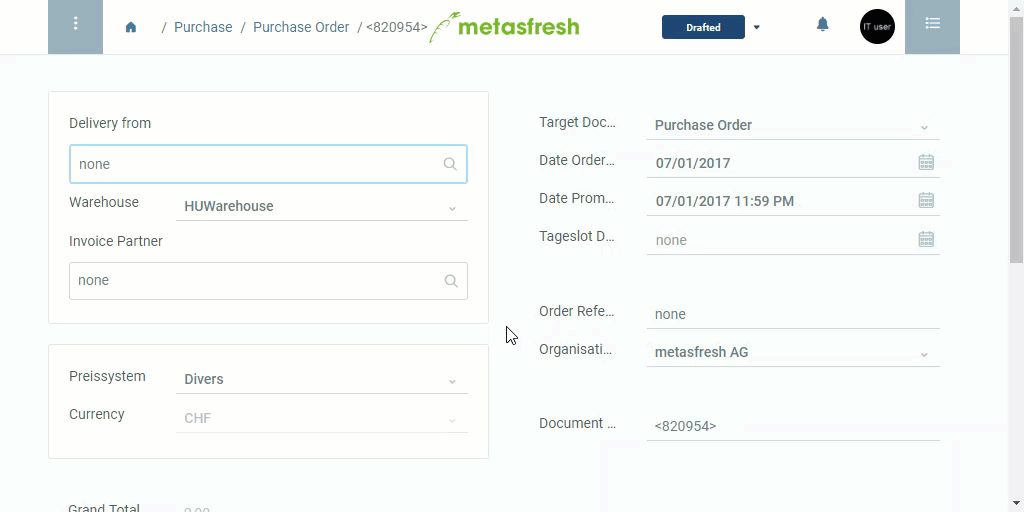Steps
- Open “Purchase Order” from the menu.
- Create a new purchase order.
- Optional: Set the desired Organization at the bottom right. To do so, enter part of the organization’s name into the field and click on the matching result in the drop-down list.
- In the field Delivery from, enter part of the vendor name or number and click on the matching result in the drop-down list.
Note: If the required partner does not appear in the list, you can add them through quick create.
- Select a Pricing System, if the vendor is not yet linked to a pricing system.
- The field Date specifies the date on which the order was placed.
- The field Date Promised specifies the date on which the service is to be performed, i.e. the shipment is to be expected.
- metasfresh saves the progress automatically.
Add Order Lines
- Go to the record tab “PO Line” at the bottom of the page and click
 to open the fast order line input.
to open the fast order line input.
Note: Use shortcut Alt + Q / ⌥ alt + Q.
- In the field Product, enter part of the product name or number and click on the matching result in the drop-down list.
Note: Use the product proposals list to view all products available on the current price list and, if necessary, add a selection of them to the purchase order.
- Enter a Quantity.
Note: Use the mouse or Tab ↹ key to go to the field.
- Hit
↵ Enter to add the line to the order.
Note: Repeat steps 2 to 4 until you have recorded all order items.
Complete the Order
- Complete the order.
- Open the PDF preview.
Next Steps
Example
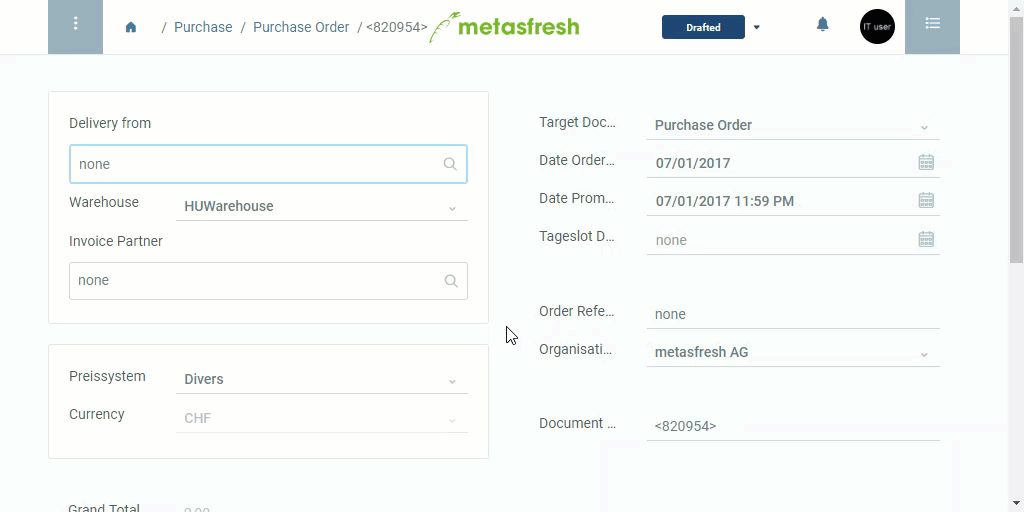
View source file on GitHub.com
 to open the fast order line input.
to open the fast order line input.