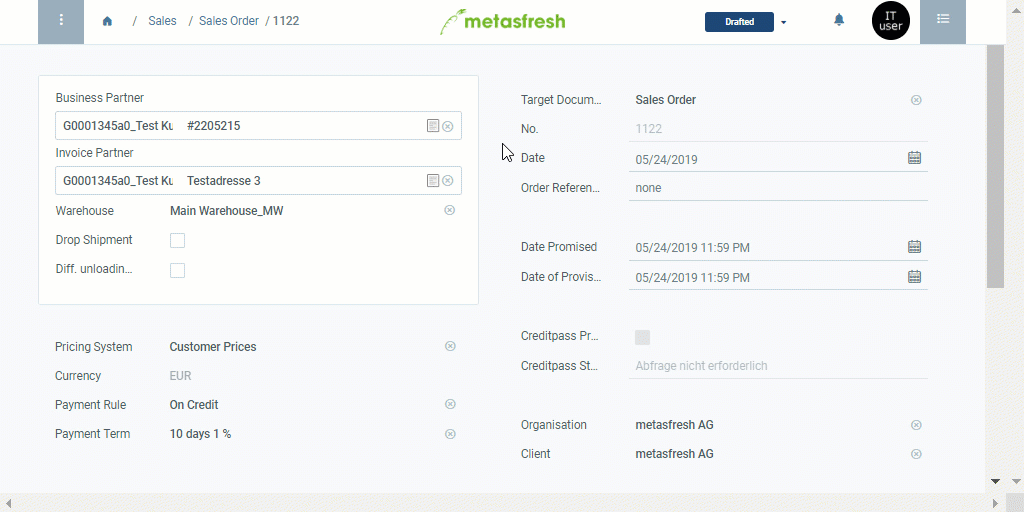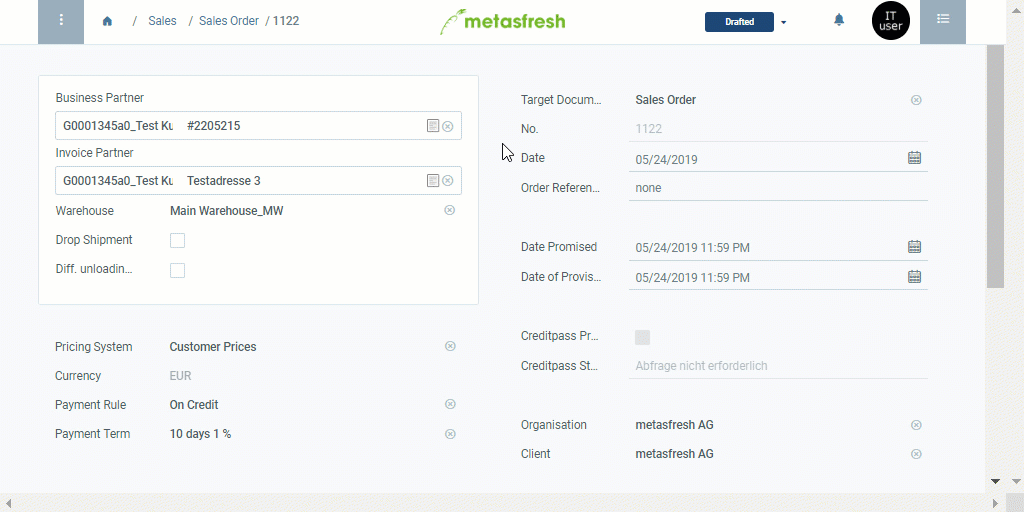Overview
The product proposals list serves to gain an overview of all products on a currently valid price list. Likewise it can be used to quickly and easily compare the prices at which a specific product from the price list is traded with other business partners. Moreover, it is possible to add new products to or remove deprecated ones from a price list, even while entering a sales order or purchase order.
In order to use the product proposals list to enter a sales order or purchase order, please proceed as follows:
Steps
Enter a sales order
- Open the product proposals list in a sales order.
- Pick out the product of your choice from the product proposals and enter a quantity into the field in the column Quantity.
Hit ↵ Enter to apply.
Note: Repeat this procedure for further products you want to add to the sales order.
- Optional: Adjust the product price by double-clicking the field in the column Price and entering a different value.
Hit ↵ Enter to apply.
- Click “Done” to close the product proposals list and add the selected products with the entered quantity to the order lines.
- Continue with the remaining steps of creating a sales order.
Enter a purchase order
- Open the product proposals list in a purchase order.
- Pick out the product of your choice from the product proposals and enter a quantity into the field in the column Quantity.
Hit ↵ Enter to apply.
Note: Repeat this procedure for further products you want to add to the purchase order.
- Optional: Adjust the product price by double-clicking the field in the column Price and entering a different value.
Hit ↵ Enter to apply.
- Click “Done” to close the product proposals list and add the selected products with the entered quantity to the order lines.
- Continue with the remaining steps of creating a purchase order.
Next Steps (optional)
Example
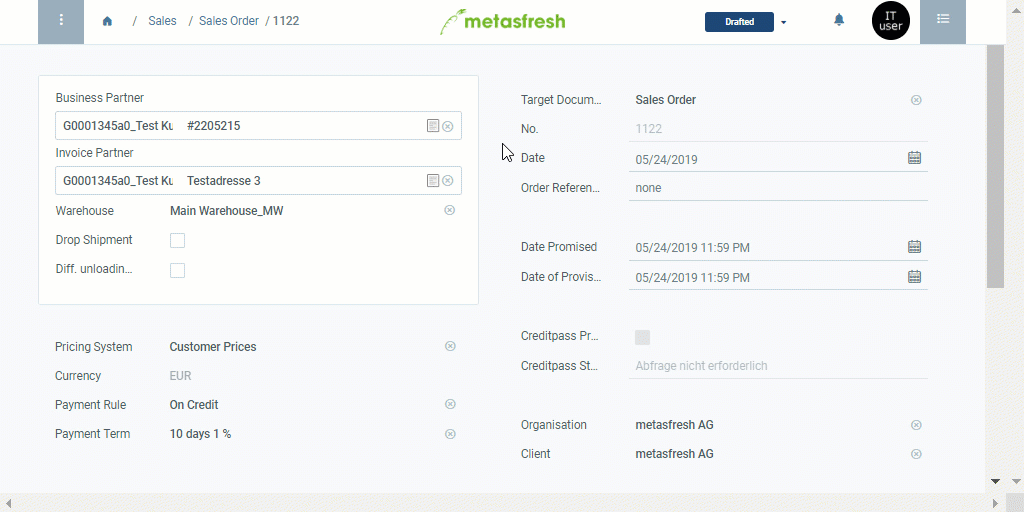
View source file on GitHub.com