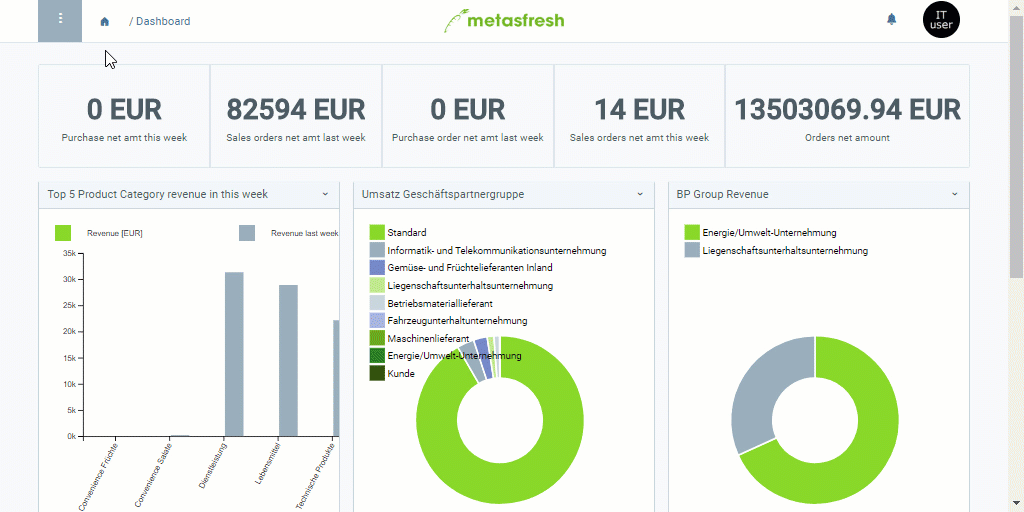. An overlay window opens up.
. An overlay window opens up.Note: The CleverReach® user used for authentification needs to have REST-API access.
Via the marketing platform you can connect your metasfresh system to an external email marketing service, such as CleverReach®, which is integrated into metasfresh by default. Of course, other integrations of your choice can also be added.
By means of the marketing platform, you can determine which address type shall be used when adding contacts to a marketing campaign. You may choose between the business partner’s default address (Requires Location) and the user’s email address (Requires Mail Address). Of course, you may also combine the two address types.
If you choose Requires Location, the subsequent campaign will be a serial letter campaign where only those contacts will be included that are stored in metasfresh with a default address (business partners).
If you choose Requires Mail Address, the subsequent campaign will be an email campaign where only those contacts will be included that are stored in metasfresh with an email address (users).
| Note: |
|---|
| To use this integration, you need to have a CleverReach® account. For more information on creating an account, please refer to www.CleverReach.com. |
 . An overlay window opens up.
. An overlay window opens up.Note: The CleverReach® user used for authentification needs to have REST-API access.
| Note: |
|---|
| To verify that the connection was set up correctly, you can create a sample marketing campaign via CleverReach® and synchronize the data with metasfresh. If you have any questions regarding CleverReach®, the CleverReach® Support Team will be happy to help you at any time. |