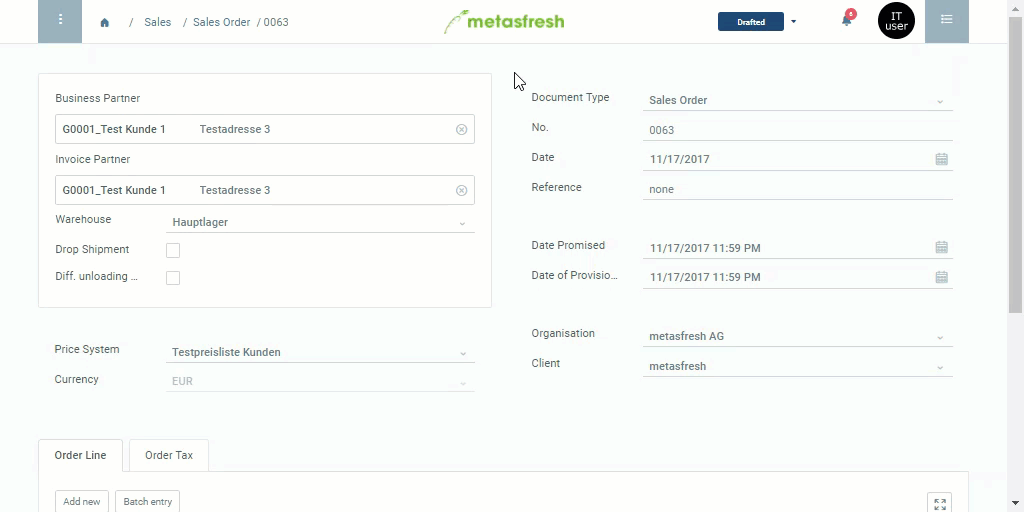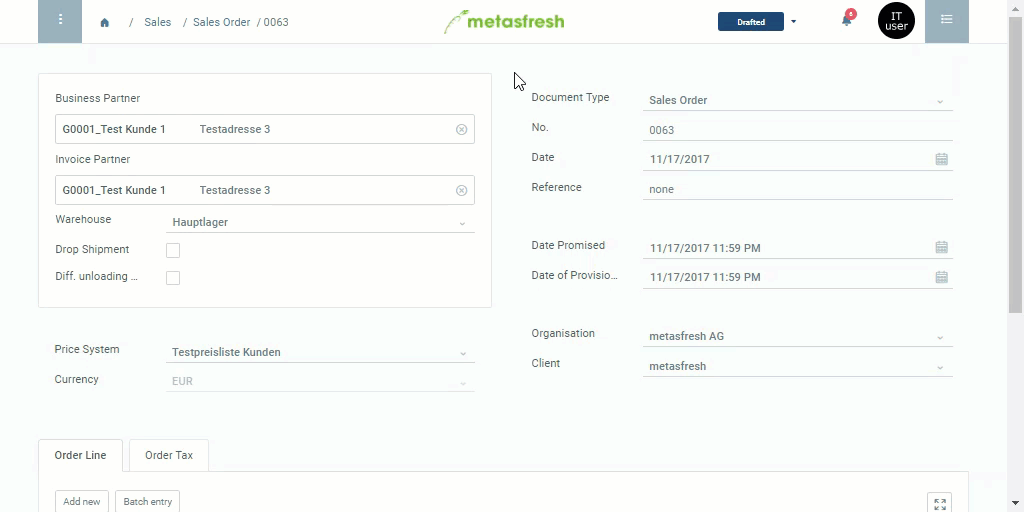
A manually created compensation group comprises multiple order lines, making joint discounting or surcharging possible.
When creating bills of materials from a quotation, manual compensation groups help to create quotation groups that serve as the basis for the creation of the bill of materials and the sales product later on.
In order to create manual compensation groups, please proceed as follows:
Note: You can select any other grouping product from the list in the product field, provided that it is not stocked and linked to the very same price list as in the sales order.
Follow these instructions to configure such a grouping product.
Note: Repeat steps 2 to 6 to add further compensation groups.
If you want to undo a compensation group, simply delete the respective discount line.