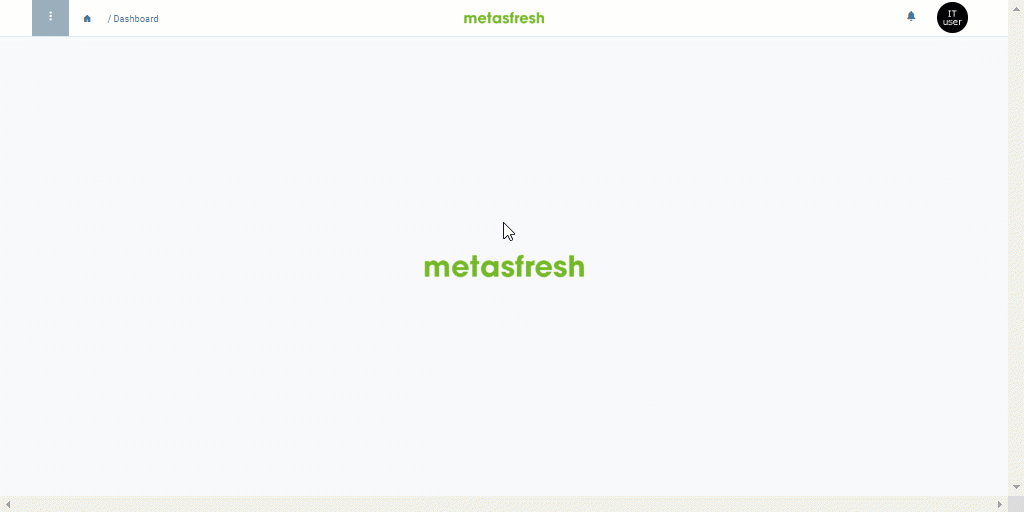at the top left of the window and then click
at the top left of the window and then click  .
. .
.
Note: Press
Alt+↵ Enter/⌥ alt+↵ Enterto apply the filter criteria.
In many windows that include entries associated with business partners (e.g., in the menu under sales order, purchase order, business partner, phone call schedule, etc.), you can use the area search to limit the search results to a specific geographical area.
In addition, you can start location-specific area searches directly from the business partner entry, where the results are suggested based on the selected address.
Add a business partner along with an address.
| Important note! |
|---|
| For the area search to work smoothly, the business partner address must include at a minimum a postal code (ZIP), the City and the Country. |
 at the top left of the window and then click
at the top left of the window and then click  .
. .
.
Note: Press
Alt+↵ Enter/⌥ alt+↵ Enterto apply the filter criteria.
The results of the area search found by the filter open up in a new browser tab.
| Note: |
|---|
| You can also start this action from the actions menu in the list view if you have selected a business partner entry. If the entry contains more than one address, the one that was first entered will be used for the area search. |