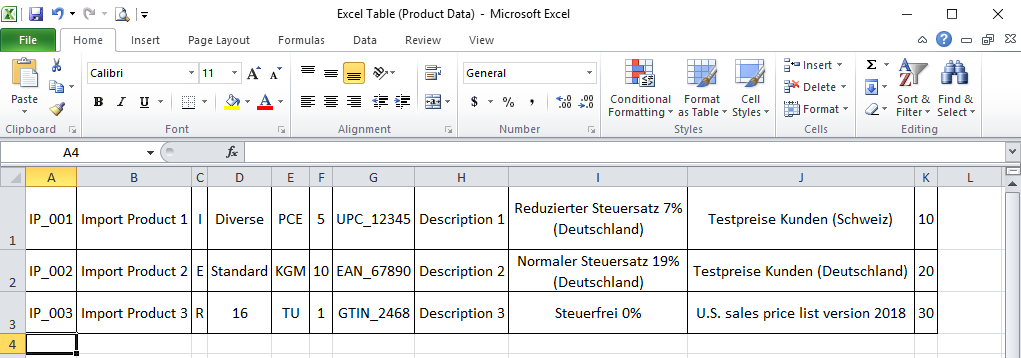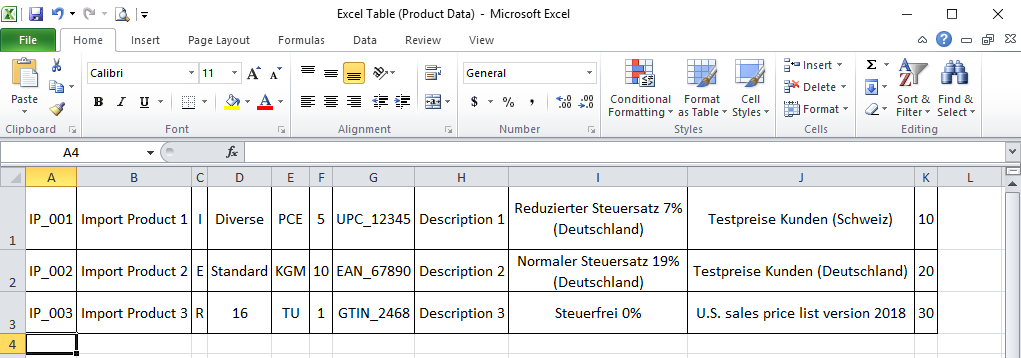Overview
In order to import externally stored data into metasfresh, you first have to format the data appropriately, upload them as a CSV or a TXT file and then simply import them via the actions menu.
Here are some format examples for the import of:
Useful Tips
When creating an import file, please keep in mind the following:
- The separator in the import file must coincide with the one set in the import format (comma, semicolon, tab, etc.).
- If you want to create a comma delimited import file using a spreadsheet software, such as Microsoft Excel, simply select the file format
CSV (Comma delimited)(*.csv) when saving the file.
- If you want to create a tab delimited import file using a spreadsheet software, such as Microsoft Excel, simply select the file format
Text (Tab delimited)(*.txt) when saving the file.
- The positions of the columns in the import file must correspond to the values of the format fields’ start numbers of the import format.
Example: Column C of the Excel spreadsheet is in the third place, ergo the corresponding format field receives the Start No. 3.
Note: metasfresh does not expect any column names in the import file. Simply the position of the column must correspond to the start number.
Next Steps
Example: Excel Spreadsheet (Product Data)
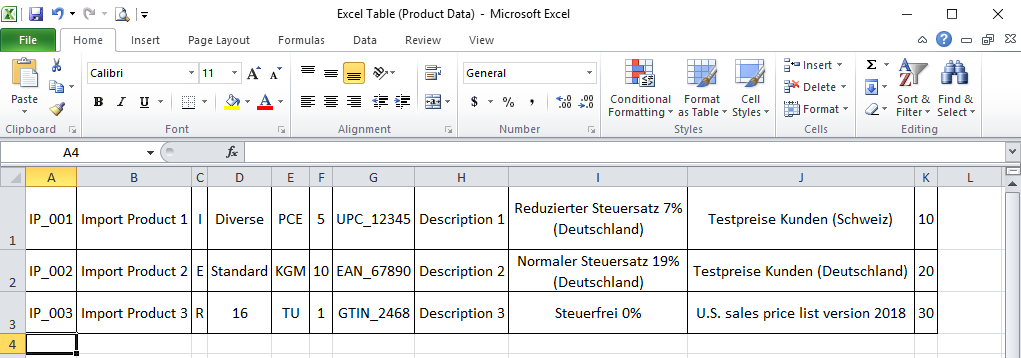
Example: CSV File, Comma delimited (Product Data)

Example: TXT File, Tab delimited (Product Data)

View source file on GitHub.com