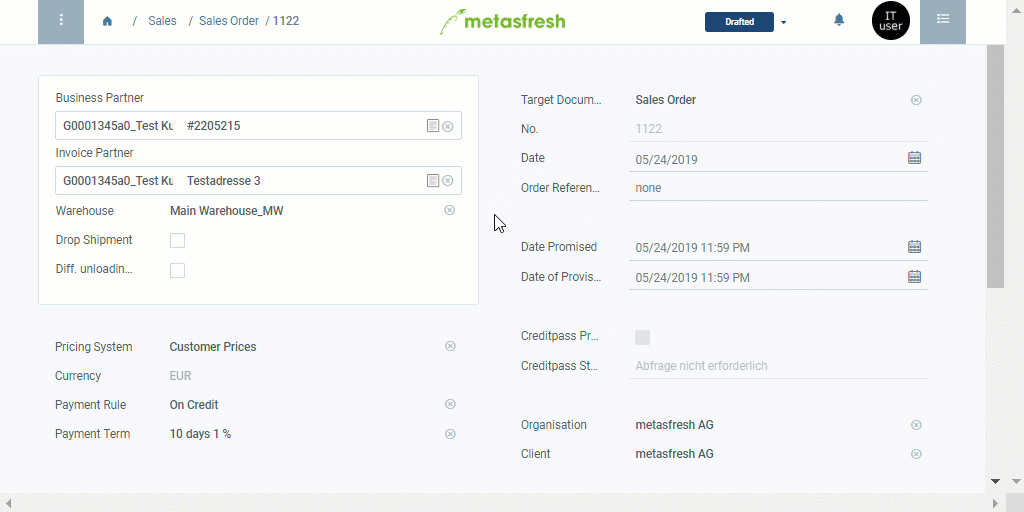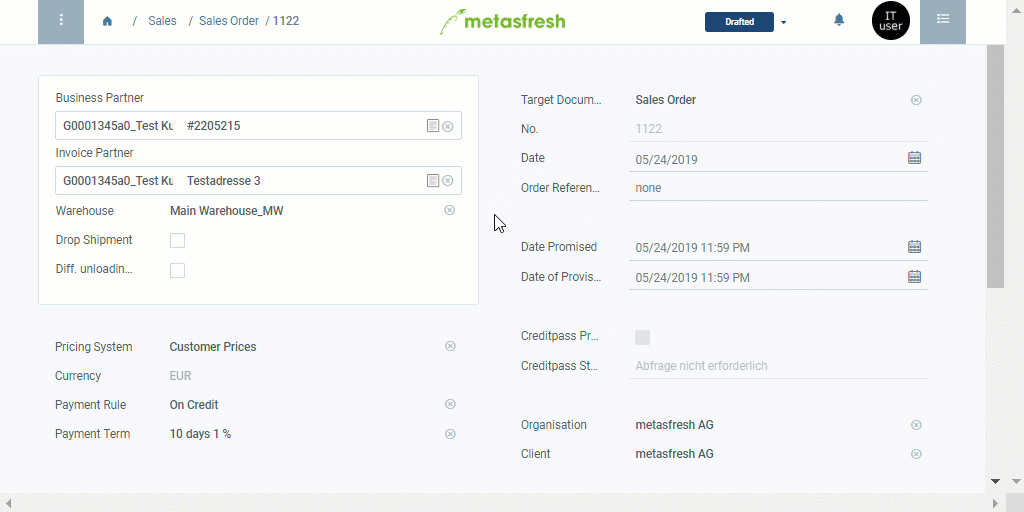Overview
You can open the product proposals list under sales orders, purchase orders and business partners in the menu. It enables you to compare product prices for various business partners as well as to edit prices and price lists without taking the long way via the menu.
Steps
View more products and add them to a price list
- Open the product proposals list.
- Start the quick action “More products…”. All the products from the base price list are displayed.
- Select the lines of the products you want to add to the current price list.
- Start the quick action “Add products”. The selected products have now been added to the product proposals list.
- Select the lines of the newly added products.
- Start the quick action “Save to price list”. The new products have now been added to the respective price list.
Save and continue
- Click “Done” to apply the changes and close the product proposals list.
- Continue with the remaining steps of creating a sales order or purchase order, if necessary.
Next Steps (optional)
Example
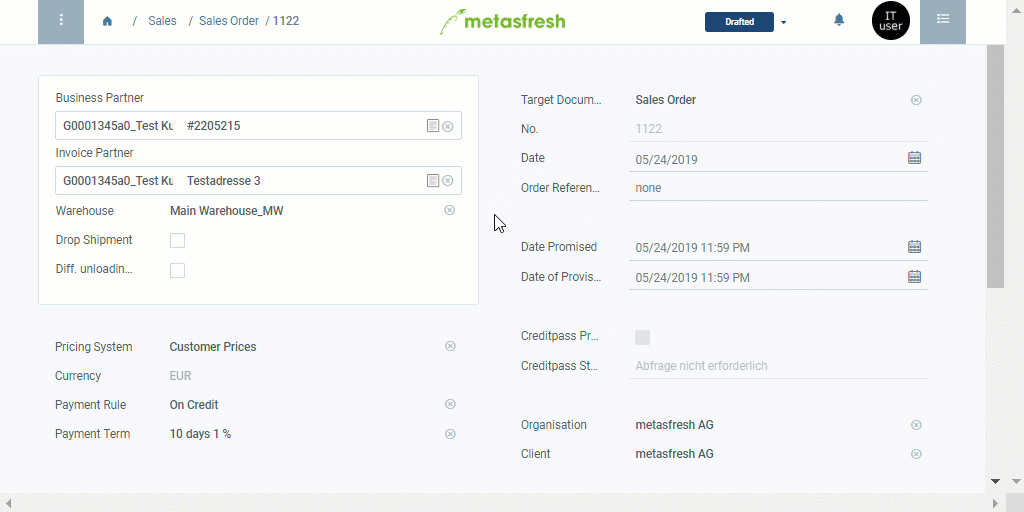
View source file on GitHub.com