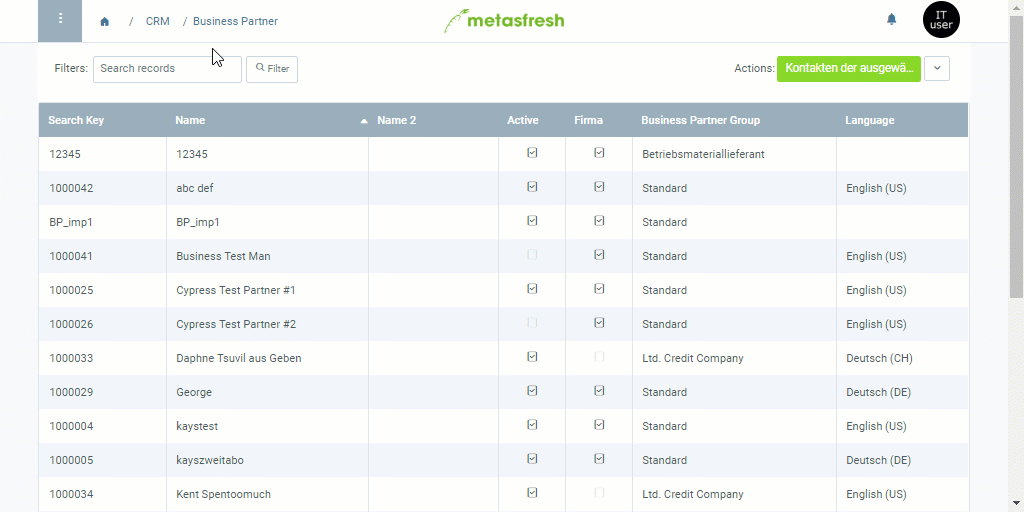Any contacts you want to add to a mailing list of a marketing campaign must be recorded as users in metasfresh.
If you want to add business partners to the mailing list of a marketing campaign, you first have to add a user to their entry.
For contacts (users or business partners) to be added to the mailing list of an email campaign, an email address must be provided in the user entry.
For contacts (users or business partners) to be added to the mailing list of a serial letter campaign, a default address must be provided in the business partner entry, e.g., Default Shipping Address or Default Invoice Address. This might require the user to be linked to a business partner first.

Note: You will also find this action in the actions menu in both the list view and the detailed view of an entry.
Note: You will also find this action in the actions menu in the detailed view of an entry.
Note: Make sure the corresponding fields in the corresponding line under the record tab “Location” of the respective business partner entry are activated (see above).
| Special Note: |
|---|
| For users, you cannot choose between the actions Export in Email Campaign or Serial Letter Campaign individually. Whether you require an email address or a default address ultimately depends on the type of marketing campaign, or rather the marketing platform settings. For an email campaign, an email address must be provided in the user entry! In this case, the user does not have to be linked to a business partner. In a serial letter campaign, however, the user does have to be linked to a business partner who, in turn, must possess a default invoice address! |
Note: You will also find this action in the actions menu in both the list view and the detailed view of an entry.
| General Note: |
|---|
| You will find the added contacts under the record tab “Kontaktperson” (Contact) at the bottom of the page of the respective marketing campaign’s entry under “Marketing Campaign” in the menu. |