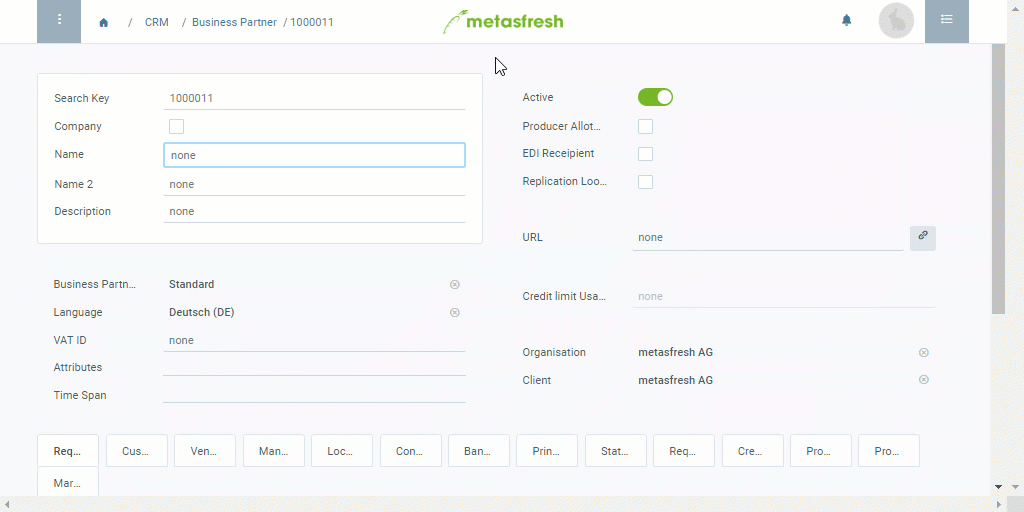Steps
- Open “Business Partner” from the menu.
- Add a new business partner.
- The Search Key is an automatically assigned serial number. However, if required, it can also be assigned manually instead.
- If the business partner is a company, tick the checkbox Company and fill in the field Company Name. Otherwise, clear the checkbox and enter the partner’s Name.
Note: The (Company) Name is restricted to 60 characters.
- Select a Business Partner Group, e.g., Machine Supplier.
- Select the partner’s preferred Language for communication.
- Optional: Enter a URL on the right, e.g., the partner’s website.
Note: Make sure that the URL begins with the Internet protocol acronym (e.g., https://). Click on the link icon  on the right to open the web page.
on the right to open the web page.
- Turn the business partner into a customer and/or vendor.
- Add one or more addresses.
- metasfresh saves the progress automatically.
Optional Steps
- Set the desired Organization. To do so, enter part of the organization’s name into the field and click on the matching result in the drop-down list.
- Add some appropriate attributes that will help you find the business partner more quickly when using the filtering function.
- Link the business partner to a pricing system.
- Add contact information, i.e. link the business partner to a user.
- Record additional tooltip information about the business partner.
Example
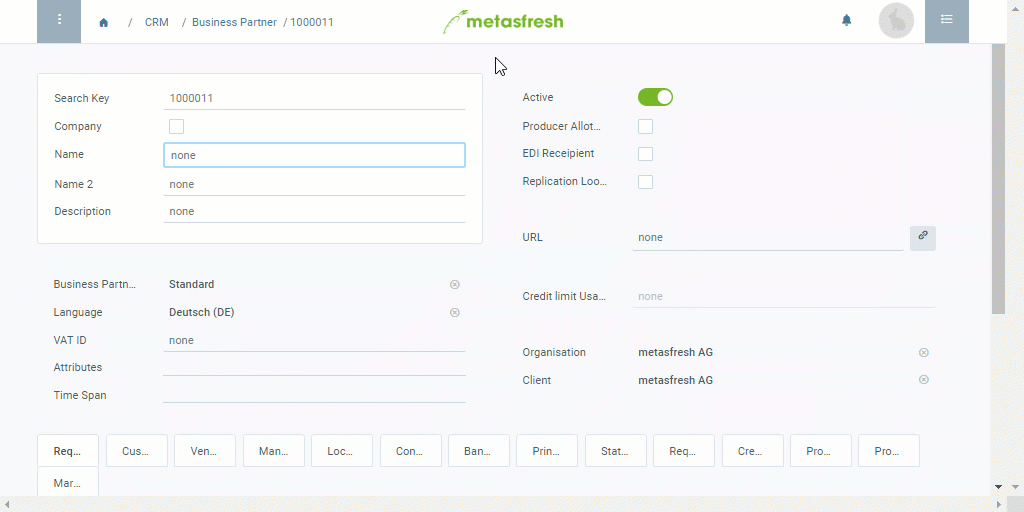
View source file on GitHub.com
on the right to open the web page.
on the right to open the web page.